Difference between revisions of "Card sorting by function"
| Line 82: | Line 82: | ||
</graphviz> | </graphviz> | ||
| − | |||
| − | |||
| − | |||
| − | |||
| − | |||
| − | |||
| − | |||
| − | |||
| − | |||
| − | |||
| − | |||
== Step Five -- Finish Up == | == Step Five -- Finish Up == | ||
Revision as of 09:48, 23 July 2006
Step One -- Familiarize Yourself with Connectors
First, get a box of cards to be sorted, pour them into a pile in the center of the table, and rummage through them, looking for these connector types:
There will be other connector types, but the above ones are all you need to pay attention to in order to complete this job.
Step Two -- The Basic Sort
Pick up each card and using the following chart, put each card in one of five piles (video, sound, modem, network, and everything else.)
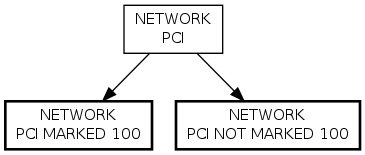
Step Three -- The Sub-sort
Get someone to check your work so far, and they will show you how to tell PCI, ISA, and AGP slots from all the other types of card slots. Then you can use the below charts to subsort each of the five piles into a grand total of twelve piles. (See the bold ovals below each of the five main types to do your sub-sort.)
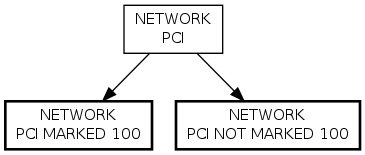
Step Five -- Finish Up
See if it's correct. You should now have up to 13 piles:
- Video Cards, PCI
- Video Cards, AGP
- Video Cards, OTHER
- Modems, PCI
- Modems, ISA
- Modems, OTHER
- Sound, PCI
- Sound, NON-PCI
- Network, PCI, 100
- Network, PCI, NOT 100
- Network, NON-PCI
- Miscellaneous, PCI or AGP
- Miscellaneous, Other
Have someone check your work and then put the cards in their boxes. (Check the box contents as you go, since someone before you might have made a mistake!)
Thanks for helping us sort these cards!
Step Four -- Sub-sub-sort the PCI Network Cards
Take the PCI network card pile and sort it into two piles, those marked 100 somewhere on the faceplate and those that are not. (Note some network cards are marked both 10 and 100. These should be put in the "MARKED 100" pile.)
<graphvizr>
digraph D {
nicpci [label="NETWORK\nPCI", fontsize="11", shape="box", style="bold"] nicpci100 [label="NETWORK\nPCI MARKED 100", fontsize="11", shape="box", style="bold"] nicpci10 [label="NETWORK\nPCI NOT MARKED 100", fontsize="11", shape="box", style="bold"]
nicpci -> nicpci100 nicpci -> nicpci10
}
</graphvizr>
Step Five -- Finish Up
See if it's correct. You should now have up to 13 piles:
- Video Cards, PCI
- Video Cards, AGP
- Video Cards, OTHER
- Modems, PCI
- Modems, ISA
- Modems, OTHER
- Sound, PCI
- Sound, NON-PCI
- Network, PCI, 100
- Network, PCI, NOT 100
- Network, NON-PCI
- Miscellaneous, PCI or AGP
- Miscellaneous, Other
Have someone check your work and then put the cards in their boxes. (Check the box contents as you go, since someone before you might have made a mistake!)
Thanks for helping us sort these cards!</graphviz>

