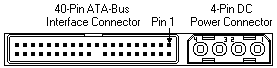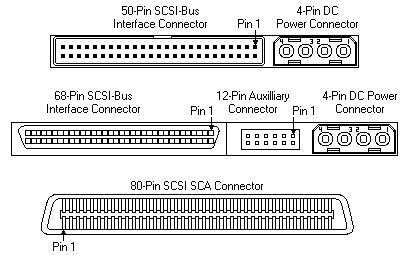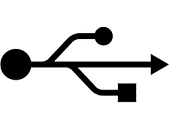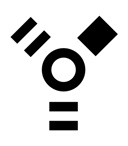Difference between revisions of "User:Leah"
(a start) |
m |
||
| (25 intermediate revisions by 2 users not shown) | |||
| Line 1: | Line 1: | ||
| − | + | Triage for shelving: | |
| − | * stuff | + | |
| − | * more stuff | + | stuff comes into the store. |
| + | |||
| + | Is it tested? yes - | ||
| + | put it in the bin to be priced. items which are tested include motherboards, systems, monitors, roms, hard drives, anything marked 'ok' or 'good' or cards with the specs marked. higher demand and easy to steal items and those priced above $10 are placed in the case or behind the counter | ||
| + | |||
| + | no - is it worth more than $5 - put it in the bin to be priced | ||
| + | |||
| + | no to both - put in shelving bin | ||
| + | |||
| + | shelving | ||
| + | is it a cable? | ||
| + | yes - see cable chart | ||
| + | no | ||
| + | |||
| + | is it internal hardware? | ||
| + | yes - is it a card? yes - classify sound, video, wireless, network, usb/firewire, misc and shelve price the nicer ones (i.e. pci video cards above 128mb) no - is it necessary for the basic construction of the computer? items like fans, rails, screws etc. yes - put in appropriate bin - no | ||
| + | |||
| + | is it external/additional hardware? yes - is it a switch/hub? yes - shelf no - is it software? - yes - shelf | ||
| + | |||
| + | is it a houseware? yes? shelf!!!! | ||
| + | |||
| + | is it headphones? waht waht waht.... | ||
| + | |||
| + | Lists: | ||
| + | |||
| + | '''How to use the phone:''' | ||
| + | |||
| + | [link to phones page on wiki] | ||
| + | Transfers - | ||
| + | Front desk - | ||
| + | Tech support hours 3 to 6 pm, Tuesday, Wednesday, Friday and Saturday or by appointment. | ||
| + | |||
| + | Don't tell people to call and ask if we have laptops/LCDs, it can be a bit excessive. Also if they call and ask, we can't hold it for them, and it could get awkward if someone in store wants to buy it, while the person who called is driving/bussing/walking over. If they complain and say that someone has offered to hold the item in the past, try to explain to them that we have changed our policy, and why it needs to be this way. | ||
| + | |||
| + | Refer to craigslist/ebay for especially specific items. | ||
| + | |||
| + | Refer to list of commonly asked questions. | ||
| + | |||
| + | Use the button at bottom to adjust volume. | ||
| + | Make sure you put customers on hold while discussing 'sensitive' material. | ||
| + | Try not to encourage people to call us for tech support, give them Jason Hohmann's info. | ||
| + | Be solid, we know our policy best. | ||
| + | |||
| + | |||
| + | ---- | ||
| + | |||
| + | '''FAQ ATTACK:''' | ||
| + | |||
| + | |||
| + | === Do you have laptops? === | ||
| + | |||
| + | : Unless there is one on the counter, we don't. Unless the person seems especially tech savvy, do not refer to "as is" laptops as laptops. Do not offer explicit times when laptops are more likely to arrive. This only gets you into trouble by fostering false expectations. [[Image:Polarity.png|frame|Polarity]] | ||
| + | |||
| + | === Do you have laptop parts? === | ||
| + | |||
| + | : The only laptop parts we have are small hard drives (at most 12G) and power adapters (ac adaptors). And some really small memory. These are located behind the counter, make sure that the Voltage matches, make sure the polarity is the same (see image), the Amperage can be a bit under but not by too much otherwise it will drain the battery. Any amount over is okay. Any other laptop part refer to ebay. | ||
| + | |||
| + | === Do you have wireless cards/routers? === | ||
| + | |||
| + | : Chances are no. Find out when you come in if there are any. When we do they sell quickly. Tell an advanced testing volunteer or production coordinator if there aren't any left. | ||
| + | |||
| + | === Do you have cell phones? === | ||
| + | |||
| + | : No. | ||
| + | |||
| + | === Do you have LCD screens? === | ||
| + | |||
| + | : No, unless they are on the counter. We seem to receive about 5 a day. All are tested. | ||
| + | |||
| + | === Do you know how to use this {insert device i.e. palm pilot, obscure gizmo}? === | ||
| + | |||
| + | : We're not here to coach people through using these things. If you know a little feel free to tell them the basics, but we're not trying to send people away with a device that's more complicated than their ability level allows. Especially because we don't offer user manuals for a lot of things, people need to know what they're doing. Also consider your fellow coworkers when offering information: if I help someone fix their computer for an hour when we are slow, they'll still expect that from someone else, even if they don't know how or if we are very busy. | ||
| + | |||
| + | === Is this device compatible with x? === | ||
| + | |||
| + | : If you don't know offhand, you can always refer people to the computer to do product research. This works especially well for people who want to know about certain software we sell, or whether the computers we sell are going to work with the software they want to use. | ||
| + | |||
| + | === Is this device good enough to do x? === | ||
| + | |||
| + | : Try to get the customer to self-research these words via google: "[the name of the software goes here]" and "recommended hardware requirements." Example: "world of warcraft n" and "recommended hardware requirements." | ||
| + | |||
| + | === Why are all of your computers booted with Linux? === | ||
| + | |||
| + | : Linux is a user friendly free-ware OS, it's also extremely resistant to viruses. We have basic user guides and can walk users who are especially timid through some of the first steps. If Linux is kept of the machine we offer 1 free session of tech support for one issue and we will follow this through until the issue is resolved. Also any software needed can be downloaded for free, instead of having to pay exorbitant prices as with Microsoft or Apple. Finally, Linux is free, so it allows Free Geek to offer legal systems at much more competitive rates to the poor, thus satisfying our mission. | ||
| + | |||
| + | === Where can I find a USB charger for my MP3 player? === | ||
| + | |||
| + | : Anytime anyone asks for something you think we might have but is probably buried in a bin (i.e. a six foot ethernet cable, or a specific charger for a cell phone) refer them to the bin where it would be. Don't bother spending time digging for them. Possible exceptions: mothers with children having a blood-sugar meltdown and the elderly. | ||
| + | |||
| + | === Do you have SATA drives? === | ||
| + | |||
| + | : If we do they're behind the IDE drives at the far right of the shelf. | ||
| + | |||
| + | === Will this video card make me able to play my game? === | ||
| + | |||
| + | : Our video cards are usually 128mb, every now and then we'll have a 256 one which will help, but ultimately this is a time to refer people to product search, unless you know off the top of your head. Also make sure they know whether they need a PCI or AGP card... Many new games require more modern APIs (link) like DirectX 9. The customer needs to research this. See the above "recommended hardware" question. | ||
| + | |||
| + | === Do these headphones work? Does this TV work? === | ||
| + | |||
| + | : If people want to plug something in to see if it will turn on, they can use the power strip near the speakers and subwoofers. As far as headphones, some of which are tested, you can always plug them into the freek box at the counter to let them see what the sound quality is like. Many cheap items are not feasibly testable in the store, especially when there are other people ready to buy stuff. Once in a while, someone will get bent out of shape about this. Be polite, but ultimately, its better to let them leave. This way, you will not risk throwing other coworkers under the bus when they come back and want other nearly-free merchandise tested. | ||
| + | |||
| + | === Is this item tested? === | ||
| + | |||
| + | : Items marked 'as is' are not exchangeable and purchased at the buyer's risk. Items which are tested i.e. cards, hard drives are ''exchangeable'' for store credit within a week. If people have accidentally bought the wrong thing and they were just in, we will usually just switch out the items. Use your discretion here. Should we bother to make a list of things that are tested? [yes, we should] | ||
| + | |||
| + | |||
| + | === I bought a printer here 6 months ago and just replaced the ink and now it doesn't work! === | ||
| + | |||
| + | : If someone is having issues with a printer unfortunately we do not offer tech support on these. When we sell them we should make the customer aware that we are selling them tested, yet as is as far as ink and quality. While printers are exchangeable within the week, if it's been months or longer, there's not much we can do. Suggest they seek tech support elsewhere. | ||
| + | |||
| + | |||
| + | ---- | ||
| + | |||
| + | [combination of a narrative and a q and a] | ||
| + | '''Advice on how to handle customers/fellow volunteers/acclimating to working in the thrift store''' | ||
| + | == Handling customers: == | ||
| + | |||
| + | : Certain customers can be a huge pain, but if you know a few tips for handling them, you'll fair a lot better, especially when new in the store. | ||
| + | |||
| + | '''Types of customer''' | ||
| + | |||
| + | === The newbie === | ||
| + | |||
| + | : A lot of people don't know how best to describe what it is they are looking for and sometimes they don't even know what they are looking for. If someone is looking for something, but they don't know the name for it, try asking them some questions about what they specifically need it for. This also works for people who like to use the more esoteric names of items. Chances are you know what they are looking for, or at least the area it would be located in, and you can direct them there. If you are talking to someone on the phone try to just ask basic questions. Ask "What does what you are looking for do?" if they seem like reasonably with-it noobs. Alternatively, "what are you not able to do now that you would like to do?" if they have a complete deer-in-the-headlights look. Many noobs are on a mission to get one simple thing: be nice to these people. They are our most effective form of advertisement. | ||
| + | |||
| + | === The super geek === | ||
| + | |||
| + | : These people will talk your ear off if you let them. One of the best methods for dealing with them is to nod your head and walk away. If you feel bad about deserting them in the middle of their rant, you can always do something menial in the area such as wrapping cables or cleaning up the shelves. Remember the knowledgeable ones, they can be a good help for customers who have questions when you don't have time or the patience. These guys love to talk. | ||
| + | |||
| + | === Buy buy buy === | ||
| + | |||
| + | : Some people just want to buy things just to spend money. Do not encourage people who aren't going to be able to use the product you are selling them. For example, if they are trying to buy a printer, and they have no idea what a driver is, or how to install it, we're probably not the best place for them to be shopping. | ||
| + | |||
| + | === The browser === | ||
| + | |||
| + | : As you spend more time in the store, you will get to know these people. Some of them come in every day, and spend hours in the store just looking through stuff. Most of them don't need help and can be left alone. A few of them will get into trouble if you let them, there's a guy who will break stuff if you don't keep an eye on him. Try to be aware of the customers in the store whenever you can, get to know who are the problem children. There's also a few of them who will try to monopolize you and ask you questions they know you don't need to be answering. Some of these guys fall into the super geek talk your ear off category. Answer their questions, but don't spend too much of your time with them. | ||
| + | |||
| + | === The volunteer === | ||
| + | |||
| + | : The rules and methods of dealing with volunteers are a bit different from regular customers. When ringing up a person, always ask if they're a volunteer. Even if they haven't logged hours in the past 90 days, you can put their number in the database for easy reference of purchases. Some volunteers will try to take advantage of their 50% discount. Make sure that they (and you) are aware of the [[Store_Sales_of_Rarer_and_Valuable_Items|sales of desirable items]] policy. | ||
| + | |||
| + | === The artist/scavenger === | ||
| + | |||
| + | : Some people will come in looking for bulk items for a project. Examples include people looking for magnets, broken cds, or broken motherboards. If someone is looking for a particularly valuable or difficult to extract item, suggest they become a volunteer for recycling. If it's something like broken cds, and you have the time, go ahead and take a look in back at what we have available. If they want something like broken motherboards and they only want one or two, go ahead and pick some out for them. Wednesday is dumpster day for artists. Talk to Luiz about it, but he will bring out bins of clipped cords, broken cds and such for these people. | ||
| + | |||
| + | === For the ladies, the sexist male === | ||
| + | |||
| + | : Unfortunately sexism is still a problem even at free geek. If you experience yourself working with someone who is obviously sexist, just try to shake it off. Leave for awhile if they are really unbearable, or talk to a staffer. Often times you will get asked a question, and then they will ignore your (correct) answer and proceed to ask someone who is male in the store. Consider yourself lucky! You no longer have to speak to this person. Try to be firm, and do not let them second guess you, especially on the phone it can be difficult. Some people just don't want to believe that you know what you're talking about. Too bad for them. | ||
| + | |||
| + | ---- | ||
| + | [this can be a first day training/things to do while bored list] | ||
| + | |||
| + | =='''Things to do while working in the store/how to work in the store'''== | ||
| + | |||
| + | '''Your first week''' | ||
| + | |||
| + | : Your first few days in the store are going to be a bit overwhelming. The best way to handle it is to jump right in. Even if you don't know the answers to people's questions, most will respond warmly to the response 'I'm not sure, it's my first day, let me ask.' If the question is a bit complicated, you can also refer people to a more knowledgeable person in the store and then hang out to hear the answer and learn something new. It can be hard to know what to do, so here's a list of things to do to help you learn your way around: | ||
| + | |||
| + | *'''Stock shelves''' | ||
| + | |||
| + | : This is a great way to learn what things are and where they go. Lots of customers will come in and have no idea where anything is, so it's nice to be able to direct them to the right spot. | ||
| + | |||
| + | *'''Organize shelves''' | ||
| + | |||
| + | : There's usually plenty of general cleaning to do during the day. This is good damage control to keep the place neat. Wrap cords, organize shelves, pick trash up from the floor etc. | ||
| + | |||
| + | *'''Stock monitors, power supplies''' | ||
| + | |||
| + | : Have someone show you where to go and how to pick out monitors, and power supplies. Pricing of monitors is pretty simple, and there's a sign on the wall if you forget. Power supplies should be tested before shelving, use the tester in the tool drawer. | ||
| + | |||
| + | *'''Crowd control''' | ||
| + | |||
| + | : sometimes the place gets super packed and it really helps to go around and just ask people if they need any help. If there are simply too many people to handle? Page 222 (front desk) and ask for assistance from the staff. In most cases, you will be deluged with temporary helpers. | ||
| + | |||
| + | *'''Answering phones''' | ||
| + | |||
| + | : This is a huge help especially during busy times. A lot of people ask the same questions (see the faq list) and even if you don't know the answer, you can always put them on hold and find out. [soon the phone will be gone -- hallelujah!] | ||
| + | |||
| + | *'''Ask!''' | ||
| + | |||
| + | : If you don't know what to do, ask someone. This is a good way to learn more, like how to price computers and other items. | ||
| + | |||
| + | *'''Take breaks''' | ||
| + | |||
| + | : Getting lost in the melee, remember you can take breaks when you need to. Try to be conscious of the other people working in the store but make sure you're taking the needed time to decompress. | ||
| + | |||
| + | *'''Generally items seem to fall into these categories''' | ||
| + | |||
| + | # sound: cards, cables, accessories (speakers, headphones) | ||
| + | # video: cards, cables, accessories (monitors) | ||
| + | # basic computer components: ram, motherboards, hard drives, cables | ||
| + | # items to assist in the construction of a case/computer: screws, rails, cases | ||
| + | # the full package: computers, stereos, printers, sub-woofers | ||
| + | # computer accessories: mice, keyboards, monitors, speakers, headsets | ||
| + | # home/personal: phones, phone cords, chargers, tvs, random stuff people donate | ||
| + | |||
| + | |||
| + | ---- | ||
| + | [this could be a separate page for quick reference while working in the store, maybe we could even merge pricing lists here] | ||
| + | |||
| + | == Identification of items == | ||
| + | |||
| + | === '''IDE vs. SATA vs. SCSI''' === | ||
| + | |||
| + | : These are a type of interface for the connection of storage devices like hard drives, cd drives and such on the motherboard. In plain english it means what the pin configuration looks like on one end of the device. For hard drives you'll see something looking like this | ||
| + | |||
| + | |||
| + | [[Image:IDE.PNG |frame|IDE connectors]] [[Image:Sata_drive.png|frame|SATA drive]] [[Image:Scsi_hard_drive.PNG|frame|SCSI connectors]] | ||
| + | |||
| + | |||
| + | *IDE has two rows of connectors usually around 2 in long and looks like this: | ||
| + | : IDE is also known as ATA, (and by some especially huge dorks PATA) usually the hard drive type you'll be dealing with at free geek. Some customers will be concerned with how fast (in RPM) hard drives spin. Almost all hard drives above 40 gb are 7200 rpm. Below 40 gb, hard drive are either 5400 or 7200. Refer these hair-splitters to the web terminal. | ||
| + | |||
| + | |||
| + | |||
| + | |||
| + | |||
| + | |||
| + | |||
| + | |||
| + | *SATA (the post-IDE standard); the connectors are smaller and thinner than with IDE and look like this: | ||
| + | : SATA is pron. say-ta or sat-uh, also known as serial ATA. The drives are in high demand, and are upwards of 100GB. | ||
| + | |||
| + | |||
| + | |||
| + | |||
| + | |||
| + | |||
| + | |||
| + | |||
| + | *SCSI can vary in size and appearance, but here's a general idea: | ||
| + | : SCSI is pron. skuzzy. At free geek, these are generally less sought after than the IDE or SATA. This is because these devices came from rare, and very expensive, server-type gidgets. | ||
| + | |||
| + | |||
| + | |||
| + | |||
| + | |||
| + | |||
| + | |||
| + | |||
| + | |||
| + | |||
| + | |||
| + | |||
| + | |||
| + | |||
| + | === '''Ethernet, USB, and Firewire Cables''' === | ||
| + | |||
| + | These types of cables have many different uses, but generally they are utilized in the transfer of data. It can get a bit confusing, but here's the gist: | ||
| + | |||
| + | *Ethernet: these are most often used to connect to the internet or a network within a household or office. They look quite similar to a phone cord, except a bit larger, and the end has 8 pins instead of 4. Annoyingly enough, these are also known as a 'Category 5' or 'Cat 5' cable (or cat 5e, or cat 6). The categories don't actually refer to the type of data (ethernet does) but the quality of the cable. Very long cables must be cat 5e or 6 to work properly. [[Image:Usb-logo.PNG|frame|USB Logo]][[Image:Firewire_logo.PNG|frame|Firewire Logo]] | ||
| + | |||
| + | |||
| + | |||
| + | |||
| + | |||
| + | *USB: these are used for the interfacing of external devices and the computer. The most common are cameras, printers and media players. Generally they have one end that is flat with a specific logo printed on one side. The other end can be a variety of sizes and shapes, and you'll get to know them on site. Generally we group them into printers, cameras, and misc. There's a newer type of USB called USB 2, these are faster and propietary. | ||
| + | |||
| + | |||
| + | |||
| + | |||
| + | |||
| + | |||
| + | |||
| + | *Firewire: These are extremely useful for high speed communications and real time data transfer, like connecting to the internet or sharing files between two devices. They look somewhat similar to USB, except thicker and with a slight bump at one end. Most will also show this logo. | ||
| + | : Firewire is the Apple name for this device, and Apple is the biggest pusher/manufacturer of these cables. The technical name is IEEE 1394, under sony it is known as iLink and through Texas instruments it is known as Lynx. | ||
| + | |||
| + | |||
| + | |||
| + | |||
| + | |||
| + | === '''AGP vs. PCI''' === | ||
| + | |||
| + | These are two different classifications of cards. The "g" in agp stands for "graphics," so that is the only type of card that can go in an agp slot (or is an agp card). PCI card are more general (but can be graphics cards as well). You'll learn all about how to identify them and their various uses in card sorting class. Right now all you need to know is that PCI cards are in higher demand when it comes to higher capability video cards. For identification purposes PCI cards have a smaller space (about 1 inch) in between the edge of the card and the connectors to the motherboard than AGP (about 2 or 3 inches). [picture?] | ||
| + | |||
| + | |||
| + | === '''Video, Sound and Network Cards''' === | ||
| + | |||
| + | Again, you'll learn all about identifying these in you card sorting class. If you haven't been to class yet or if you forgot you can refer to this page [[http://wiki.freegeek.org/index.php/Card_Sorting|Card Sorting]] But for the most part you can tell the difference with a little bit of intuition. Take a look at the edge of the card at what type of ports are there. If there is a connection for a monitor it's probably a video card, if there's multiple ports for things like microphones or speakers it's probably a sound card. Occasionally we'll get in tv tuners or other miscellaneous cards, there is a box for these. | ||
| + | |||
| + | === '''VGA/DVI Cables''' === | ||
| + | |||
| + | VGA and DVI cables are used for video (hence the 'v'). These can be identified using the same methods as with video sound and network cards. | ||
| + | |||
| + | === '''KVM cables/switches''' === | ||
| + | |||
| + | KVM stands for keyboard video mouse. KVM switches and cables allow a user to control multiple computers from a single keyboard, monitor or mouse. Some will have USB cables/slots as well. These are fairly easy to spot. The cables will have two or three different types of ends, and are split. The switches are usually marked. | ||
| + | |||
| + | === '''RAM''' === | ||
| + | When it comes to identifying Ram, and knowing what the customer is talking about when they ask for it, there's just a few basic things you need to know. The easiest way to tell the difference between types of Ram is to look at the notches in between the connectors. The spacing and the number will help you to figure out what you're working with. However, this isn't too important for working in the store since the Ram we have is pretty much already sorted. When it comes to finding Ram for the customers, if they don't know what kind they need, we can't help them, and they probably shouldn't be buying it anyways. | ||
| + | |||
| + | * DDR | ||
| + | :we almost never have this in the store. The reason for this is that it is put into all of the computers we build and therefore, we don't have extra to sell. | ||
| + | |||
| + | * SD Ram | ||
| + | : we always have some of this. There are two different types we carry, PC 100 and PC 133. Whatever we have is in the bins, and it's priced according to size. | ||
| + | PC100/133 128<br> | ||
| + | PC100/133 256<br> | ||
| + | PC100/133 512 | ||
| + | |||
| + | * Rambus | ||
| + | : This is the stuff in the case that has the extra cover. Usually people won't want this, because it costs more, is less reliable, and is not necessarily more efficient or better in any way. It's also known as RDRam, Dimm and So-Dimm (for laptops). The pricing works like this: | ||
| + | 128<br> | ||
| + | 256<br> | ||
| + | 512 | ||
| + | |||
| + | * Laptop Ram | ||
| + | : The only Laptop Ram we have in in a box next to the hard drives. It's very small, the largest being around 32mg. | ||
| + | |||
| + | === '''Power Supplies''' === | ||
| + | |||
| + | : These are those boxes on the shelf with all the crazy looking cords coming out of them. They're used to power the different components of a computer. They are priced by wattage which is usually printed on the side somewhere. The higher the wattage, the more power it can supply and therefore, the more we charge. If you go to get more from the back, test them before putting them on the shelf. There's a tester in the tool drawer, have someone show you how to use it if you don't already know. | ||
| + | |||
| + | === '''CD/DVD drives''' === | ||
| + | |||
| + | : We don't see external cd or dvd drives in very often. However, we have a consistent supply of internal CDRs, DVD roms and combination drives. Every now and then we might have a DVDR drive, but probably not. They're priced by speed. | ||
| + | |||
| + | === '''USB hubs''' === | ||
| + | |||
| + | : These are devices made so that many usb cables can be plugged into a single usb port. They vary in shape and size, and every now and then you'll see one that has USB ports as well as firewire. They are generally located with the other swtiches/hubs on the shelf or in the case. | ||
Latest revision as of 13:39, 5 November 2008
Triage for shelving:
stuff comes into the store.
Is it tested? yes - put it in the bin to be priced. items which are tested include motherboards, systems, monitors, roms, hard drives, anything marked 'ok' or 'good' or cards with the specs marked. higher demand and easy to steal items and those priced above $10 are placed in the case or behind the counter
no - is it worth more than $5 - put it in the bin to be priced
no to both - put in shelving bin
shelving is it a cable? yes - see cable chart no
is it internal hardware? yes - is it a card? yes - classify sound, video, wireless, network, usb/firewire, misc and shelve price the nicer ones (i.e. pci video cards above 128mb) no - is it necessary for the basic construction of the computer? items like fans, rails, screws etc. yes - put in appropriate bin - no
is it external/additional hardware? yes - is it a switch/hub? yes - shelf no - is it software? - yes - shelf
is it a houseware? yes? shelf!!!!
is it headphones? waht waht waht....
Lists:
How to use the phone:
[link to phones page on wiki] Transfers - Front desk - Tech support hours 3 to 6 pm, Tuesday, Wednesday, Friday and Saturday or by appointment.
Don't tell people to call and ask if we have laptops/LCDs, it can be a bit excessive. Also if they call and ask, we can't hold it for them, and it could get awkward if someone in store wants to buy it, while the person who called is driving/bussing/walking over. If they complain and say that someone has offered to hold the item in the past, try to explain to them that we have changed our policy, and why it needs to be this way.
Refer to craigslist/ebay for especially specific items.
Refer to list of commonly asked questions.
Use the button at bottom to adjust volume. Make sure you put customers on hold while discussing 'sensitive' material. Try not to encourage people to call us for tech support, give them Jason Hohmann's info. Be solid, we know our policy best.
FAQ ATTACK:
Do you have laptops?
- Unless there is one on the counter, we don't. Unless the person seems especially tech savvy, do not refer to "as is" laptops as laptops. Do not offer explicit times when laptops are more likely to arrive. This only gets you into trouble by fostering false expectations.
Do you have laptop parts?
- The only laptop parts we have are small hard drives (at most 12G) and power adapters (ac adaptors). And some really small memory. These are located behind the counter, make sure that the Voltage matches, make sure the polarity is the same (see image), the Amperage can be a bit under but not by too much otherwise it will drain the battery. Any amount over is okay. Any other laptop part refer to ebay.
Do you have wireless cards/routers?
- Chances are no. Find out when you come in if there are any. When we do they sell quickly. Tell an advanced testing volunteer or production coordinator if there aren't any left.
Do you have cell phones?
- No.
Do you have LCD screens?
- No, unless they are on the counter. We seem to receive about 5 a day. All are tested.
Do you know how to use this {insert device i.e. palm pilot, obscure gizmo}?
- We're not here to coach people through using these things. If you know a little feel free to tell them the basics, but we're not trying to send people away with a device that's more complicated than their ability level allows. Especially because we don't offer user manuals for a lot of things, people need to know what they're doing. Also consider your fellow coworkers when offering information: if I help someone fix their computer for an hour when we are slow, they'll still expect that from someone else, even if they don't know how or if we are very busy.
Is this device compatible with x?
- If you don't know offhand, you can always refer people to the computer to do product research. This works especially well for people who want to know about certain software we sell, or whether the computers we sell are going to work with the software they want to use.
Is this device good enough to do x?
- Try to get the customer to self-research these words via google: "[the name of the software goes here]" and "recommended hardware requirements." Example: "world of warcraft n" and "recommended hardware requirements."
Why are all of your computers booted with Linux?
- Linux is a user friendly free-ware OS, it's also extremely resistant to viruses. We have basic user guides and can walk users who are especially timid through some of the first steps. If Linux is kept of the machine we offer 1 free session of tech support for one issue and we will follow this through until the issue is resolved. Also any software needed can be downloaded for free, instead of having to pay exorbitant prices as with Microsoft or Apple. Finally, Linux is free, so it allows Free Geek to offer legal systems at much more competitive rates to the poor, thus satisfying our mission.
Where can I find a USB charger for my MP3 player?
- Anytime anyone asks for something you think we might have but is probably buried in a bin (i.e. a six foot ethernet cable, or a specific charger for a cell phone) refer them to the bin where it would be. Don't bother spending time digging for them. Possible exceptions: mothers with children having a blood-sugar meltdown and the elderly.
Do you have SATA drives?
- If we do they're behind the IDE drives at the far right of the shelf.
Will this video card make me able to play my game?
- Our video cards are usually 128mb, every now and then we'll have a 256 one which will help, but ultimately this is a time to refer people to product search, unless you know off the top of your head. Also make sure they know whether they need a PCI or AGP card... Many new games require more modern APIs (link) like DirectX 9. The customer needs to research this. See the above "recommended hardware" question.
Do these headphones work? Does this TV work?
- If people want to plug something in to see if it will turn on, they can use the power strip near the speakers and subwoofers. As far as headphones, some of which are tested, you can always plug them into the freek box at the counter to let them see what the sound quality is like. Many cheap items are not feasibly testable in the store, especially when there are other people ready to buy stuff. Once in a while, someone will get bent out of shape about this. Be polite, but ultimately, its better to let them leave. This way, you will not risk throwing other coworkers under the bus when they come back and want other nearly-free merchandise tested.
Is this item tested?
- Items marked 'as is' are not exchangeable and purchased at the buyer's risk. Items which are tested i.e. cards, hard drives are exchangeable for store credit within a week. If people have accidentally bought the wrong thing and they were just in, we will usually just switch out the items. Use your discretion here. Should we bother to make a list of things that are tested? [yes, we should]
I bought a printer here 6 months ago and just replaced the ink and now it doesn't work!
- If someone is having issues with a printer unfortunately we do not offer tech support on these. When we sell them we should make the customer aware that we are selling them tested, yet as is as far as ink and quality. While printers are exchangeable within the week, if it's been months or longer, there's not much we can do. Suggest they seek tech support elsewhere.
[combination of a narrative and a q and a] Advice on how to handle customers/fellow volunteers/acclimating to working in the thrift store
Handling customers:
- Certain customers can be a huge pain, but if you know a few tips for handling them, you'll fair a lot better, especially when new in the store.
Types of customer
The newbie
- A lot of people don't know how best to describe what it is they are looking for and sometimes they don't even know what they are looking for. If someone is looking for something, but they don't know the name for it, try asking them some questions about what they specifically need it for. This also works for people who like to use the more esoteric names of items. Chances are you know what they are looking for, or at least the area it would be located in, and you can direct them there. If you are talking to someone on the phone try to just ask basic questions. Ask "What does what you are looking for do?" if they seem like reasonably with-it noobs. Alternatively, "what are you not able to do now that you would like to do?" if they have a complete deer-in-the-headlights look. Many noobs are on a mission to get one simple thing: be nice to these people. They are our most effective form of advertisement.
The super geek
- These people will talk your ear off if you let them. One of the best methods for dealing with them is to nod your head and walk away. If you feel bad about deserting them in the middle of their rant, you can always do something menial in the area such as wrapping cables or cleaning up the shelves. Remember the knowledgeable ones, they can be a good help for customers who have questions when you don't have time or the patience. These guys love to talk.
Buy buy buy
- Some people just want to buy things just to spend money. Do not encourage people who aren't going to be able to use the product you are selling them. For example, if they are trying to buy a printer, and they have no idea what a driver is, or how to install it, we're probably not the best place for them to be shopping.
The browser
- As you spend more time in the store, you will get to know these people. Some of them come in every day, and spend hours in the store just looking through stuff. Most of them don't need help and can be left alone. A few of them will get into trouble if you let them, there's a guy who will break stuff if you don't keep an eye on him. Try to be aware of the customers in the store whenever you can, get to know who are the problem children. There's also a few of them who will try to monopolize you and ask you questions they know you don't need to be answering. Some of these guys fall into the super geek talk your ear off category. Answer their questions, but don't spend too much of your time with them.
The volunteer
- The rules and methods of dealing with volunteers are a bit different from regular customers. When ringing up a person, always ask if they're a volunteer. Even if they haven't logged hours in the past 90 days, you can put their number in the database for easy reference of purchases. Some volunteers will try to take advantage of their 50% discount. Make sure that they (and you) are aware of the sales of desirable items policy.
The artist/scavenger
- Some people will come in looking for bulk items for a project. Examples include people looking for magnets, broken cds, or broken motherboards. If someone is looking for a particularly valuable or difficult to extract item, suggest they become a volunteer for recycling. If it's something like broken cds, and you have the time, go ahead and take a look in back at what we have available. If they want something like broken motherboards and they only want one or two, go ahead and pick some out for them. Wednesday is dumpster day for artists. Talk to Luiz about it, but he will bring out bins of clipped cords, broken cds and such for these people.
For the ladies, the sexist male
- Unfortunately sexism is still a problem even at free geek. If you experience yourself working with someone who is obviously sexist, just try to shake it off. Leave for awhile if they are really unbearable, or talk to a staffer. Often times you will get asked a question, and then they will ignore your (correct) answer and proceed to ask someone who is male in the store. Consider yourself lucky! You no longer have to speak to this person. Try to be firm, and do not let them second guess you, especially on the phone it can be difficult. Some people just don't want to believe that you know what you're talking about. Too bad for them.
[this can be a first day training/things to do while bored list]
Things to do while working in the store/how to work in the store
Your first week
- Your first few days in the store are going to be a bit overwhelming. The best way to handle it is to jump right in. Even if you don't know the answers to people's questions, most will respond warmly to the response 'I'm not sure, it's my first day, let me ask.' If the question is a bit complicated, you can also refer people to a more knowledgeable person in the store and then hang out to hear the answer and learn something new. It can be hard to know what to do, so here's a list of things to do to help you learn your way around:
- Stock shelves
- This is a great way to learn what things are and where they go. Lots of customers will come in and have no idea where anything is, so it's nice to be able to direct them to the right spot.
- Organize shelves
- There's usually plenty of general cleaning to do during the day. This is good damage control to keep the place neat. Wrap cords, organize shelves, pick trash up from the floor etc.
- Stock monitors, power supplies
- Have someone show you where to go and how to pick out monitors, and power supplies. Pricing of monitors is pretty simple, and there's a sign on the wall if you forget. Power supplies should be tested before shelving, use the tester in the tool drawer.
- Crowd control
- sometimes the place gets super packed and it really helps to go around and just ask people if they need any help. If there are simply too many people to handle? Page 222 (front desk) and ask for assistance from the staff. In most cases, you will be deluged with temporary helpers.
- Answering phones
- This is a huge help especially during busy times. A lot of people ask the same questions (see the faq list) and even if you don't know the answer, you can always put them on hold and find out. [soon the phone will be gone -- hallelujah!]
- Ask!
- If you don't know what to do, ask someone. This is a good way to learn more, like how to price computers and other items.
- Take breaks
- Getting lost in the melee, remember you can take breaks when you need to. Try to be conscious of the other people working in the store but make sure you're taking the needed time to decompress.
- Generally items seem to fall into these categories
- sound: cards, cables, accessories (speakers, headphones)
- video: cards, cables, accessories (monitors)
- basic computer components: ram, motherboards, hard drives, cables
- items to assist in the construction of a case/computer: screws, rails, cases
- the full package: computers, stereos, printers, sub-woofers
- computer accessories: mice, keyboards, monitors, speakers, headsets
- home/personal: phones, phone cords, chargers, tvs, random stuff people donate
[this could be a separate page for quick reference while working in the store, maybe we could even merge pricing lists here]
Identification of items
IDE vs. SATA vs. SCSI
- These are a type of interface for the connection of storage devices like hard drives, cd drives and such on the motherboard. In plain english it means what the pin configuration looks like on one end of the device. For hard drives you'll see something looking like this
- IDE has two rows of connectors usually around 2 in long and looks like this:
- IDE is also known as ATA, (and by some especially huge dorks PATA) usually the hard drive type you'll be dealing with at free geek. Some customers will be concerned with how fast (in RPM) hard drives spin. Almost all hard drives above 40 gb are 7200 rpm. Below 40 gb, hard drive are either 5400 or 7200. Refer these hair-splitters to the web terminal.
- SATA (the post-IDE standard); the connectors are smaller and thinner than with IDE and look like this:
- SATA is pron. say-ta or sat-uh, also known as serial ATA. The drives are in high demand, and are upwards of 100GB.
- SCSI can vary in size and appearance, but here's a general idea:
- SCSI is pron. skuzzy. At free geek, these are generally less sought after than the IDE or SATA. This is because these devices came from rare, and very expensive, server-type gidgets.
Ethernet, USB, and Firewire Cables
These types of cables have many different uses, but generally they are utilized in the transfer of data. It can get a bit confusing, but here's the gist:
- Ethernet: these are most often used to connect to the internet or a network within a household or office. They look quite similar to a phone cord, except a bit larger, and the end has 8 pins instead of 4. Annoyingly enough, these are also known as a 'Category 5' or 'Cat 5' cable (or cat 5e, or cat 6). The categories don't actually refer to the type of data (ethernet does) but the quality of the cable. Very long cables must be cat 5e or 6 to work properly.
- USB: these are used for the interfacing of external devices and the computer. The most common are cameras, printers and media players. Generally they have one end that is flat with a specific logo printed on one side. The other end can be a variety of sizes and shapes, and you'll get to know them on site. Generally we group them into printers, cameras, and misc. There's a newer type of USB called USB 2, these are faster and propietary.
- Firewire: These are extremely useful for high speed communications and real time data transfer, like connecting to the internet or sharing files between two devices. They look somewhat similar to USB, except thicker and with a slight bump at one end. Most will also show this logo.
- Firewire is the Apple name for this device, and Apple is the biggest pusher/manufacturer of these cables. The technical name is IEEE 1394, under sony it is known as iLink and through Texas instruments it is known as Lynx.
AGP vs. PCI
These are two different classifications of cards. The "g" in agp stands for "graphics," so that is the only type of card that can go in an agp slot (or is an agp card). PCI card are more general (but can be graphics cards as well). You'll learn all about how to identify them and their various uses in card sorting class. Right now all you need to know is that PCI cards are in higher demand when it comes to higher capability video cards. For identification purposes PCI cards have a smaller space (about 1 inch) in between the edge of the card and the connectors to the motherboard than AGP (about 2 or 3 inches). [picture?]
Video, Sound and Network Cards
Again, you'll learn all about identifying these in you card sorting class. If you haven't been to class yet or if you forgot you can refer to this page [Sorting] But for the most part you can tell the difference with a little bit of intuition. Take a look at the edge of the card at what type of ports are there. If there is a connection for a monitor it's probably a video card, if there's multiple ports for things like microphones or speakers it's probably a sound card. Occasionally we'll get in tv tuners or other miscellaneous cards, there is a box for these.
VGA/DVI Cables
VGA and DVI cables are used for video (hence the 'v'). These can be identified using the same methods as with video sound and network cards.
KVM cables/switches
KVM stands for keyboard video mouse. KVM switches and cables allow a user to control multiple computers from a single keyboard, monitor or mouse. Some will have USB cables/slots as well. These are fairly easy to spot. The cables will have two or three different types of ends, and are split. The switches are usually marked.
RAM
When it comes to identifying Ram, and knowing what the customer is talking about when they ask for it, there's just a few basic things you need to know. The easiest way to tell the difference between types of Ram is to look at the notches in between the connectors. The spacing and the number will help you to figure out what you're working with. However, this isn't too important for working in the store since the Ram we have is pretty much already sorted. When it comes to finding Ram for the customers, if they don't know what kind they need, we can't help them, and they probably shouldn't be buying it anyways.
- DDR
- we almost never have this in the store. The reason for this is that it is put into all of the computers we build and therefore, we don't have extra to sell.
- SD Ram
- we always have some of this. There are two different types we carry, PC 100 and PC 133. Whatever we have is in the bins, and it's priced according to size.
PC100/133 128
PC100/133 256
PC100/133 512
- Rambus
- This is the stuff in the case that has the extra cover. Usually people won't want this, because it costs more, is less reliable, and is not necessarily more efficient or better in any way. It's also known as RDRam, Dimm and So-Dimm (for laptops). The pricing works like this:
128
256
512
- Laptop Ram
- The only Laptop Ram we have in in a box next to the hard drives. It's very small, the largest being around 32mg.
Power Supplies
- These are those boxes on the shelf with all the crazy looking cords coming out of them. They're used to power the different components of a computer. They are priced by wattage which is usually printed on the side somewhere. The higher the wattage, the more power it can supply and therefore, the more we charge. If you go to get more from the back, test them before putting them on the shelf. There's a tester in the tool drawer, have someone show you how to use it if you don't already know.
CD/DVD drives
- We don't see external cd or dvd drives in very often. However, we have a consistent supply of internal CDRs, DVD roms and combination drives. Every now and then we might have a DVDR drive, but probably not. They're priced by speed.
USB hubs
- These are devices made so that many usb cables can be plugged into a single usb port. They vary in shape and size, and every now and then you'll see one that has USB ports as well as firewire. They are generally located with the other swtiches/hubs on the shelf or in the case.