Difference between revisions of "Laserjet Evaluation"
Jump to navigation
Jump to search
| (2 intermediate revisions by one other user not shown) | |||
| Line 1: | Line 1: | ||
| + | {{Delete}} | ||
| + | |||
<graphviz> | <graphviz> | ||
digraph{ | digraph{ | ||
| Line 7: | Line 9: | ||
4 [label="Is it an HP Laserjet 4 or higher?"] | 4 [label="Is it an HP Laserjet 4 or higher?"] | ||
find_toner [label="Can you find toner for it?"] | find_toner [label="Can you find toner for it?"] | ||
| − | + | recycle [label="Follow Recycling flowchart.", shape="box"] | |
| − | |||
| − | recycle [label=" | ||
| − | |||
p [label="Mark it with a 'P'", shape="box"] | p [label="Mark it with a 'P'", shape="box"] | ||
| − | + | connect_printer [label="Connect to computer.\nFollow instructions below.\nCan you get it to print?"] | |
| + | sell [label="Follow instructions for\nwrapping up and sending off" shape="box"] | ||
| + | quality [label="Is the output\n good quality?\ni.e. no striped black or color?"] | ||
| + | ask [label="Ask what to do.", shape="box"] | ||
start -> 4 | start -> 4 | ||
| Line 18: | Line 20: | ||
missing_parts -> find_toner [label="NO"] | missing_parts -> find_toner [label="NO"] | ||
missing_parts -> which_parts [label="YES"] | missing_parts -> which_parts [label="YES"] | ||
| − | which_parts -> | + | which_parts -> recycle [label="Vital"] |
which_parts -> find_toner [label="Cosmetic"] | which_parts -> find_toner [label="Cosmetic"] | ||
| − | 4 -> | + | 4 -> recycle [label="NO"] |
| − | |||
| − | |||
find_toner -> p [label="NO"] | find_toner -> p [label="NO"] | ||
| − | find_toner -> | + | find_toner -> connect_printer [label="YES"] |
| − | p -> | + | p -> recycle |
| − | + | connect_printer -> ask [label="NO"] | |
| − | + | connect_printer -> quality [label="YES"] | |
| + | quality -> sell [label="YES"] | ||
| + | |||
} | } | ||
</graphviz> | </graphviz> | ||
| + | |||
| + | ==INSTRUCTIONS FOR PRINTING IN UBUNTU:== | ||
| + | |||
| + | *Connect via USB or LPT to one of the testing machines. If you're using LPT, check to make sure there is a switch and it's set correctly. | ||
| + | *If you're using USB, Ubuntu should find your printer and allow you the option to configure it. Do that and print a test page. | ||
| + | *If your USB connection isn't found or you're using LPT go to '''System > Administration > Printing''' and either find the appropriate driver in the left menu, or create one. Get help if you hit a snag. Then print a test page. | ||
| + | *Delete the printer profile from the menu when you're done. | ||
| + | |||
| + | ==INSTRUCTIONS FOR WRAPPING UP AND SENDING OFF:== | ||
| + | |||
| + | There are three things we need to do with a Laserjet before we can sell it or give it away: | ||
| + | |||
| + | # Print a nice, clear test page (to package with the printer). | ||
| + | # Print an Ubuntu test page (to package with the printer). | ||
| + | # Make sure it has all of its covers and, if applicable, paper trays. | ||
| + | # Make sure it has some working toner in it. | ||
| + | # Make it somewhat clean. | ||
| + | # Include a power cord with it. | ||
| + | # Have a coordinator check it off. | ||
| + | |||
| + | How we get through this checklist is a little imprecise. Here are some resources. | ||
| + | |||
| + | # We keep some toner, marked by model numbers, in boxes under the testing bench: | ||
| + | # We keep some parts, in specially marked boxes, on the shelves. | ||
| + | # There are numerous online resources for error codes on the internet, including in the [[Printers]] sidebar. | ||
| + | |||
| + | Good luck! Here is the link to the old version of this page: [[HP Laserjet Printer Repair]] | ||
Latest revision as of 13:30, 10 May 2013
|
This page has been requested to be deleted. |
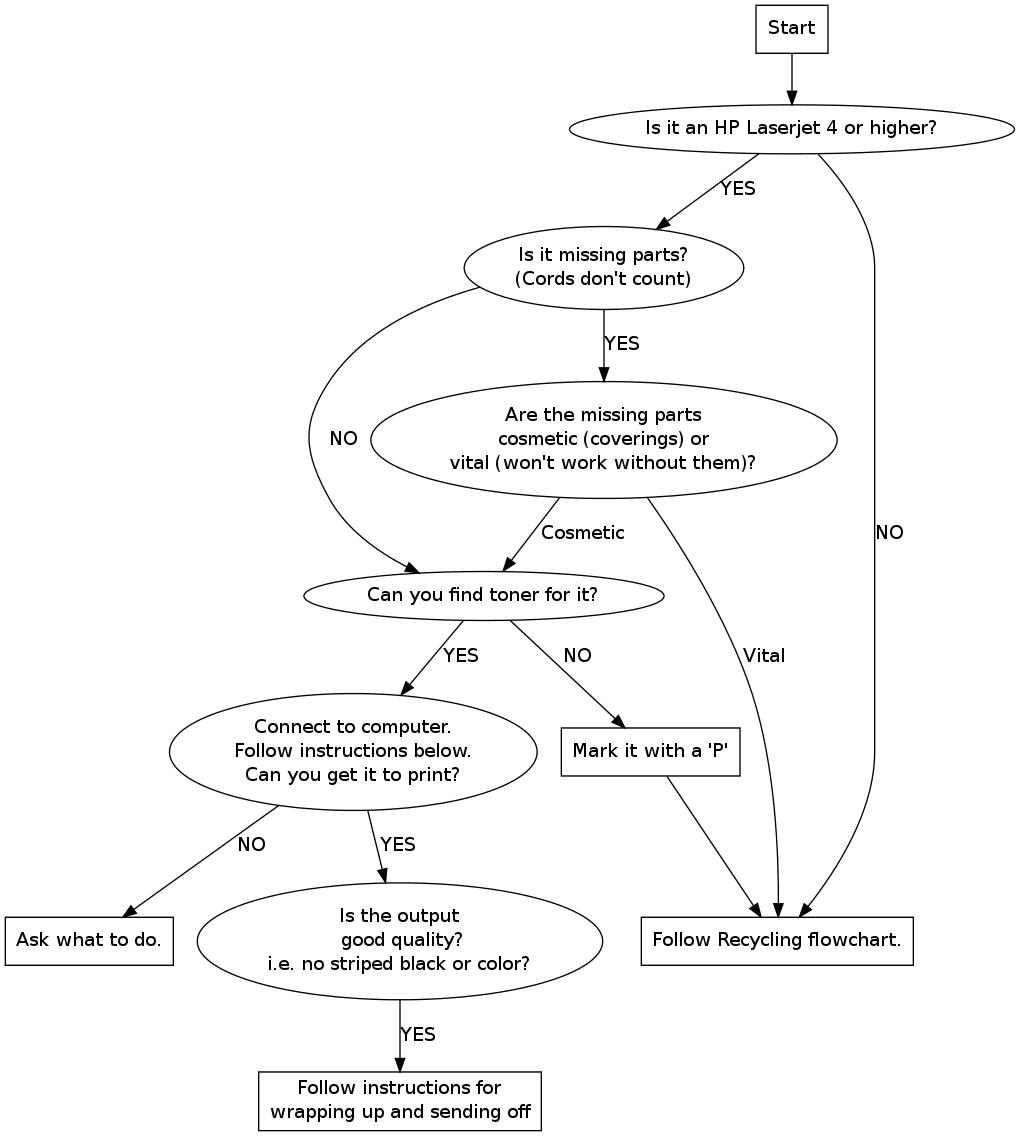
INSTRUCTIONS FOR PRINTING IN UBUNTU:
- Connect via USB or LPT to one of the testing machines. If you're using LPT, check to make sure there is a switch and it's set correctly.
- If you're using USB, Ubuntu should find your printer and allow you the option to configure it. Do that and print a test page.
- If your USB connection isn't found or you're using LPT go to System > Administration > Printing and either find the appropriate driver in the left menu, or create one. Get help if you hit a snag. Then print a test page.
- Delete the printer profile from the menu when you're done.
INSTRUCTIONS FOR WRAPPING UP AND SENDING OFF:
There are three things we need to do with a Laserjet before we can sell it or give it away:
- Print a nice, clear test page (to package with the printer).
- Print an Ubuntu test page (to package with the printer).
- Make sure it has all of its covers and, if applicable, paper trays.
- Make sure it has some working toner in it.
- Make it somewhat clean.
- Include a power cord with it.
- Have a coordinator check it off.
How we get through this checklist is a little imprecise. Here are some resources.
- We keep some toner, marked by model numbers, in boxes under the testing bench:
- We keep some parts, in specially marked boxes, on the shelves.
- There are numerous online resources for error codes on the internet, including in the Printers sidebar.
Good luck! Here is the link to the old version of this page: HP Laserjet Printer Repair
