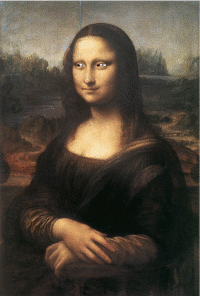Difference between revisions of "The Gimp"
Jump to navigation
Jump to search
| Line 18: | Line 18: | ||
* [http://library.n0i.net/linux-unix/applications/graphics/gimp/teach%20yourself%20gimp%20in%2024%20hours/ch05/05-01.html Making selections] | * [http://library.n0i.net/linux-unix/applications/graphics/gimp/teach%20yourself%20gimp%20in%2024%20hours/ch05/05-01.html Making selections] | ||
* Dealing with Floating Selections | * Dealing with Floating Selections | ||
| − | * Something fun | + | * Something fun - change the color of the background. |
| + | # use the elliptical select tool to select the earth in today's suggested image | ||
| + | # float the selection | ||
| + | # convert the selection to a new layer | ||
| + | # change the foreground color (click on the black box in the tool palette) | ||
| + | # add a new layer with a colored background (shift - new layer) | ||
| + | # move the layers so the colored layer is underneath the earth | ||
== Class 2: Color select and Magic wand == | == Class 2: Color select and Magic wand == | ||
Revision as of 11:19, 30 September 2005
About the class
April, 2005 was the first time MNR offers a class on the Gimp at Free Geek, but it's far from the first time he's taught the subject. The Gimp is the image editing software distributed on FreekBoxes - and used by all kinds of people to make cool pictures. This is an introductory-level class, and should be accessable to anyone who has mastered the material taught in the FreekBox Adoption Class.
Related Links
From the project's web site, gimp.org:
Class 1: Starting and Selections
right-click to download today's suggested image
- Finding and starting the Gimp
- Navigating the Gimp
- Opening files, Saving Files
- Offline storage!
- Palettes: Tools & Layers, (but not Channels or Paths)
- Making selections
- Dealing with Floating Selections
- Something fun - change the color of the background.
- use the elliptical select tool to select the earth in today's suggested image
- float the selection
- convert the selection to a new layer
- change the foreground color (click on the black box in the tool palette)
- add a new layer with a colored background (shift - new layer)
- move the layers so the colored layer is underneath the earth
Class 2: Color select and Magic wand
- Brief review
- Resizing images, resizing selections
- Color Select Tool vs select by color
- Magic Wand
Class 3: Edges, tools, fills, paths
- Edge Select
- Move, Rotate, shear, perspective & flip
- Fill, Gradient, pattern paint
- Quick mask & save to path
- path to selection
- Manipulating Selections
- Filters
Class 4: animations
Today's image (warning, 4 megabytes) contains XCF files for use with GIMP
- Animations