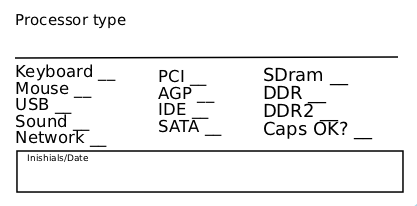Difference between revisions of "Motherboard Testing"
Jump to navigation
Jump to search

m (→Process) |
(the latest per Tex) |
||
| (29 intermediate revisions by 8 users not shown) | |||
| Line 1: | Line 1: | ||
| − | + | ==Process== | |
| − | + | First, grab a motherboard and the motherboard testing kit which contains known good video cards, memory, and processors. | |
| − | + | Check the motherboard to see if it is on the list of mobos we like by identifying the socket number. | |
| − | |||
| − | |||
| − | + | == Boards We Like to Test == | |
| − | + | * [[wikipedia:Socket 775|Socket 775]] | |
| − | * | + | * [[wikipedia:Socket 939|Socket 939]] |
| − | * | + | * [[wikipedia:Socket AM2|Socket AM2]] |
| + | * [[wikipedia:Socket AM3|Socket AM3]] | ||
| + | * [[wikipedia:Socket 1136, 1155, 1156|Socket 1136, 1155, 1156]] | ||
| + | * [[wikipedia:Socket F1|Socket F1]] | ||
| − | + | [[Image:Blown_fuse_screenshot.JPG |thumb|''[[Blown capacitors]]'' Check for curved or leaking top.]] | |
| − | |||
| − | |||
| − | |||
| − | ;Add | + | ; Check for visual defects (blown caps, mutilated components) |
| + | * If even only one capacitor is bad, send the motherboard to recycle. | ||
| + | * look for burn marks or discoloration. | ||
| + | ; Next: | ||
| + | * Identify the motherboard by manufacturer, model. | ||
| + | * Go to the manufacturer website or just search via google and determine with which range of processor the motherboard is compatible. | ||
| + | * Put a compatible heatsink with a fan on top of it. | ||
| + | ; Add memory : DDR, DDR2, DDR3, depending on the manufacturer suggestions. | ||
| + | ; Attempt to POST | ||
| + | * connect the minimal things needed to POST (power, keyboard, video, etc) | ||
| + | * if you need help see flowchart below. | ||
| + | * If board beeps but won't POST, check the [[Beep Codes]] and diagnose the problem. | ||
| + | ; Boot into BIOS | ||
| + | * Set clock and date. | ||
| + | * Change boot order to CD Rom first , Hard Drive second, disable everything else. | ||
| + | ; Power down, then attach an IDE cable (40 pin) to connect the hard drive to the IDE. | ||
| + | ; Boot up to Linux UBUNTU | ||
| + | * Check that the mouse works | ||
| + | * If you have on-board video, check that it works. | ||
| + | * Test all the USB ports with a mouse | ||
| + | * If you have on-board sound, goto a website that has sound | ||
| + | * For each memory slot, plug in memory and POST to test it. | ||
| + | * Reboot using the SATA hard drive & verify that it works. | ||
| + | ; If the motherboard works and is worthy of the store then label it & and take it to the store. | ||
| + | * Fill out label (example below) by checking off all working components. For card and memory slots, list the number of slots as well. | ||
| + | :NOTE - this image is obso, correct one pending | ||
| + | [[image:mobolabel.png|Mobo Label]] | ||
| − | + | ==Useful links== | |
| − | |||
| − | |||
| − | |||
| − | + | * Information on different motherboards with summary description, it's quite commercial but it provides quickely the basic information you're looking for : http://www.motherboards.org/ For complete and accurate information on motherboard just go to manufacturer website like Abit [http://www.abit-usa.com/], Asus [http://www.asus.com/], MSI [http://www.msi.com.tw/] and the others. Sometimes you are able to download the motherboard manual. | |
| − | |||
| − | |||
| − | |||
| − | |||
| − | |||
| − | |||
| − | |||
| − | |||
| − | |||
| − | |||
| − | |||
| − | |||
| − | |||
| − | |||
| − | |||
| − | |||
| − | |||
| − | |||
| − | |||
| − | |||
| − | |||
| − | |||
| − | |||
| − | |||
| − | |||
| − | |||
| − | |||
| − | |||
| − | |||
| − | |||
| − | |||
| − | |||
| − | |||
| − | |||
| − | * Information on different motherboards with summary description, it's | ||
* The two main processors manufacturers can be visited on : http://www.intel.com/ and http://www.amd.com/us-en/ | * The two main processors manufacturers can be visited on : http://www.intel.com/ and http://www.amd.com/us-en/ | ||
* If you just want an answer to any question around the computer or to understand something, go to http://computer.howstuffworks.com/ | * If you just want an answer to any question around the computer or to understand something, go to http://computer.howstuffworks.com/ | ||
| − | |||
| − | |||
| − | |||
| − | |||
| − | |||
| − | |||
| − | |||
| − | |||
| − | |||
| − | |||
| − | |||
| − | |||
| − | |||
| − | |||
| − | |||
| − | |||
| − | |||
| − | |||
| − | |||
| − | |||
| − | |||
| − | |||
| − | |||
| − | |||
| − | |||
| − | |||
| − | |||
| − | |||
| − | |||
| − | |||
| − | |||
| − | |||
| − | |||
| − | |||
| − | |||
| − | |||
| − | |||
| − | |||
| − | |||
| − | |||
| − | |||
| − | |||
| − | |||
| − | |||
| − | |||
| − | |||
| − | |||
| − | |||
| − | |||
Latest revision as of 18:23, 21 November 2012
Process
First, grab a motherboard and the motherboard testing kit which contains known good video cards, memory, and processors. Check the motherboard to see if it is on the list of mobos we like by identifying the socket number.
Boards We Like to Test

Blown capacitors Check for curved or leaking top.
- Check for visual defects (blown caps, mutilated components)
- If even only one capacitor is bad, send the motherboard to recycle.
- look for burn marks or discoloration.
- Next
- Identify the motherboard by manufacturer, model.
- Go to the manufacturer website or just search via google and determine with which range of processor the motherboard is compatible.
- Put a compatible heatsink with a fan on top of it.
- Add memory
- DDR, DDR2, DDR3, depending on the manufacturer suggestions.
- Attempt to POST
- connect the minimal things needed to POST (power, keyboard, video, etc)
- if you need help see flowchart below.
- If board beeps but won't POST, check the Beep Codes and diagnose the problem.
- Boot into BIOS
- Set clock and date.
- Change boot order to CD Rom first , Hard Drive second, disable everything else.
- Power down, then attach an IDE cable (40 pin) to connect the hard drive to the IDE.
- Boot up to Linux UBUNTU
- Check that the mouse works
- If you have on-board video, check that it works.
- Test all the USB ports with a mouse
- If you have on-board sound, goto a website that has sound
- For each memory slot, plug in memory and POST to test it.
- Reboot using the SATA hard drive & verify that it works.
- If the motherboard works and is worthy of the store then label it & and take it to the store.
- Fill out label (example below) by checking off all working components. For card and memory slots, list the number of slots as well.
- NOTE - this image is obso, correct one pending
Useful links
- Information on different motherboards with summary description, it's quite commercial but it provides quickely the basic information you're looking for : http://www.motherboards.org/ For complete and accurate information on motherboard just go to manufacturer website like Abit [1], Asus [2], MSI [3] and the others. Sometimes you are able to download the motherboard manual.
- The two main processors manufacturers can be visited on : http://www.intel.com/ and http://www.amd.com/us-en/
- If you just want an answer to any question around the computer or to understand something, go to http://computer.howstuffworks.com/