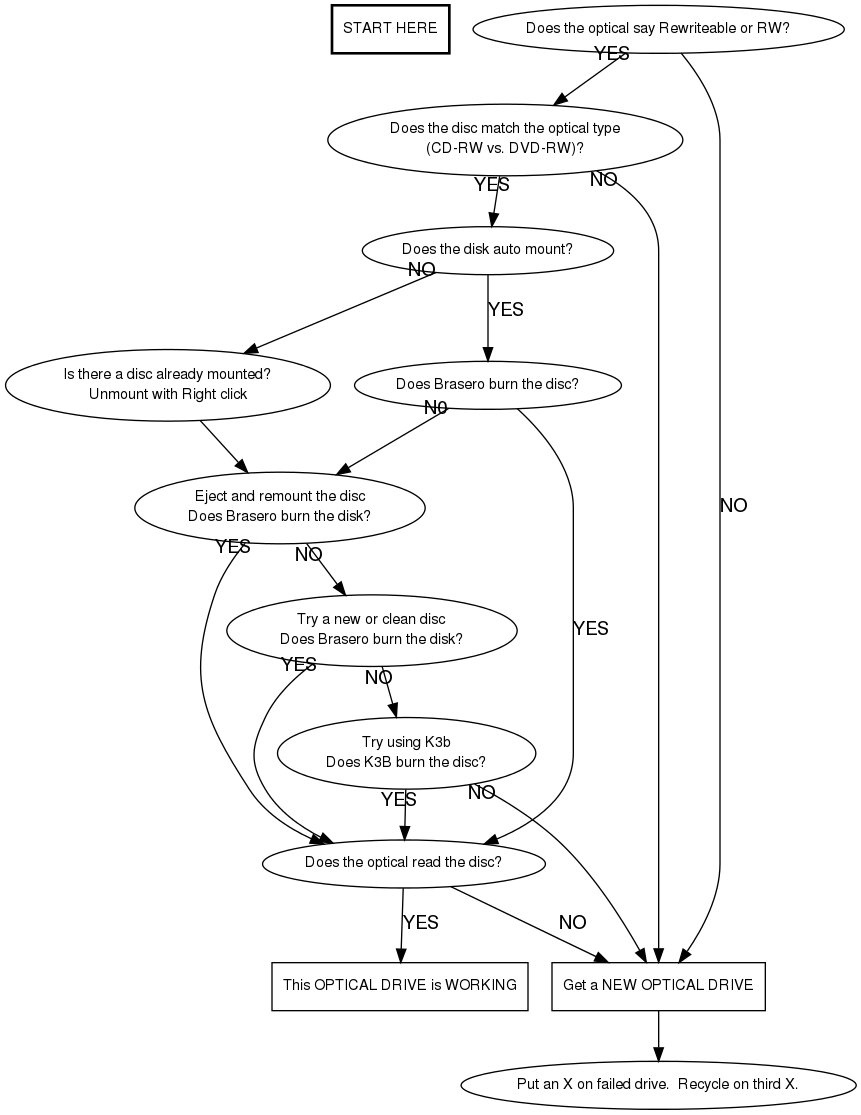Difference between revisions of "Troubleshooting in Build: Optical Drives"
| (7 intermediate revisions by 3 users not shown) | |||
| Line 1: | Line 1: | ||
| + | {{migrated}} | ||
| + | |||
| + | [https://docs.google.com/a/freegeek.org/document/d/1vlb-39un7JiMUpsAe8nNb7n3G-JW7eI1tdFMrT8GCac/edit?usp=sharing Link] | ||
| + | |||
=Optical Drive Troubleshooting= | =Optical Drive Troubleshooting= | ||
| Line 42: | Line 46: | ||
edge [fontname="Helvetica"] | edge [fontname="Helvetica"] | ||
| − | start [label="START HERE", | + | start [label="START HERE", shape="box", style="bold"] |
| − | + | newdrive [label="Get a NEW OPTICAL DRIVE", shape="box"] | |
| − | + | newdisc [label="Try a new or clean disc\nDoes Brasero burn the disk?"] | |
| − | + | k3b [label="Try using K3b\nDoes K3B burn the disc?"] | |
| − | + | eject [label="Eject and remount the disc\nDoes Brasero burn the disk?"] | |
| − | + | rightdrive [label="Does the optical say Rewriteable or RW?"] | |
| − | + | rightdisc [label="Does the disc match the optical type\n(CD-RW vs. DVD-RW)?"] | |
| − | + | automount [label="Does the disk auto mount?"] | |
| − | + | brasero [label="Does Brasero burn the disc?"] | |
| − | + | read [label="Does the optical read the disc?"] | |
| − | + | gooddrive [label="This OPTICAL DRIVE is WORKING", shape="box"] | |
| − | + | unmount [label="Is there a disc already mounted?\nUnmount with Right click"] | |
| + | end [label="Put an X on failed drive. Recycle on third X." | ||
| − | + | ||
| − | + | ||
| − | |||
| − | |||
| − | |||
| − | |||
| − | |||
| − | |||
| − | start | + | start -> rightdrive |
| − | + | rightdrive -> newdrive [label="NO"] | |
| − | + | rightdrive -> rightdisc [taillabel="YES"] | |
| − | + | rightdisc -> newdrive [taillabel="NO"] | |
| − | + | rightdisc -> automount [taillabel="YES"] | |
| − | + | automount -> unmount [taillabel="NO"] | |
| − | + | automount -> brasero [label="YES"] | |
| − | + | eject -> newdisc [taillabel="NO"] | |
| + | eject -> read [taillabel="YES"] | ||
| − | + | newdisc -> k3b [taillabel="NO"] | |
| − | + | newdisc -> read [taillabel="YES"] | |
| − | + | k3b -> read [taillabel="YES"] | |
| − | + | k3b -> newdrive [taillabel="NO"] | |
| − | + | brasero -> eject [taillabel="N0"] | |
| + | brasero -> read [label="YES"] | ||
| + | |||
| + | read -> gooddrive [label="YES"] | ||
| + | read -> newdrive [label="NO"] | ||
| + | |||
| + | unmount -> eject | ||
| + | newdrive -> end | ||
} | } | ||
</graphviz> | </graphviz> | ||
Latest revision as of 15:10, 18 April 2014
|
This page has been migrated to a document on Free Geek's Google Drive. Information remaining behind may no longer be relevant. MIGRATOR: When you have tagged this page as migrated, (Link to new page immediately below.) |
Optical Drive Troubleshooting
Optical Drives, which include DVD-ROM, DVD-RW, CD-ROM, CD-RW, and any combination thereof ("Combo" drives), are placed in all of the Free Geek machines in Build. Accordingly, you may run into some issues with handling each. Use the following table to guide you to solutions for what it is thats problematic:
Symptoms |
Solutions |
| The Optical Drive is not recognized in BIOS |
When you first arrive in BIOS to set the boot sequence, in some systems you should see the optical drive that is in the system once it is properly installed. If this device is NOT recognized, shut down the system and ensure that the IDE/SATA cable is connected properly (with molex/SATA power hooked up). Then look at the jumper settings on the Optical Drive and ensure that the wiring harness is connected accordingly (the end of the ribbon cable is generally the master, the IDE hookup in the middle is usually the slave). If this looks good, try switching out all cables that hook up the optical drive (or a different power plug from the power supply) or using a different IDE and Sata connection on the motherboard. If this still doesn't work, simply try swapping out the optical drive altogether. In case of further puzzlement, consult a Build Instructor. |
|---|---|
| The Optical Drive doesn't seem to respond at all |
This generally means the drive does not have access to power. Open the system and see if a molex or SATA connector is connected to the drive. If the connection is made, and you're still experiencing the same problem, try switching out the Optical Drive and/or the power cables that connect the Optical Drive to the power supply. This should correct the issue, but if not, grab a Build instructor for assistance |
| The drive opens and takes the disc, but it doesn't work otherwise |
If you find the CD/DVD player isn't working beyond simply opening and closing, look into the system and make sure that the IDE/SATA connection to the motherboard is good. If there are other ports then try plugging the connections into other IDE/SATA ports and see if you have any luck. Look at the jumper setting, and ensure the "slave"/"master" is set appropriately for the jumpers and the ribbon cables. If this is set correctly, try a different CD/DVD optical drive. If the same outcome results, try replacing the ribbon cables. After this measure, locate a Build Instructor in the build room and ask them for further assistance with the system. |
| The "Live" CD doesn't boot when I restart the system |
This probably has to do with the BIOS settings you have for the "Boot Sequence". Ensure that the Boot Sequence is set up properly in BIOS (ie Optical Drive is the 1st boot order. Then try replacing the "live" cd you put in the optical drive with another and reboot. If this doesn't work, seek out a Build Instructor for assistance. |
| CD/DVD Image is not released when eject button on drive is used |
Occasionally udev isn't catching the hardware events when an optical drive is ejected physically ejected. The simplest way to circumvent this is to do as much as you can from the software.
Another tool in your arsenal is Ubuntu's Disk Utility, found under System >> Administration >> Disk Utility. From here you mount, unmount, eject, and otherwise check on the status of your optical drive. Link to launchpad bug report (Confirmed as of 17 April 2011! Woo! :P) |