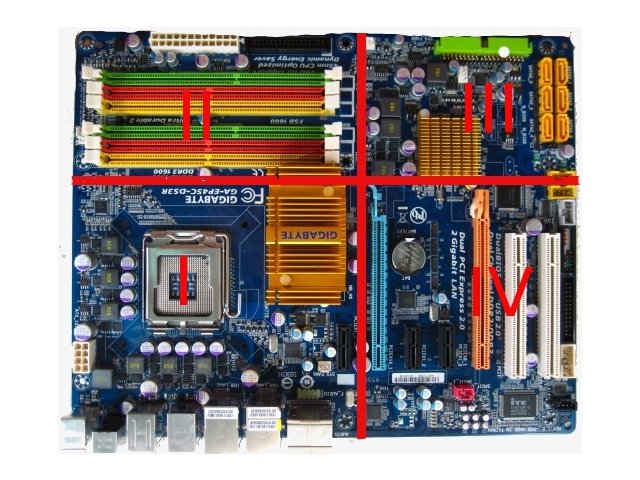Difference between revisions of "MotherBoard Testing"
Jump to navigation
Jump to search
(added sockets 478 & 754 to auto-recycle list) |
m |
||
| Line 6: | Line 6: | ||
|Evaluate if the motherboard should be recycled || | |Evaluate if the motherboard should be recycled || | ||
;Reasons to Recycle a motherboard include: | ;Reasons to Recycle a motherboard include: | ||
| + | * The board has visible damage. This includes: | ||
| + | ** Blown capacitors. Visually inspect for check for '''ANY''' domed capacitors. [[Image:Blown_fuse_screenshot.JPG |thumb|''[[Blown capacitors]]'' Check for curved or leaking top.]] | ||
| + | ** Damaged sockets. If it is a socket 775 check carefully for bent socket pins with a magnifying lens. | ||
| + | ** Dark areas on the underside of the board where a device (surface mounted) may have over heated. | ||
| + | |||
* It has one of the following socket types: Socket370, Socket462, Socket754, Socket478, slot processor (Pentium II), a dual SOCKET server board (XEON) | * It has one of the following socket types: Socket370, Socket462, Socket754, Socket478, slot processor (Pentium II), a dual SOCKET server board (XEON) | ||
* It says that it is a DELL motherboard. | * It says that it is a DELL motherboard. | ||
* There are no SATA ports. | * There are no SATA ports. | ||
* It is a BTX format motherboard (I/O shield is on the right hand side of the board), a multisocket server board, or have a non-standard ATX (see ATX definition below). | * It is a BTX format motherboard (I/O shield is on the right hand side of the board), a multisocket server board, or have a non-standard ATX (see ATX definition below). | ||
| − | |||
| − | |||
| − | |||
| − | |||
| − | |||
* More info under "Reasons '''NOT''' to reject a motherboard on preliminary inspection" under the "Notes" section at the bottom. | * More info under "Reasons '''NOT''' to reject a motherboard on preliminary inspection" under the "Notes" section at the bottom. | ||
|- | |- | ||
Revision as of 20:25, 5 September 2011
| STEPS | NOTES AND DETAILED INSTRUCTIONS |
| Evaluate if the motherboard should be recycled |
|
| Mount the board |
|
| If there is no processor, install an appropriate CPU. |
|
| Installing a processor in the CPU socket | BE CAREFUL!
|
| Connect mouse and keyboard |
|
| Connect IDE devices |
|
| Connect the power supply | Make sure the power switch on the power supply is in the off position before plugging the connector into the board.There are, potentially, 3 types of power connectors to be connected.
|
| Install a tested button battery | Button/CMOS batteries are necessary for retaining BIOS settings when power is absent. |
| Clear the CMOS chip | On the motherboard, usually in the upper right quadrant and near the button battery, there will be 3 posts with a jumper on 2 of them marked CLRRTC or CMOS. On some of the newer motherboards there will be a momentary pushbutton on the motherboard marked CMOS. These perform the same function. Clearing the CMOS chip returns all settings to the factory default.
|
| Set the audio header jumpers | Find the audio front panel header and put jumpers on pins 1&2 and 5&6. 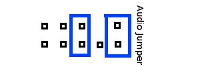
|
| Power up the motherboard and go into BIOS | The following is the power-up procedure:
|
| Configure BIOS settings |
Enable or Disable the following settings (this list is not exclusive):
|
| Prep Motherboard |
|
| Boot into OS |
|
| Test the following. Recycle board if any tests fail. |
If any of the following apply go to "How to Recycle", listed as the last step.
|
| Fill out keeper label |
|
| Shut the system down | Use the system halt icon to shut down.
|
| Boot from the SATA drive | Now we verify that SATA works correctly:
|
| Remove the processor |
time, and hand them off to a store employee |
| Finalize the testing process |
|
| How to RECYCLE a motherboard |
|
Notes:
- Reasons NOT to reject a motherboard on preliminary inspection
- Broken or missing memory slot attachment arms are no reason to reject a board as long as the board passes all the other tests.
- Missing PS2 ports as long as there are USB ports available.
- Missing on-board sound (resolved with PCI based sound cards).
- Missing LAN ports (resolved with PCI based LAN cards).
- Missing on-board video (resolved by PCI, PCI-e, or AGP slots on the motherboard).
- Missing PCI slots - as long as there are PS2 or USB, video, and sound ports on the board.
- Broken or damaged Northbridge, Southbridge, or SUPERIO chip heatsinks can be replaced as can any on-board fans.
- Power Up Troubleshooting
Beep codes during power on step: Power down the motherboard. The beeping normally means either:
- You have the wrong speed memory installed. Power down the motherboard, choose the next slowest speed memory card, and reboot. This usually fixes the beeping problem.
- You have the wrong processor speed, FSB speed, L2 cache size cpu installed. Refer to the user manual for the motherboard for the correct speed processor. If no user manual is available try a processor with a slower FSB speed or smaller L2 cache.
- Make 2 or 3 attempts at fixing the beeping problem before deciding to recycle the motherboard.
- The heatsink fan powers up, but I get no video.
- You'll know if you have video because most monitors have an LED lit power button that changes color (usually green) when the motherboard senses a video sync signal. This could be due to many issues:
- The onboard video isn't working. Either use an external video card in the video card slot or use a PCI based video card and reboot.
- The motherboard doesn't like the video card you are using. Change out the video card - twice. It COULD be something other than a video card causing the problem.
- Wrong speed memory. Use only memory that has been pretested by Advanced Testing.
- Wrong/bad processor. Use only processors that have been pretested by Advanced Testing.
- Check for blown caps - again.
- Help getting into BIOS
- Check to see if the CLRCMOS jumper is in the correct position. Normally, this means pins 1&2 are jumpered, but this is manufacturer dependant. A jumper in the wrong position will sometimes prohibit the motherboard from booting.
- Look at the motherboard...is there an open 4 pin Molex connector? You forgot to plug in the +12v.connector, dummy ! Turn off the power supply, plug it in, and try again.
- The button on the monitor turns green and I get writing on the screen.
- Congratulations ! You have a successful boot. The next trick is to intercept the booting process so you can configure the BIOS.
- Once the initial black and white screen appears on the monitor look for and indication of what key sequence to enter to get into the BIOS configuration area.
- This key sequence USUALLY involves hitting the DEL, F1, F10, or F12 key.
- If NO indication appears on the screen about which key to enter, start entering the above keys as soon as you get a green light indication from the monitor.
- Motherboards GENERALLY have a standardized layout as follows:
- I. Lower left quadrant contains the CPU socket, CPU heatsink, the 12 volt power connector (4 pin Molex), and all the external connectors.
- II. Upper left quadrant contains the memory slots, main power connector, floppy connector, and may have one to two IDE connectors.
- III. Upper right quadrant contains SATA connectors, SOUTHBRIDGE chip, RAID connector (if any), front panel header, USB header(s).
- IV. Lower right quadrant contains AGP/PCIe video slots, PCI slots, button battery (this can actually be in this quadrant or the upper right), PCI extender slot, and audio header.