Difference between revisions of "Inkjet Evaluation"
Jump to navigation
Jump to search
| Line 4: | Line 4: | ||
start [label="Start Here", shape="box"] | start [label="Start Here", shape="box"] | ||
port [label="Does it have a USB or Parallel port?"] | port [label="Does it have a USB or Parallel port?"] | ||
| − | |||
cord [label="Do we have a power cord for it?\nAsk for help finding one."] | cord [label="Do we have a power cord for it?\nAsk for help finding one."] | ||
hp [label="Is it an HP?"] | hp [label="Is it an HP?"] | ||
| − | |||
| − | |||
| − | |||
power_on [label="Power it up, Does it make loud\ngrinding or thump noises?"] | power_on [label="Power it up, Does it make loud\ngrinding or thump noises?"] | ||
| − | |||
| − | |||
errors [label="Does it have errors or flashing lights?"] | errors [label="Does it have errors or flashing lights?"] | ||
| − | + | recycle [label="Follow the Recycling flowchart", shape="box"] | |
| − | + | keep [label="Check the model on\nwww.tonsoftoner.com.\nDoes it take one of the following?\n15, 45, 56, 57, 78, 92, 93, 94"] | |
| + | need_ink [label="Does it need ink?"] | ||
| + | ink_supply [label="Do we have that ink?"] | ||
| + | add_ink [label="Swap in new ink." shape="box"] | ||
| + | connect_printer [label="Connect to computer.\nFollow instructions below.\nCan you get it to print?"] | ||
| + | sell [label="Follow instructions for\nwrapping up and sending off" shape="box"] | ||
| + | quality [label="Is the output\n good quality?\ni.e. no striped black or color?"] | ||
| + | ask [label="Ask what to do.", shape="box"] | ||
start -> port | start -> port | ||
port -> cord [label="YES"] | port -> cord [label="YES"] | ||
| − | port -> | + | port -> recycle [label="NO"] |
errors -> hp [label="YES"] | errors -> hp [label="YES"] | ||
| − | errors -> | + | errors -> need_ink [label="NO"] |
| − | |||
cord -> power_on [label="YES"] | cord -> power_on [label="YES"] | ||
power_on -> errors [label="NO"] | power_on -> errors [label="NO"] | ||
| − | power_on -> | + | power_on -> recycle [label="YES"] |
| − | cord -> | + | cord -> recycle [label="NO"] |
| − | hp -> | + | hp -> recycle [label="NO"] |
| − | hp -> | + | hp -> need_ink [label="YES"] |
| − | + | need_ink -> connect_printer [label="NO"] | |
| − | + | need_ink -> keep [label="YES"] | |
| − | + | keep -> ink_supply [label="YES"] | |
| − | + | keep -> recycle [label="NO"] | |
| − | + | ink_supply -> recycle [label="NO"] | |
| − | + | ink_supply -> add_ink [label="YES"] | |
| + | add_ink -> connect_printer | ||
| + | connect_printer -> ask [label="NO"] | ||
| + | connect_printer -> quality [label="YES"] | ||
| + | quality -> sell [label="YES"] | ||
} | } | ||
</graphviz> | </graphviz> | ||
| + | |||
| + | ==INSTRUCTIONS FOR PRINTING IN UBUNTU:== | ||
| + | |||
| + | *Connect via USB or LPT to one of the testing machines. If you're using LPT, check to make sure there is a switch and it's set correctly. | ||
| + | *If you're using USB, Ubuntu should find your printer and allow you the option to configure it. Do that and print a test page. | ||
| + | *If your USB connection isn't found or you're using LPT go to '''System > Administration > Printing''' and either find the appropriate driver in the left menu, or create one. Get help if you hit a snag. Then print a test page. | ||
| + | *Delete the printer profile from the menu when you're done. | ||
| + | |||
| + | ==INSTRUCTIONS FOR WRAPPING UP AND SENDING OFF:== | ||
| + | |||
| + | *If your test pages are good quality, write on the Ubuntu test page whether the printer contains '''"No new ink"''' or '''"New guaranteed color ink."''' or '''New guaranteed black ink.''' | ||
| + | *Staple relevant pages together and tape it to the printer. | ||
| + | *Wrap the power cable in a rubber band a put on top. | ||
| + | *Get a coordinator to check it off. | ||
Revision as of 13:18, 25 June 2008
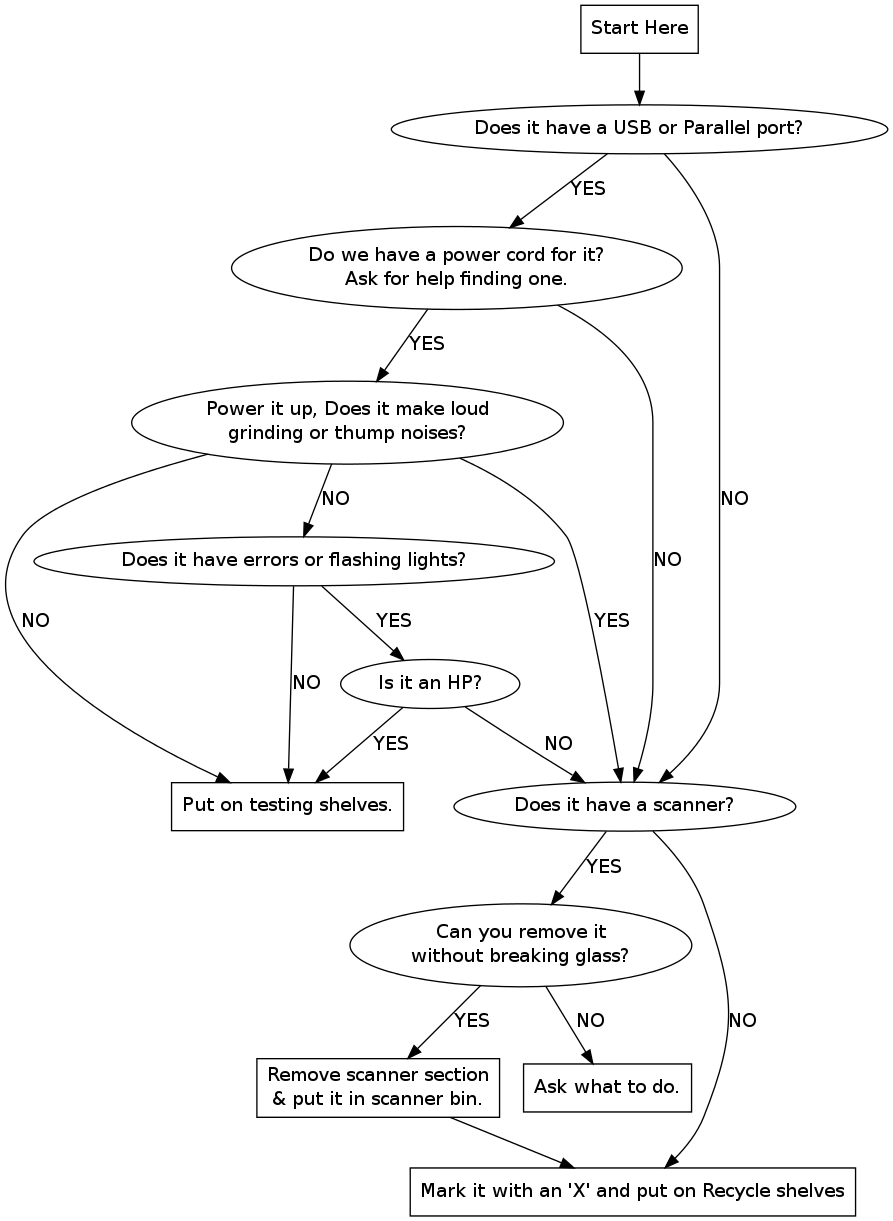
INSTRUCTIONS FOR PRINTING IN UBUNTU:
- Connect via USB or LPT to one of the testing machines. If you're using LPT, check to make sure there is a switch and it's set correctly.
- If you're using USB, Ubuntu should find your printer and allow you the option to configure it. Do that and print a test page.
- If your USB connection isn't found or you're using LPT go to System > Administration > Printing and either find the appropriate driver in the left menu, or create one. Get help if you hit a snag. Then print a test page.
- Delete the printer profile from the menu when you're done.
INSTRUCTIONS FOR WRAPPING UP AND SENDING OFF:
- If your test pages are good quality, write on the Ubuntu test page whether the printer contains "No new ink" or "New guaranteed color ink." or New guaranteed black ink.
- Staple relevant pages together and tape it to the printer.
- Wrap the power cable in a rubber band a put on top.
- Get a coordinator to check it off.