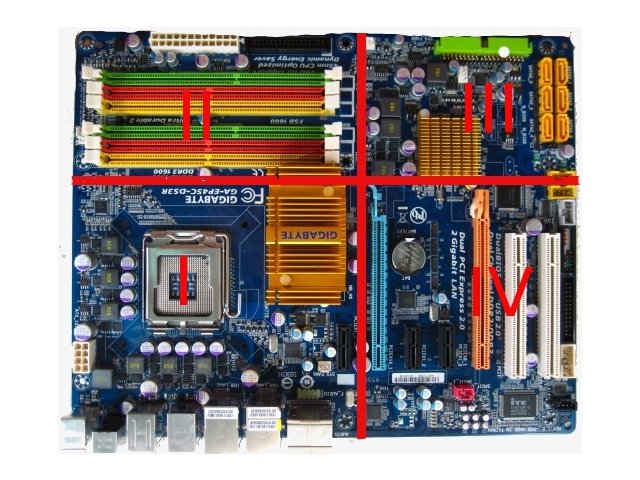Difference between revisions of "MotherBoard Testing"
Jump to navigation
Jump to search
(added steps for removing processor) |
(clarified some language) |
||
| Line 21: | Line 21: | ||
*Orient the motherboard so the external ports (printer, PS2, USB, etc.) are facing you. | *Orient the motherboard so the external ports (printer, PS2, USB, etc.) are facing you. | ||
|- | |- | ||
| − | | | + | |If there is no processor, install an appropriate CPU. || |
| − | + | *Look up the motherboard user manual for the appropriate CPU to use. A library of motherboard manuals is kept on the Advanced Testing research laptop. If the manual does not exist, perform an internet search to find one and save it to the appropriate folder on the laptop (this should be obvious when you open up the mobo folder). | |
| − | |||
| − | |||
| − | |||
** Unless it is a very fancy motherboard, start with the slowest, in spec, speed CPU we have in stock for this socket type, or one which is recommended in the user manual. | ** Unless it is a very fancy motherboard, start with the slowest, in spec, speed CPU we have in stock for this socket type, or one which is recommended in the user manual. | ||
| + | **Write down and save information on the range of CPU speeds for that particular board; you will need it for the label at the end. | ||
|- | |- | ||
|Installing a processor in the CPU socket ||'''BE CAREFUL!''' | |Installing a processor in the CPU socket ||'''BE CAREFUL!''' | ||
| Line 60: | Line 58: | ||
*Find the front panel header post group. Take a screwdriver and momentarily short the 2 pins labeled '''PWR''' | *Find the front panel header post group. Take a screwdriver and momentarily short the 2 pins labeled '''PWR''' | ||
*If there is no label indicating the power posts, they are usually the two on the sides of the header group immediately following the key post (missing post). | *If there is no label indicating the power posts, they are usually the two on the sides of the header group immediately following the key post (missing post). | ||
| − | *If you found the correct power posts, put a momentary pushbutton switch on those 2 posts. | + | *If you found the correct power posts, put a momentary pushbutton switch on those 2 posts. This makes reboots much easier. |
| − | ; If you hear beep codes or the heatsink fan powers up but no video see notes below under Power Up Trouble Shooting. | + | ; If you hear beep codes or the heatsink fan powers up but there is no video, see notes below under Power Up Trouble Shooting. |
; If you have trouble getting into BIOS see notes below under Power Up Trouble Shooting. | ; If you have trouble getting into BIOS see notes below under Power Up Trouble Shooting. | ||
; If you still have trouble try following the instructions in the user manual. | ; If you still have trouble try following the instructions in the user manual. | ||
| Line 110: | Line 108: | ||
| Fill out keeper label || | | Fill out keeper label || | ||
*Select "SYSTEM/ADMINISTRATION/SYSTEM MONITOR" and see what type/speed cpu you are working with and make note of this data on the label which you are going to stick on the back of the motherboard. Stop the monitor process (kill the window). | *Select "SYSTEM/ADMINISTRATION/SYSTEM MONITOR" and see what type/speed cpu you are working with and make note of this data on the label which you are going to stick on the back of the motherboard. Stop the monitor process (kill the window). | ||
| − | *Create a terminal window and type: '''sudo lshw''' then enter the root password. Scroll to the top of the window and record the following information: processor type, processor speed, socket type, cache1 size. On 32 bit processors you can multiply the external clock speed by 4 to get the FSB speed. Otherwise, after testing has completed pull the heatsink off the processor and visually record the processor speed, cache size, and FSB speed from the | + | *Create a terminal window and type: '''sudo lshw''' then enter the root password. Scroll to the top of the window and record the following information: processor type, processor speed, socket type, cache1 size. On 32 bit processors you can multiply the external clock speed by 4 to get the FSB speed. Otherwise, after testing has completed, pull the heatsink off the processor and visually record the processor speed, cache size, and FSB speed from the CPU ship if it is an INTEL chip. If it is an AMD CPU, get this information from the 3-ring binder kept at the memory testing station. |
| − | * | + | *If you haven't already, look up the specs of the board to see the range of CPU speeds it can take, and include this in the comments section of the label. |
|- | |- | ||
|Shut the system down ||Use the system halt icon to shut down. | |Shut the system down ||Use the system halt icon to shut down. | ||
| Line 143: | Line 141: | ||
*Put the motherboard in an anti-static bag. | *Put the motherboard in an anti-static bag. | ||
*Take the motherboard to the store for pricing. | *Take the motherboard to the store for pricing. | ||
| − | *Kick back, return to Advanced Testing, and brag to everyone that you successfully tested a motherboard at | + | *Kick back, return to Advanced Testing, and brag to everyone that you successfully tested a motherboard at Free Geek. Be prepared to be pummeled with apple cores, mouse pads, and used chewing gum. |
|- | |- | ||
|How to RECYCLE a motherboard|| | |How to RECYCLE a motherboard|| | ||
Revision as of 12:23, 27 April 2011
| STEPS | NOTES AND DETAILED INSTRUCTIONS |
| Evaluate if the motherboard should be recycled |
|
| Mount the board |
|
| If there is no processor, install an appropriate CPU. |
|
| Installing a processor in the CPU socket | BE CAREFUL!
|
| Connect mouse and keyboard |
|
| Connect IDE devices |
|
| Connect the power supply | Make sure the power switch on the power supply is in the off position before plugging the connector into the board.There are, potentially, 3 types of power connectors to be connected.
|
| Install a tested button battery | Button/CMOS batteries are necessary for retaining BIOS settings when power is absent. |
| Clear the CMOS chip | On the motherboard, usually in the upper right quadrant and near the button battery, there will be 3 posts with a jumper on 2 of them marked CLRRTC or CMOS. On some of the newer motherboards there will be a momentary pushbutton on the motherboard marked CMOS. These perform the same function. Clearing the CMOS chip returns all settings to the factory default.
|
| Set the audio header jumpers | Find the audio front panel header and put jumpers on pins 1&2 and 5&6. 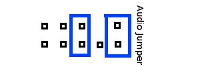
|
| Power up the motherboard and go into BIOS | The following is the power-up procedure:
|
| Configure BIOS settings |
Enable or Disable the following settings (this list is not exclusive):
|
| Prep Motherboard |
|
| Boot into OS |
|
| Test the following. Recycle board if any tests fail. |
If any of the following apply go to "How to Recycle", listed as the last step.
|
| Fill out keeper label |
|
| Shut the system down | Use the system halt icon to shut down.
|
| Boot from the SATA drive | Now we verify that SATA works correctly:
|
| Remove the processor |
time, and hand them off to a store employee |
| Finalize the testing process |
|
| How to RECYCLE a motherboard |
|
Notes:
- Reasons NOT to reject a motherboard on preliminary inspection
- Broken or missing memory slot attachment arms are no reason to reject a board as long as the board passes all the other tests.
- Missing PS2 ports as long as there are USB ports available.
- Missing on-board sound (resolved with PCI based sound cards).
- Missing LAN ports (resolved with PCI based LAN cards).
- Missing on-board video (resolved by PCI, PCI-e, or AGP slots on the motherboard).
- Missing PCI slots - as long as there are PS2 or USB, video, and sound ports on the board.
- Broken or damaged Northbridge, Southbridge, or SUPERIO chip heatsinks can be replaced as can any on-board fans.
- Power Up Troubleshooting
Beep codes during power on step: Power down the motherboard. The beeping normally means either:
- You have the wrong speed memory installed. Power down the motherboard, choose the next slowest speed memory card, and reboot. This usually fixes the beeping problem.
- You have the wrong processor speed, FSB speed, L2 cache size cpu installed. Refer to the user manual for the motherboard for the correct speed processor. If no user manual is available try a processor with a slower FSB speed or smaller L2 cache.
- Make 2 or 3 attempts at fixing the beeping problem before deciding to recycle the motherboard.
- The heatsink fan powers up, but I get no video.
- You'll know if you have video because most monitors have an LED lit power button that changes color (usually green) when the motherboard senses a video sync signal. This could be due to many issues:
- The onboard video isn't working. Either use an external video card in the video card slot or use a PCI based video card and reboot.
- The motherboard doesn't like the video card you are using. Change out the video card - twice. It COULD be something other than a video card causing the problem.
- Wrong speed memory. Use only memory that has been pretested by Advanced Testing.
- Wrong/bad processor. Use only processors that have been pretested by Advanced Testing.
- Check for blown caps - again.
- Help getting into BIOS
- Check to see if the CLRCMOS jumper is in the correct position. Normally, this means pins 1&2 are jumpered, but this is manufacturer dependant. A jumper in the wrong position will sometimes prohibit the motherboard from booting.
- Look at the motherboard...is there an open 4 pin Molex connector? You forgot to plug in the +12v.connector, dummy ! Turn off the power supply, plug it in, and try again.
- The button on the monitor turns green and I get writing on the screen.
- Congratulations ! You have a successful boot. The next trick is to intercept the booting process so you can configure the BIOS.
- Once the initial black and white screen appears on the monitor look for and indication of what key sequence to enter to get into the BIOS configuration area.
- This key sequence USUALLY involves hitting the DEL, F1, F10, or F12 key.
- If NO indication appears on the screen about which key to enter, start entering the above keys as soon as you get a green light indication from the monitor.
- Motherboards GENERALLY have a standardized layout as follows:
- I. Lower left quadrant contains the CPU socket, CPU heatsink, the 12 volt power connector (4 pin Molex), and all the external connectors.
- II. Upper left quadrant contains the memory slots, main power connector, floppy connector, and may have one to two IDE connectors.
- III. Upper right quadrant contains SATA connectors, SOUTHBRIDGE chip, RAID connector (if any), front panel header, USB header(s).
- IV. Lower right quadrant contains AGP/PCIe video slots, PCI slots, button battery (this can actually be in this quadrant or the upper right), PCI extender slot, and audio header.