MacBuild Laptop Build
Building a laptop in MacBuild is a fairly freeform process. Aside from the Laptop Build Checklist, there is no standard method for resolving or repairing laptops with issues. It is not uncommon to swap optical drives and displays in an effort to turn two broken laptops into one working one. We presently only build up a few different models, so it's easy to learn the basics of working with each type.
Laptop Build steps
The idea behind the steps in the Laptop Build process is to provide volunteers with an easy, worry-free way to acquire the skills they need to successfully build Apple laptops. The step sequence is as follows:
- Harvesting
- Evaluation
- QC
- Build
Harvesting
The idea behind harvesting is to get volunteers used to working with Apple laptop hardware by having them disassemble and pull out reusable parts that can be put to use in other Apple laptops. Given the intricate nature of these systems, volunteers can cut their teeth on machines destined for recycling or as-is sale without worrying about damaging machines.
We should only harvest components from laptops when we have a need for individual parts and don't have a backstock, as it's easier to get rid of laptops when they're in one piece.
When there is no need for additional parts, only the HD should be removed, and all screws and adapters removed from the HD should be taped to the inside of the HD cavity in the laptop.
When there is a need for additional parts, this harvesting process should be followed:
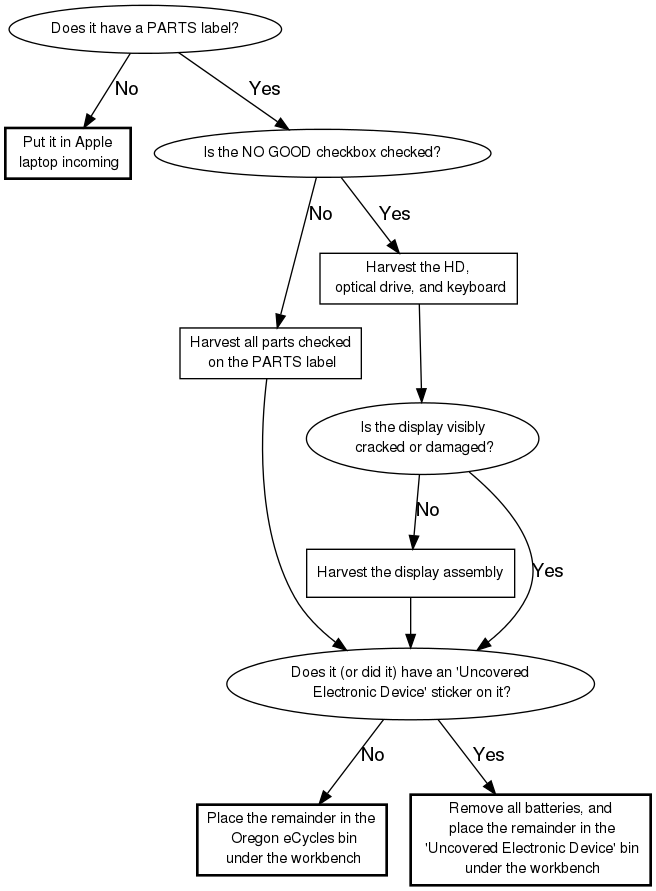
Evaluation
The Evaluation process involves sorting through the incoming stack of Apple laptops and determining whether or not they should be built or have parts pulled from them. The Evaluation flowchart documents the procedure.
QC
Build
What we build
We presently work on translucent white iBook G3s and better, PowerBook G4s and better, and any newer models that come in. The specs we build the most common models to are as follows:
Specs
iBook
Note: 800 MHz iBooks can be built "as-is" |
PowerBook G4
Note: 800 MHz PowerBooks (Aluminum) and all PowerBooks (Titanium)can be built "as-is" |
What we don't build
We don't build anything below the specs listed above.
Tips
- Use a guide - some procedures for removing/exchanging parts are very complicated, so it's always good to have documentation. iFixit's guides for laptops are particularly good, as they provide not only fairly easy steps to follow but also make note of the different types of screws and parts removed in each step, which makes it easy to keep track of.
- Keep track of your screws/part - it is not uncommon to end up removing 50+ screws from a system when swapping a HD in a laptop. You can use either an ice cube tray or a screw guide from iFixit (it should be linked in PDF form to whatever guide you reference) to keep track of what came from where.
- Allot sufficient time for a project - working on Apple laptops can be very time-consuming due to the level of deconstruction one has to go through to swap parts. For example, swapping a hard drive in an iBook can easily take over an hour and a half if you've never done it before (or if you don't do it on a regular basis). If you decide to start a project, make sure you have enough time to at least put the system back together before you leave or develop a good system for keeping track of your progress.
Laptop Build Checklist
| Steps | Notes/Detailed Instructions | Done |
| Make sure that covers are available for open bays |
If covers are missing, check parts storage for replacements |
|
| Install hard drive |
Refer to MacBuild Spec Sheet for appropriate size |
|
| Install RAM |
Refer to MacBuild Spec Sheet for appropriate amount |
|
| Clean/dust inside |
If necessary |
|
| Attach network cable and power cord | ||
| Install Ubuntu |
|
|
| Set HW date/time to UTC |
|
|
| Enable the Ubuntu startup splash screen |
|
|
| Install extra apps, as necessary |
|
|
| Test USB/FireWire ports |
USB:
FireWire:
If all ports of one of these types don't work, the machine should be recycled |
|
| Test PCMCIA slot |
If avaliable
|
|
| Configure/test sound control |
|
|
| Test CD data and sound |
|
|
| Test battery life |
To start the battery test:
To check the results of the battery test
|
|
| Generate "printme" report for system |
|
|
| Clean outside cover |
Clean case monitor face, connector panel, keyboard, and mouse as well |
|
| Attach "printme" report to system | ||
| Bundle system with power supply | ||
| Take it to store |