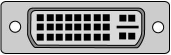Difference between revisions of "All About Cards"
| (16 intermediate revisions by 3 users not shown) | |||
| Line 1: | Line 1: | ||
| − | '''OBJECTIVE''' | + | {{migrated}} |
| + | |||
| + | [https://docs.google.com/a/freegeek.org/document/d/1fWSOZzqDj8vEKXhB6G5TrJ94wWhnyK_NWdlybYH46Ms/edit?usp=sharing Link] | ||
| + | |||
| + | '''OBJECTIVE''' When you are finished with this lesson, you will be able to name what a card is for and tell what kind of slot on the motherboard it will fit into. | ||
| + | |||
| + | === CARD description === | ||
A '''Card''' is a smallish circuit board that connects to the motherboard and adds a function to the computer system. | A '''Card''' is a smallish circuit board that connects to the motherboard and adds a function to the computer system. | ||
| Line 21: | Line 27: | ||
|- align = "center" | |- align = "center" | ||
| RJ11 | | RJ11 | ||
| + | |||
| [[Image:Rj11port.png]] | | [[Image:Rj11port.png]] | ||
| like for a '''phone''' | | like for a '''phone''' | ||
| Line 37: | Line 44: | ||
|} | |} | ||
| − | There are many many different connectors but these are the ones you will use in | + | There are many many different connectors but these are the ones you will use in prebuild and build. |
| − | + | === Description of slot pins on cards === | |
| − | |||
| − | |||
| − | |||
* AGP (Accelerated Graphics Port) card has narrow pins that alternate thick end to thin end, sort of like bricks | * AGP (Accelerated Graphics Port) card has narrow pins that alternate thick end to thin end, sort of like bricks | ||
| − | |||
| − | |||
* PCIe Video card has very slender pins that have a picket fence appearance | * PCIe Video card has very slender pins that have a picket fence appearance | ||
| − | + | * PCIe regular card has the same very slender teeth that are on the PCIe Video card | |
* PCI (Peripheral Component Interconnect) card has wider pins than either the AGP or PCIe that also look like a picket fence | * PCI (Peripheral Component Interconnect) card has wider pins than either the AGP or PCIe that also look like a picket fence | ||
| − | + | * PCIx has the same pins as the PCI above but has a small group of added pins at the back of the card | |
* ISA (Industry Standard Archetecture), the oldest slot type, has very wide teeth | * ISA (Industry Standard Archetecture), the oldest slot type, has very wide teeth | ||
| + | '''Exercise 1''' | ||
| + | Refer to the Card Sorting flow chart to find out what kinds of connectors go on which type of card. Start out by examining several cards in the lesson box and identifying the plate and the connector(s) types on it. You can then sort the cards in the Lesson Box or ask the instructor for 'real' cards to sort. Be careful not to mix up the lesson cards with the other cards, which go to a different place. | ||
| − | + | '''Exercise 2''' | |
| − | + | Next, turn your attention to the teeth or pins on the lower edge of the cards. You can determine what type card slot the card needs by identifying the characteristics of the pins themselves as described above. Then you can install some cards into the motherboards to get a feel for the slots and the locks that are at the back of some cards. | |
| − | + | ||
| − | + | [[Category: Hardware ID]] | |
| − | [[ | ||
Latest revision as of 13:15, 18 April 2014
|
This page has been migrated to a document on Free Geek's Google Drive. Information remaining behind may no longer be relevant. MIGRATOR: When you have tagged this page as migrated, (Link to new page immediately below.) |
OBJECTIVE When you are finished with this lesson, you will be able to name what a card is for and tell what kind of slot on the motherboard it will fit into.
CARD description
A Card is a smallish circuit board that connects to the motherboard and adds a function to the computer system. It has a metal plate on the end that shows on the back of the computer. Usually the plate has one or more ports into which a cable can be plugged. On the bottom of the card are teeth that plug into the motherboard so that communication can occur between the computer and the outside world.
We will be using the connectors on the metal plate to identify the cards according to the functions that are shown on the Card Sorting Flow Chart.
There are many many different connectors but these are the ones you will use in prebuild and build.
Description of slot pins on cards
- AGP (Accelerated Graphics Port) card has narrow pins that alternate thick end to thin end, sort of like bricks
- PCIe Video card has very slender pins that have a picket fence appearance
- PCIe regular card has the same very slender teeth that are on the PCIe Video card
- PCI (Peripheral Component Interconnect) card has wider pins than either the AGP or PCIe that also look like a picket fence
- PCIx has the same pins as the PCI above but has a small group of added pins at the back of the card
- ISA (Industry Standard Archetecture), the oldest slot type, has very wide teeth
Exercise 1
Refer to the Card Sorting flow chart to find out what kinds of connectors go on which type of card. Start out by examining several cards in the lesson box and identifying the plate and the connector(s) types on it. You can then sort the cards in the Lesson Box or ask the instructor for 'real' cards to sort. Be careful not to mix up the lesson cards with the other cards, which go to a different place.
Exercise 2 Next, turn your attention to the teeth or pins on the lower edge of the cards. You can determine what type card slot the card needs by identifying the characteristics of the pins themselves as described above. Then you can install some cards into the motherboards to get a feel for the slots and the locks that are at the back of some cards.