Difference between revisions of "Card sorting by function"
(added instruction to go to card connector types page) |
|||
| Line 1: | Line 1: | ||
| − | + | == Step One -- The Basic Sort == | |
| − | == Step One | ||
| − | |||
| − | |||
| − | |||
| − | |||
| − | |||
| − | |||
| − | |||
| − | |||
| − | |||
| − | |||
| − | |||
| − | |||
| − | |||
| − | |||
| − | |||
Pick up each card and using the following chart, put each card in one of five piles (video, sound, modem, network, and miscellaneous.) | Pick up each card and using the following chart, put each card in one of five piles (video, sound, modem, network, and miscellaneous.) | ||
| Line 23: | Line 7: | ||
start [label="START HERE", fontsize="11", shape="box", style="bold"] | start [label="START HERE", fontsize="11", shape="box", style="bold"] | ||
| + | connectors [label="Familiarize yourself with the\nCARD CONNECTOR TYPES\n(then come back here)", shape="box", fontsize="11", URL="/index.php?title=System_Evaluation_1_Triage"] | ||
video [label="VIDEO", fontsize="11", shape="box", style="bold"] | video [label="VIDEO", fontsize="11", shape="box", style="bold"] | ||
sound [label="SOUND", fontsize="11", shape="box", style="bold"] | sound [label="SOUND", fontsize="11", shape="box", style="bold"] | ||
| Line 37: | Line 22: | ||
| − | start -> hd15 | + | start -> connectors |
| + | connectors -> hd15 | ||
hd15 -> video [label="YES"] | hd15 -> video [label="YES"] | ||
hd15 -> rj11s [label="NO"] | hd15 -> rj11s [label="NO"] | ||
| Line 54: | Line 40: | ||
</graphviz> | </graphviz> | ||
| − | == Step | + | == Step Two -- Subsort according to slot type == |
'''Get someone to check your work so far''', and they will show you how to tell PCI, ISA, and AGP slots from all the other types of card slots. Then you can use the below charts to subsort each of the five piles into a grand total of twelve piles. (See the bold ovals below each of the five main types to do your sub-sort.) | '''Get someone to check your work so far''', and they will show you how to tell PCI, ISA, and AGP slots from all the other types of card slots. Then you can use the below charts to subsort each of the five piles into a grand total of twelve piles. (See the bold ovals below each of the five main types to do your sub-sort.) | ||
| Line 147: | Line 133: | ||
</table> | </table> | ||
| − | == Step | + | == Step Three -- Sub-sub-sort the PCI Network Cards == |
Take the PCI network card pile and sort it into two piles, those marked 100 somewhere on the faceplate and those that are not. ''(Note some network cards are marked both 10 and 100. These should be put in the "MARKED 100" pile.)'' | Take the PCI network card pile and sort it into two piles, those marked 100 somewhere on the faceplate and those that are not. ''(Note some network cards are marked both 10 and 100. These should be put in the "MARKED 100" pile.)'' | ||
| Line 164: | Line 150: | ||
</graphviz> | </graphviz> | ||
| − | == Step | + | == Step Four -- Finish Up == |
See if it's correct. You should now have up to 13 piles: | See if it's correct. You should now have up to 13 piles: | ||
Revision as of 23:26, 27 July 2006
Step One -- The Basic Sort
Pick up each card and using the following chart, put each card in one of five piles (video, sound, modem, network, and miscellaneous.)
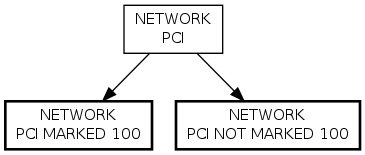
Step Two -- Subsort according to slot type
Get someone to check your work so far, and they will show you how to tell PCI, ISA, and AGP slots from all the other types of card slots. Then you can use the below charts to subsort each of the five piles into a grand total of twelve piles. (See the bold ovals below each of the five main types to do your sub-sort.)
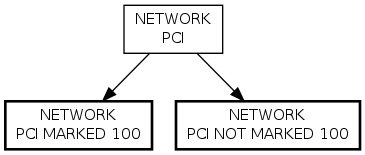
|
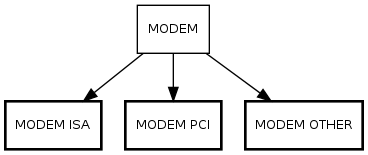
|
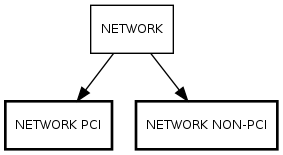
|

|
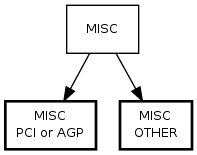
|
|
Step Three -- Sub-sub-sort the PCI Network Cards
Take the PCI network card pile and sort it into two piles, those marked 100 somewhere on the faceplate and those that are not. (Note some network cards are marked both 10 and 100. These should be put in the "MARKED 100" pile.)
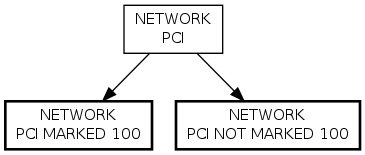
Step Four -- Finish Up
See if it's correct. You should now have up to 13 piles:
- Video Cards, PCI
- Video Cards, AGP
- Video Cards, OTHER
- Modems, PCI
- Modems, ISA
- Modems, OTHER
- Sound, PCI
- Sound, NON-PCI
- Network, PCI, 100
- Network, PCI, NOT 100
- Network, NON-PCI
- Miscellaneous, PCI or AGP
- Miscellaneous, Other
Have someone check your work and then put the cards in their boxes. (Check the box contents as you go, since someone before you might have made a mistake!)
Thanks for helping us sort these cards!