Difference between revisions of "Card sorting by function"
Mapleshade (talk | contribs) |
Mapleshade (talk | contribs) |
||
| Line 24: | Line 24: | ||
| little and round, don't stick out, may be 2, 3, 4, or 5 | | little and round, don't stick out, may be 2, 3, 4, or 5 | ||
|- align = "center" | |- align = "center" | ||
| − | | | + | | Antenna Connector |
| [[Image:SMA.jpg|50px]] | | [[Image:SMA.jpg|50px]] | ||
| much smaller than a F connector (connector for a cable TV) | | much smaller than a F connector (connector for a cable TV) | ||
Revision as of 13:48, 25 May 2008
Step One -- Familiarize Yourself with Connectors
First, get a box of cards to be sorted, pour them into a pile in the center of the table, and rummage through them, looking for these connector types:
NOTE: You're not sorting yet, just learning the different connector types.
There will be other connector types, but the above ones are all you need to pay attention to in order to complete this job.
Step Two -- The Basic Sort
Pick up each card and using the following chart, put each card in one of six piles (video, sound, modem, network, wireless, and miscellaneous.)
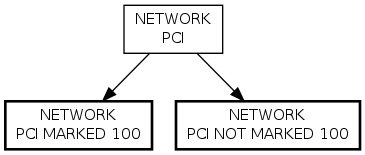
Step Three -- Subsort according to slot type
Get someone to check your work so far, and they will show you how to tell PCI, ISA, and AGP slots from all the other types of card slots. Then you can use the charts below to subsort each of the five piles into a grand total of thirteen piles. (See the bold rectangles below each of the five main types to do your sub-sort.)
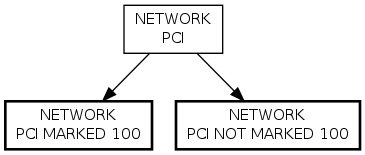
|
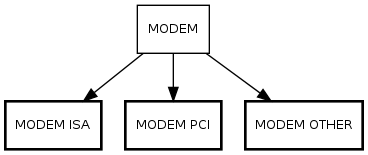
|
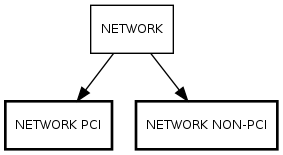
|

|
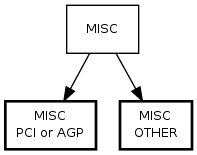
(no subsort required) |
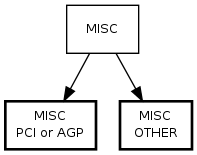
|
Step Four -- Sub-sub-sort the PCI Network Cards
Take the PCI network card pile and sort it into two piles, those marked 100 or 1000 somewhere on the faceplate and those that are not. (Note some network cards are marked both 10 and 100. These should be put in the "MARKED 100 or 1000" pile.)
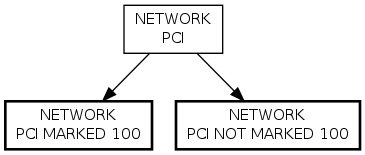
Step Five -- Finish Up
See if it's correct. You should now have up to 14 piles:
- Video Cards, PCI
- Video Cards, AGP
- Video Cards, OTHER
- Modems, PCI
- Modems, ISA
- Modems, OTHER
- Sound, PCI
- Sound, NON-PCI
- Network, PCI, marked 100 or 1000
- Network, PCI, NOT marked 100 or 1000
- Network, NON-PCI
- Wireless
- Miscellaneous, PCI or AGP
- Miscellaneous, Other
Have someone check your work and then put the cards in their boxes. (Check the box contents as you go, since someone before you might have made a mistake!) The boxes are behind you, probably in the same order as above
Thanks for helping us sort these cards!

