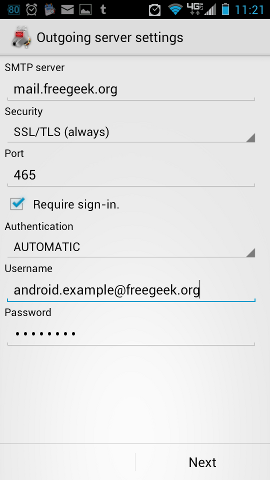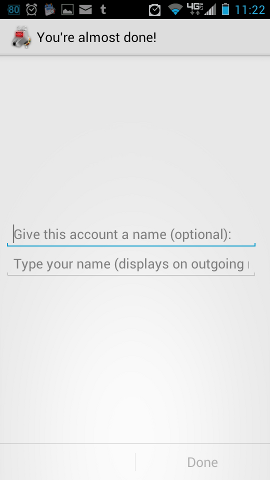Difference between revisions of "Free Geek Email"
| Line 56: | Line 56: | ||
== Instructions for Android phones == | == Instructions for Android phones == | ||
| − | First of all we recommend you install [https://play.google.com/store/apps/details?id=com.fsck.k9| K-9 Mail], this is a free and open-source email client for Android that is much | + | First of all we recommend you install [https://play.google.com/store/apps/details?id=com.fsck.k9| K-9 Mail], this is a free and open-source email client for Android that is much better than the stock client. The following walk through assumes you have K9 installed, but the settings will be the same for other clients. |
=== Walk through for K9 Mail === | === Walk through for K9 Mail === | ||
Latest revision as of 14:29, 5 October 2013
There are three different interfaces that can be used to access your Free Geek email: POP3, IMAP, and Roundcube (web mail). Each of them has its advantages and disadvantages.
Roundcube web mail client
Roundcube is probably the easiest way to access your email, since it involves only a web browser and can be used from any location.
Go to https://mail.freegeek.org and enter your username (whoyouis) or email address (whoyouis@freegeek.org) in the Name field and your email password in the Password field.
Client based email
Use the following settings to connect from an email client such as Evolution or Thunderbird. The server port is included below for clarity, but is usually automatically set when you choose the encryption type.
Receiving email
IMAP
IMAP allows you to access your email from anywhere and leave the email on a server, but requires a separate email program. Most email programs (even windows ones) can handle IMAP. The main disadvantage of IMAP (and webmail) is was that the messages are inaccessible when you are offline. Any decent modern mail client has an option to sync mail locally so this is no longer a real problem. (Fun Fact:Roundcube uses IMAP behind the scenes).
- Protocol - IMAP
- Server - mail.freegeek.org
- username - the first part of your email before the @ symbol.
- server port - 993
- Encryption - SSL
- Authentication - Plain Text
POP3
Use IMAP instead, and sync your mail locally.
There is no reason to use this and you should not do so. "I've always used it" is not a reason, never mind a good one.
Sending mail
Our SMTP server (mail.freegeek.org) is an authenticating SMTP server, this means you can send email from anywhere as log as you log in first. This works inside the network as well. You don't need to do anything special to login as your email program will take care of it as long as you give the correct username and password. N.B. this differs form the one you use to read your email. It needs the @freegeek.org part as well.
- Protocol - SMTP
- Server - mail.freegeek.org
- username - username@freegeek.org
- Server port - 465
- Encryption - SSL
- Authentication - Plain Text
NOTES:
You may receive a "greylisting" error message when sending to a freegeek address, even with your smtp server set to mail.freegeek.org. If this happens, just resend the message after 5 minutes have passed.
If you go to a location that blocks outgoing SMTP, you may not be able to send email from a mail client, though using authenticated SMTP over SSL generally still works. In this case, you may use the web interface described above to send mail.
While you can send email when you are connected to the Free Geek wired network without authenticating, you should still set up your client to authenticate. This ability may go away in future, and enabling authentication means mistakes are less likely to happen.
Misc.
To change your password, use the web interface:
Email Password Change Web Interface
Or if that doesn't work, contact Technocrats.
your address plus - mail addressed to "whoyouis+stuff@freegeek.org" will get delivered just the same as mail to "whoyouis@freegeek.org". You might use this feature to give different addresses to different sign-up services. Note: You must use a "+" sign. More information on this can be found at the Wikipedia article wikipedia:E-mail address#Plus (or Minus) addressing.
Instructions for Android phones
First of all we recommend you install K-9 Mail, this is a free and open-source email client for Android that is much better than the stock client. The following walk through assumes you have K9 installed, but the settings will be the same for other clients.
Walk through for K9 Mail
Open K9 and click on the Menu button and chose add account. If this is the first time you have used K9 it will probably prompt you to create an account straight away.
On the next screen enter your email address and password.
You should set your account up as an IMAP account. This will mean you can easily check your email on different devices e.g. through a web browser as well as your phone.
In the next screen you will set the incoming server settings.
The important ones are:
- mailserver: mail.freegeek.org
- security: user SSL/TLS(always)
- Authentication: plain
Everything else can be left at the defaults. When you click next K9 will check to make sure everything is working.
Next we will repeat the process for the Outgoing settings.
The important thing her is to set security: user SSL/TLS(always) and that the require login button is set. If you do not set these you will not be able to send email.
On the last screen you can choose an option account anme and you anme as it will appear in outgonig emails.