Difference between revisions of "Hard Drive Sorting"
Jump to navigation
Jump to search
(switched the order of sorting the bucket and tub so we throw as few hard drives as possible on good ones in the wrong place and changed 13 to 16) |
|||
| (51 intermediate revisions by 9 users not shown) | |||
| Line 1: | Line 1: | ||
| − | [ | + | {{migrated}} |
| − | Hard drive sorting is done in [[System Evaluation]] | + | [https://docs.google.com/document/d/1E1HKNPjF-dtto-Nm2VroGKd5-mO-5FtmNP9N5tC1YRY/edit?usp=sharing link] |
| + | |||
| + | Hard drive sorting is done in [[System Evaluation]]. | ||
== Sort == | == Sort == | ||
| − | + | <graphviz> | |
| + | digraph D { | ||
| + | node [fontname="Helvetica", fontsize="11"] | ||
| + | edge [fontname="Helvetica"] | ||
| + | |||
| + | start [label="START HERE", shape="box", style="bold"] | ||
| + | ask [label="ASK", shape="box", style="bold"] | ||
| + | ask2 [label="ASK", shape="box", style="bold"] | ||
| + | keep [label="KEEP", shape="box", style="bold"] | ||
| + | recycle [label="RECYCLE", shape="box", style="bold"] | ||
| + | recycle2 [label="RECYCLE", shape="box", style="bold"] | ||
| + | fiftypinscsi [label="Is it 50 pin SCSI?"] | ||
| + | scsi [label="Is it SCSI?"] | ||
| + | reg_size [label="Is it 3.5in?\n(regular sized)"] | ||
| + | big_size [label="Is it 5.25in?\n(bigfoot sized)"] | ||
| + | lap_size [label="Is it 2.5in?\n(laptop sized)"] | ||
| + | sata [label="Is it SATA?"] | ||
| + | ide [label="Is it IDE?"] | ||
| + | scsi_cutoff [label="Is it 140 GB or greater?"] | ||
| + | ide_cutoff [label="Is it 40 GB or greater?"] | ||
| + | lap_cutoff [label="Is it 6 GB or greater?"] | ||
| + | |||
| + | start -> sata | ||
| + | |||
| + | sata -> keep [label="YES"] | ||
| + | sata -> ide [ label="NO" ] | ||
| + | |||
| + | fiftypinscsi -> scsi_cutoff [ label="NO" ] | ||
| + | fiftypinscsi -> recycle [label="YES"] | ||
| + | |||
| + | ide -> big_size [ label="YES" ] | ||
| + | ide -> scsi [label="NO"] | ||
| + | |||
| + | big_size -> reg_size [label="NO"] | ||
| + | big_size -> recycle [label="YES"] | ||
| − | + | scsi -> fiftypinscsi [ label="YES" ] | |
| − | + | scsi -> ask2 [ label="NO" ] | |
| − | |||
| − | + | lap_size -> lap_cutoff [label="YES"] | |
| + | lap_size -> ask [label="NO"] | ||
| − | + | reg_size -> lap_size [label="NO"] | |
| + | reg_size -> ide_cutoff [label="YES"] | ||
| − | + | scsi_cutoff -> recycle [label="NO"] | |
| + | scsi_cutoff -> keep [label="YES"] | ||
| − | + | ide_cutoff -> recycle [label="NO"] | |
| + | ide_cutoff -> keep [label="YES"] | ||
| − | + | lap_cutoff -> recycle2 [label="NO"] | |
| + | lap_cutoff -> keep [label="YES"] | ||
| − | + | } | |
| − | + | </graphviz> | |
| − | + | ; List of drives to recycle: | |
| + | * 3 1/2 inch IDE hard drives marked less than '''40 GB''' | ||
| + | * 2 1/2 inch IDE hard drives marked less than '''6 GB''' | ||
| + | * 5 1/4 inch IDE hard drives, regardless of capacity ''(these are known as "Bigfoot" drives)'' | ||
| + | * SCSI drives marked less than '''72 GB''' | ||
| + | * 50 pin SCSI drives | ||
| + | * MFM hard drives ''(very old, see example)'' | ||
| − | + | ; List of drives to keep: | |
| − | * | + | * 3 1/2 inch IDE hard drives marked '''40 GB or bigger''' |
| − | + | * SCSI drives marked '''140 GB or bigger''' | |
| + | * 2 1/2 inch IDE hard drives marked '''6 GB or bigger''' | ||
| + | |||
| + | ; When in doubt keep the drive. | ||
| + | |||
| + | ; Steps when Sorting | ||
| + | # First, check the '''recycle''' crate for drives that should be '''kept''': | ||
| + | # Then check the '''incoming''' crate for drives that should be '''kept or recycled''': | ||
| + | # Put any keepers in the TARDIS in the incoming drive area (near the door). | ||
| + | # Destroy any recyclers using the '''hard drive crank'''. | ||
| + | #* Ask someone in charge to check them before destroying the "recyclers" (even if you think you know how), and ask about the ones you think you want to keep. | ||
| + | # Stack recyclers in the crates. When crates are 75% full, put them on the cart to go to the warehouse. | ||
== How to tell a hard drive's capacity == | == How to tell a hard drive's capacity == | ||
| Line 51: | Line 108: | ||
; Google is your friend. | ; Google is your friend. | ||
: Try [http://google.com/ googling] the model number and see if anything turns up. | : Try [http://google.com/ googling] the model number and see if anything turns up. | ||
| + | |||
| + | == Where to put them == | ||
| + | * Hard drives in the Recycle bucket go straight to Recycling after they are signed off by the Eval instructor and suitably '''whacked, drilled or squished'''. | ||
| + | * Good Hard Drives go into the TARDIS | ||
| + | |||
| + | |||
| + | |||
| + | [[Category: System Evaluation]] | ||
Latest revision as of 16:48, 5 July 2014
|
This page has been migrated to a document on Free Geek's Google Drive. Information remaining behind may no longer be relevant. MIGRATOR: When you have tagged this page as migrated, (Link to new page immediately below.) |
Hard drive sorting is done in System Evaluation.
Sort
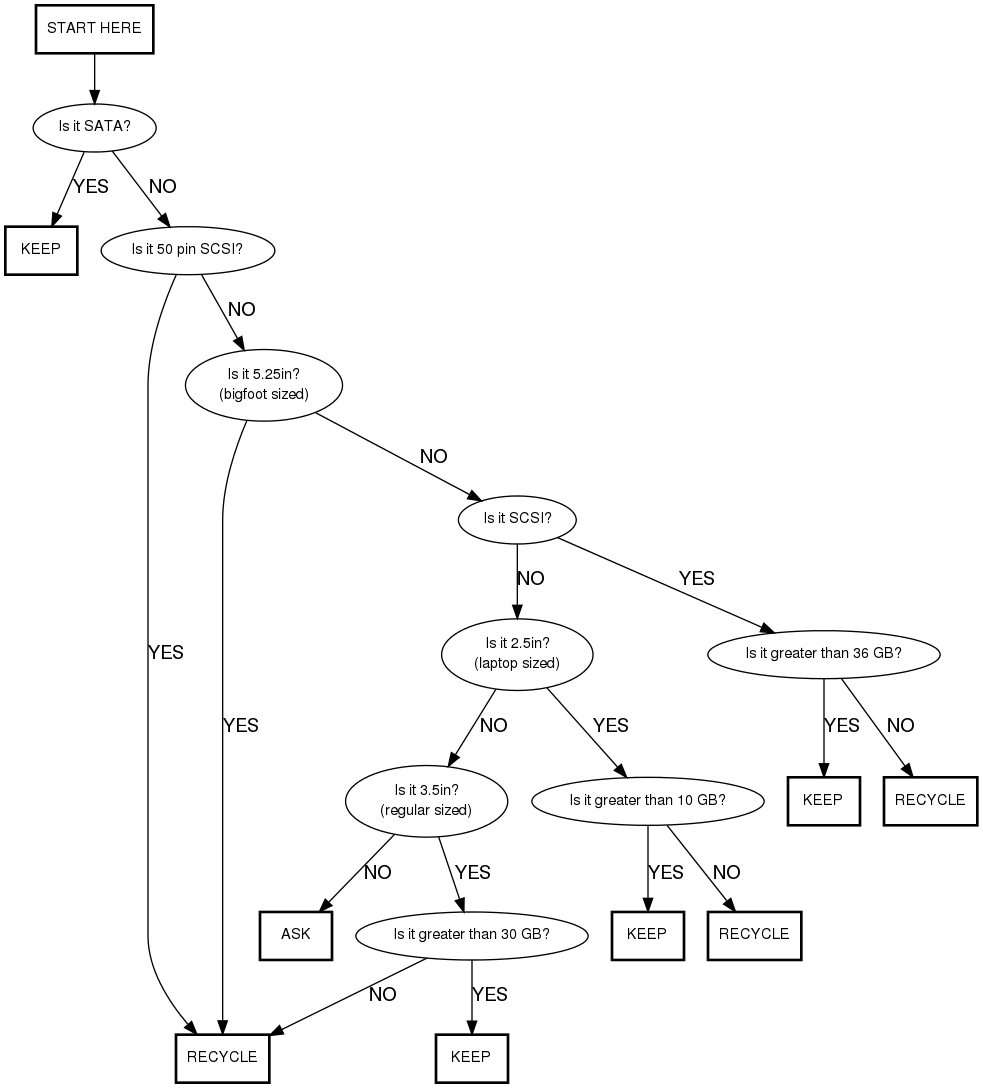
- List of drives to recycle
- 3 1/2 inch IDE hard drives marked less than 40 GB
- 2 1/2 inch IDE hard drives marked less than 6 GB
- 5 1/4 inch IDE hard drives, regardless of capacity (these are known as "Bigfoot" drives)
- SCSI drives marked less than 72 GB
- 50 pin SCSI drives
- MFM hard drives (very old, see example)
- List of drives to keep
- 3 1/2 inch IDE hard drives marked 40 GB or bigger
- SCSI drives marked 140 GB or bigger
- 2 1/2 inch IDE hard drives marked 6 GB or bigger
- When in doubt keep the drive.
- Steps when Sorting
- First, check the recycle crate for drives that should be kept:
- Then check the incoming crate for drives that should be kept or recycled:
- Put any keepers in the TARDIS in the incoming drive area (near the door).
- Destroy any recyclers using the hard drive crank.
- Ask someone in charge to check them before destroying the "recyclers" (even if you think you know how), and ask about the ones you think you want to keep.
- Stack recyclers in the crates. When crates are 75% full, put them on the cart to go to the warehouse.
How to tell a hard drive's capacity
Many hard drives are marked with their capacity. The words might be very small, but they're usually there. Look carefully for them. If that doesn't work:
- Look for double labeled drives
- Some drives have two labels. One generic label lists several different capacities and/or disk geometry. The other label is model specific and lists the model number. For instance one label might say:
MPC3032AT (3.24GB) MPC3043AT (4.32GB) MPC3064AT (6.48GB) MPC3084AT (8.45GB) MPC3096AT (9.74GB)
- The other label says:
Model MPC3032AT
- The drive is a 3.24 GB drive
- Look for model number schemes
- Some model numbers contain a hint as to the capacity of the drive. For instance, the western digital drives can usually be deduced by dropping the first digit in the model number. In the example above MPC3032AT is approximately a 3.2 GB drive and MPC3043AT is approximately a 4.3. Thus we can determine that the third and fourth digit in the four digit number is the drive size. By comparing similar models, you might be able to determine the probable sizes.
- Google is your friend.
- Try googling the model number and see if anything turns up.
Where to put them
- Hard drives in the Recycle bucket go straight to Recycling after they are signed off by the Eval instructor and suitably whacked, drilled or squished.
- Good Hard Drives go into the TARDIS
