Keyboard Testing
Revision as of 17:15, 29 May 2010 by Arrogantrabbit (talk | contribs)
TESTING KEYBOARDS
Keyboards are tested for functionality. The good ones are then distributed throughout the building (Build, Thrift Store, etc.) or are boxed up for Bulk Sales. The bad ones are recycled.
Current Project: Updating Keyboard Testing Flowchart
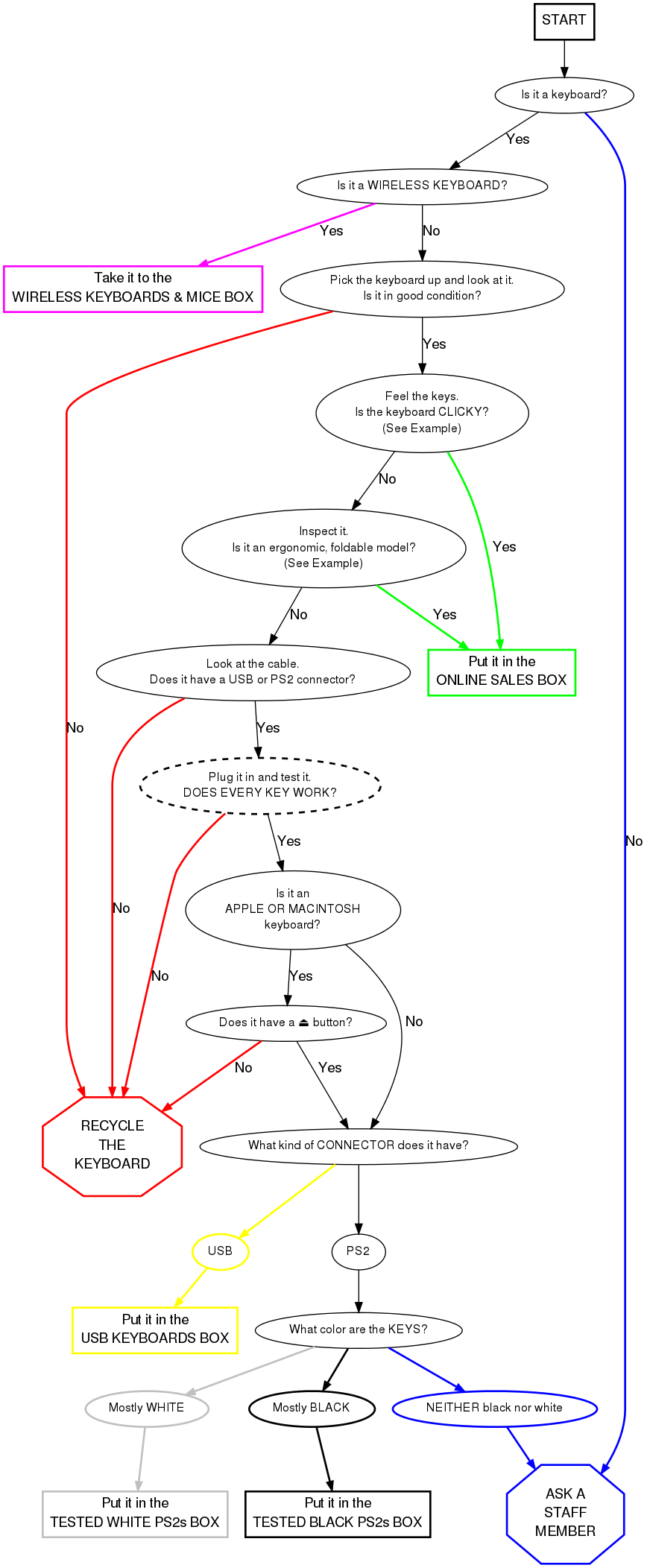
 This is a PS2 keyboard connector.
This is a PS2 keyboard connector.
 This is a USB keyboard connector.
This is a USB keyboard connector.
To test a keyboard, follow these steps
- Turn the computer on.
- Connect the keyboard to the system using the extender on the right, or the USB port in front.
- To test a Macintosh or Apple keyboard, select the "Apple Layout".
- To test standard keyboards, select the standard "104-key Layout".
- Select CONTINUE.
- Go through and test every key. You will see on the screen what looks like a keyboard. When you hit a key on the keyboard, check to see if its image on the screen turns black. This means the key works. If it does not turn black, the key does not work. If any keys do not work then RECYCLE the keyboard.
- When you have finished going through all the keys, hit "Reset" to reset the image in the program.
- Place working keyboards in the appropriate boxes. When a box gets full, ask a staff member where it goes.
- Plug in a new keyboard and start all over!
TO RECYCLE A KEYBOARD
- When you have determined that a keyboard does not work, cut off the cord. Put the cord in the metal shopping cart in the main receiving room. Put keyboards in the shopping cart closest to you.
- When this cart gets full, notify a staff member.
Notes from Free Geek Vancouver
The Finer Points of Keyboard Sorting
Mac Keyboards
The ⏏ (Eject) button for all Macintosh or Apple keyboards is located on the upper right-hand corner of the keyboard, as shown below.
Older Mac keyboards do not have this button; an example USB keyboard is shown here:



