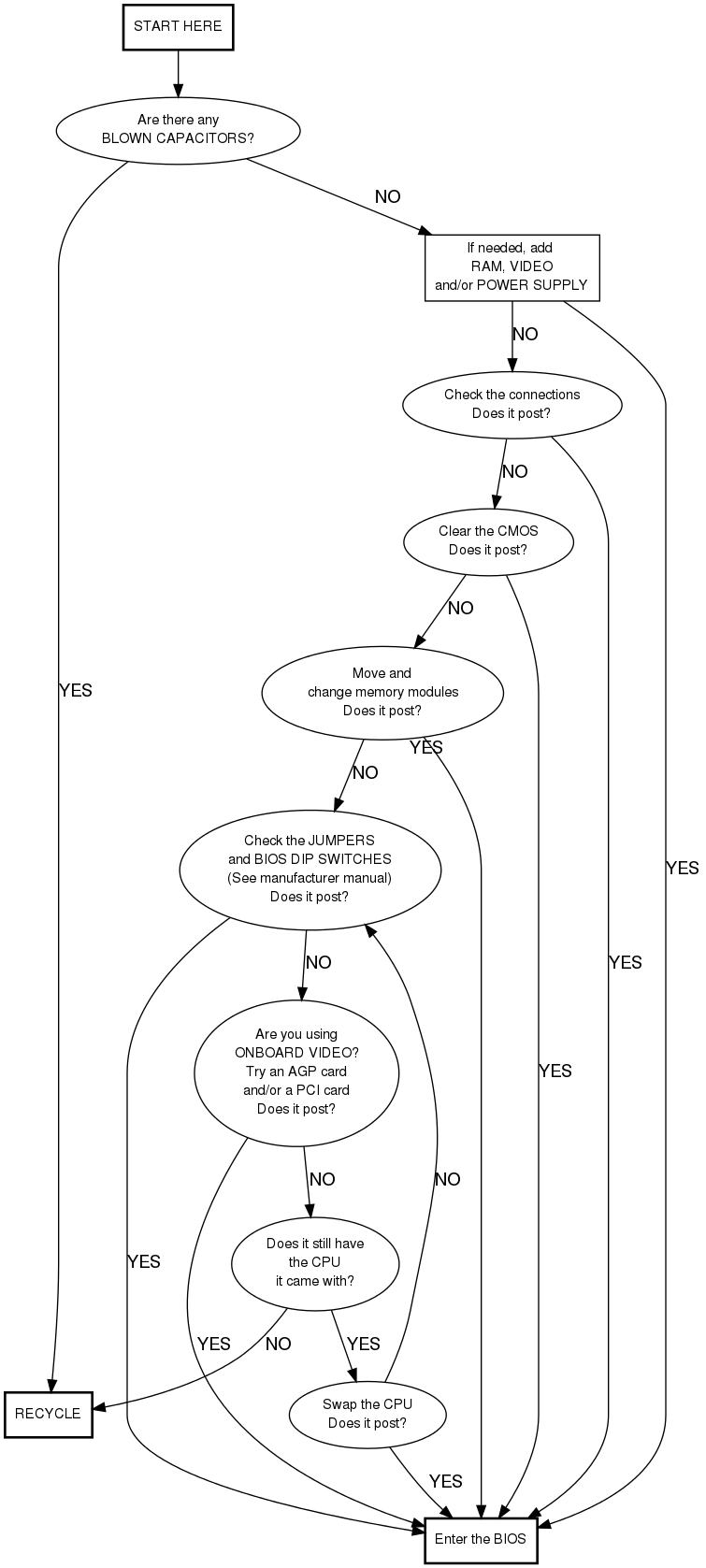Difference between revisions of "Motherboard Testing"
Jump to navigation
Jump to search

(added AM2 and 478 and oldcpu and knowncpu) |
m (fixed typo) |
||
| Line 76: | Line 76: | ||
memory [label="Move and\nchange memory modules\nDoes it post?"] | memory [label="Move and\nchange memory modules\nDoes it post?"] | ||
video [label="Are you using\nONBOARD VIDEO?\nTry an AGP card\nand/or a PCI card\nDoes it post?"] | video [label="Are you using\nONBOARD VIDEO?\nTry an AGP card\nand/or a PCI card\nDoes it post?"] | ||
| − | oldcpu [label="Does it still have\nthe CPU\ | + | oldcpu [label="Does it still have\nthe CPU\nit came with?"] |
knowncpu [label="Swap the CPU\nDoes it post?"] | knowncpu [label="Swap the CPU\nDoes it post?"] | ||
jumpers [label="Check the JUMPERS\nand BIOS DIP SWITCHES\n(See manufacturer manual)\nDoes it post?"] | jumpers [label="Check the JUMPERS\nand BIOS DIP SWITCHES\n(See manufacturer manual)\nDoes it post?"] | ||
Revision as of 16:18, 20 May 2009
Process
- Check the motherboard and be able to identify
- Motherboard type (ATX family, Baby AT, LPX, NLX
- Packaging type ( SECC, PGA…)
- Socket type (Slot 1, Slot A, Socket A, Socket 370…)

Blown capacitors Check for curved or leaking top.
- Check for visual defects (blown caps, mutilated components)
- If only one capacitor is bad, send the motherboard to recycle except if it is one that supports Pentium P4.
- look for burn marks or discolerment.
- After checking the packaging and the socket type that matches the motherboard,
- Identify the motherboard by manufacturer, model, version
- Go to the manufacturer website or just search via google and determine with which range of processor the motherboard is compatible.
- Put a compatible heatsink with a fan on top of it.
- Check the battery for the CMOS, if less than 3 volts replace it.
- Add some memory
- DIMM modules, SDRAM, DDR SDRAM or Rambus RDRAM (remember to install Rambus in pairs and use CRIMMs).
- Attempt to post
- connect the minimal things needed to post (power, keyboard, video, etc)
- if you need help see flowchart below.
- If board beeps but won't post, check the Beep Codes and diagnose the problem.
- Power down, then attach
- Use an IDE cable (40 pin)to connect the hard drive to the Primary IDE.
- Use the second IDE cable to connect the CDROM drive to the Secondary IDE.
- Use the floppy cable (34 pin)to connect the Floppy Drive to the motherboard.
- Boot to Memtest, Let it run for a minute, it will run for ever if you let it (The memtest program is a boot option on the hard drive)
- Boot up to Operating System
- Check that the mouse and keyboard work
- If you have on board video check that it works.
- Test all the USB ports with a mouse
- If you have on board sound play a audio cd, if not then take a look at a data cd
- run stress-test
- Some cases might call for testing
- RAID
- SATA
- If the motherboard works and is worthy of the store then label it.
processor type and or speed type of memory it takes special featuers
Useful links
- Information on different motherboards with summary description, it's quiet commercial but it provides quickely the basic information you're looking for : http://www.motherboards.org/ For complete and accurate information on motherboard just go to manufacturer website like Abit [1], Asus [2], MSI [3] and the others. Sometimes you are able to download the motherboard manual.
- The two main processors manufacturers can be visited on : http://www.intel.com/ and http://www.amd.com/us-en/
- If you just want an answer to any question around the computer or to understand something, go to http://computer.howstuffworks.com/
Boards We Like to Test
- Socket 423
- Socket 462
- Socket 478
- Socket 479
- Socket 603
- Socket 754
- Socket 775
- Socket 939
- Socket 940
- Socket AM2
Flow Chart
Here's a chart flow that can help you to visualize the process