Difference between revisions of "Mouse Testing"
| (13 intermediate revisions by 4 users not shown) | |||
| Line 1: | Line 1: | ||
| − | ==Howto== | + | {{Migrated}} |
| + | [https://docs.google.com/document/d/1X5Nw7WXZe6IRuBulrbxObdpupiq0Kbwl8AHAPI2xmdw/edit?usp=sharing Link] | ||
| + | |||
| + | Updated Oct. 2013. | ||
| + | ==Howto Flow Chart== | ||
<graphviz> | <graphviz> | ||
| Line 14: | Line 18: | ||
OTHER | OTHER | ||
| − | |||
test [label="Plug it in and\n TEST IT", fontsize="12"] | test [label="Plug it in and\n TEST IT", fontsize="12"] | ||
| Line 25: | Line 28: | ||
connection -> OTHER | connection -> OTHER | ||
| − | USB -> | + | USB -> test |
PS2 -> test | PS2 -> test | ||
OTHER -> RECYCLE | OTHER -> RECYCLE | ||
| Line 33: | Line 36: | ||
==How To Test a PS2/USB Mouse== | ==How To Test a PS2/USB Mouse== | ||
* Make sure the computer is turned on. If it is not, turn it on. If it won't turn on, make sure the power strip in on. | * Make sure the computer is turned on. If it is not, turn it on. If it won't turn on, make sure the power strip in on. | ||
| − | * Log in. | + | * Log in. Be sure to change to "Keyboardtester". |
| + | * At the top of the screen, click the "Mouse" button. | ||
* If it is a PS2 mouse (meaning it has a little round connector) plug in into the matching wire on the computer. It it is USB, plug it into the hub next to the computer. | * If it is a PS2 mouse (meaning it has a little round connector) plug in into the matching wire on the computer. It it is USB, plug it into the hub next to the computer. | ||
| − | * | + | * Follow the prompts on the screen. |
| − | + | * Click both the right and left buttons, and the center button if a three button mouse. If the mouse is functional, the buttons will turn from red to green. If nothing happens, recycle the mouse* | |
| − | * Click both the right and left buttons, and the center button if a three button mouse. | + | * Scroll up and down where prompted. Does it work? If not, recycle the mouse* |
| − | * | + | * Click and drag into the areas shown. |
<nowiki> | <nowiki> | ||
| − | *To recycle a mouse, cut its cord. Place the cord in the | + | *To recycle a mouse, cut its cord. Place the cord in the Cords/Wire to be Recycled bin & place the mouse in the box labeled "Copper Bearing Materials". |
</nowiki> | </nowiki> | ||
| Line 47: | Line 51: | ||
*Follow same procedure as PS2/USB mouse testing. | *Follow same procedure as PS2/USB mouse testing. | ||
| − | *Click the one button. If nothing happens, recycle the mouse | + | *Click the one button. If nothing happens, recycle the mouse* |
| − | * | + | |
| − | + | <nowiki> | |
| + | *To recycle a mouse, cut its cord. Place the cord in the shopping cart full of cords & place the mouse in the box labeled "Copper Bearing Materials" in the main Receiving room. | ||
| + | </nowiki> | ||
==Where the Functional Mice Go== | ==Where the Functional Mice Go== | ||
| − | After testing a mouse, neatly | + | After testing a mouse, neatly wrap and rubber band the mouse's cord and put the mouse in one of the Backstock Boxes: |
| − | + | * PS2 rollie mice go in the Hardware Grants box labeled "PS2 Rollie Mice" | |
| − | + | When box is full, recycle extra mice. | |
| − | + | ||
| + | * PS2 optical mice go in the Hardware Grants box labeled "PS2 Optical Mice" | ||
| + | When box is full, recycle extra mice. | ||
| + | |||
| + | * USB rollie mice go in the Hardware Grants box labeled "USB Rollie Mice" | ||
| + | When box is full, check the Store backstock box. If possible, fill it. | ||
| + | |||
| + | * USB optical mice go in the Hardware Grants box labeled "USB Optical Mice" | ||
| + | When box is full, check the Store backstock box. If possible, fill it. | ||
| + | |||
| + | *It is always good practice to check both the Hardware Grants and Store backstock boxes and attempt to evenly distribute tested mice so neither runs completely out. | ||
| + | |||
| + | * Mac mice go in an empty box. | ||
| + | When box is full, take to Mac incoming. | ||
| + | |||
| + | ==Box Signs:== | ||
| + | Out of date. (Oct 2013) | ||
| + | |||
| + | [[Media:Mice_signs_-_PS2.odt | Tested PS2 Mice Box Sign]] | ||
| + | |||
| + | [[Media:Mice_signs_-_USB.odt | Tested USB Mice Box Sign]] | ||
| − | + | [[Media:Mice_signs_-_Mac.odt | Tested Mac Mice Box Sign]] | |
| − | |||
[[Category:Hardware Testing]] | [[Category:Hardware Testing]] | ||
[[Category:Howto]] | [[Category:Howto]] | ||
| + | [[Category:Receiving]] | ||
Latest revision as of 11:09, 15 August 2014
|
This page has been migrated to a document on Free Geek's Google Drive. Information remaining behind may no longer be relevant. MIGRATOR: When you have tagged this page as migrated, (Link to new page immediately below.) |
Updated Oct. 2013.
Howto Flow Chart
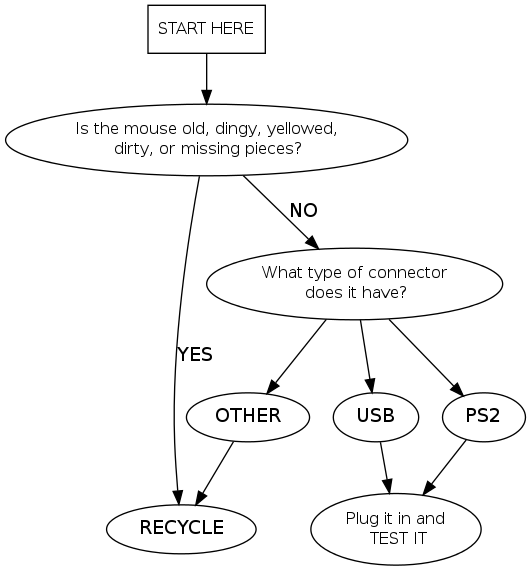
How To Test a PS2/USB Mouse
- Make sure the computer is turned on. If it is not, turn it on. If it won't turn on, make sure the power strip in on.
- Log in. Be sure to change to "Keyboardtester".
- At the top of the screen, click the "Mouse" button.
- If it is a PS2 mouse (meaning it has a little round connector) plug in into the matching wire on the computer. It it is USB, plug it into the hub next to the computer.
- Follow the prompts on the screen.
- Click both the right and left buttons, and the center button if a three button mouse. If the mouse is functional, the buttons will turn from red to green. If nothing happens, recycle the mouse*
- Scroll up and down where prompted. Does it work? If not, recycle the mouse*
- Click and drag into the areas shown.
*To recycle a mouse, cut its cord. Place the cord in the Cords/Wire to be Recycled bin & place the mouse in the box labeled "Copper Bearing Materials".
Mac Mouse Testing
- Follow same procedure as PS2/USB mouse testing.
- Click the one button. If nothing happens, recycle the mouse*
*To recycle a mouse, cut its cord. Place the cord in the shopping cart full of cords & place the mouse in the box labeled "Copper Bearing Materials" in the main Receiving room.
Where the Functional Mice Go
After testing a mouse, neatly wrap and rubber band the mouse's cord and put the mouse in one of the Backstock Boxes:
- PS2 rollie mice go in the Hardware Grants box labeled "PS2 Rollie Mice"
When box is full, recycle extra mice.
- PS2 optical mice go in the Hardware Grants box labeled "PS2 Optical Mice"
When box is full, recycle extra mice.
- USB rollie mice go in the Hardware Grants box labeled "USB Rollie Mice"
When box is full, check the Store backstock box. If possible, fill it.
- USB optical mice go in the Hardware Grants box labeled "USB Optical Mice"
When box is full, check the Store backstock box. If possible, fill it.
- It is always good practice to check both the Hardware Grants and Store backstock boxes and attempt to evenly distribute tested mice so neither runs completely out.
- Mac mice go in an empty box.
When box is full, take to Mac incoming.
Box Signs:
Out of date. (Oct 2013)
