Printer testing
This page is meant as a general guide to printer testing.
This page is meant as a general guide to printer testing.
Printers
The basic steps are:
- 1. Set the printer up: Plug it in to the wall and computer. Make sure that it has paper. Check that is complete and all doors/trays are closed. If it has a power button, turn it on.
- 2. For most testable printers Ubuntu will detect it and begin the process of installing drivers. Verify that the printer is installed and follow on-screen instructions if necessary.
- 3. Open the file "10.04_Printer_Fresh_Used_Ink.odt" and print it. Verify that the appropriate printer is selected in the print dialogue.
- 4. If the printed page looks perfect then the test was successful. Tape the page to the printer and fill in the blanks. Send this to the tested shelf along with any proprietary power adapters.
- 4.5 be sure to test any special features like duplex printing, and copying. We do no test the fax or networking capabilities.
- For the most part we get so many nice printers that we don't spend much time on printers when they do not work right away because:
- we can't find appropriate drivers
- Ink or toner is missing (or empty) and we don't have handy replacements.
- there is a drum or fuser error
- There are horrible noises, paper jams or errors that cannot be resolved within a minute or two.
- Printers that fail the test should be labelled with their problem and returned to printer incoming. They will be recycled or sold to a bulk buyer.
- 5. Unplug the printer, delete the printer (and any others you find) from system-> administration -> Printing
Inkjet Printers
Laserjet Printers
|match a power supply |check for lose/missing vital parts |check for lose/missing cosmetics. |power up with paper in it |check for ready status |check for grinding noises
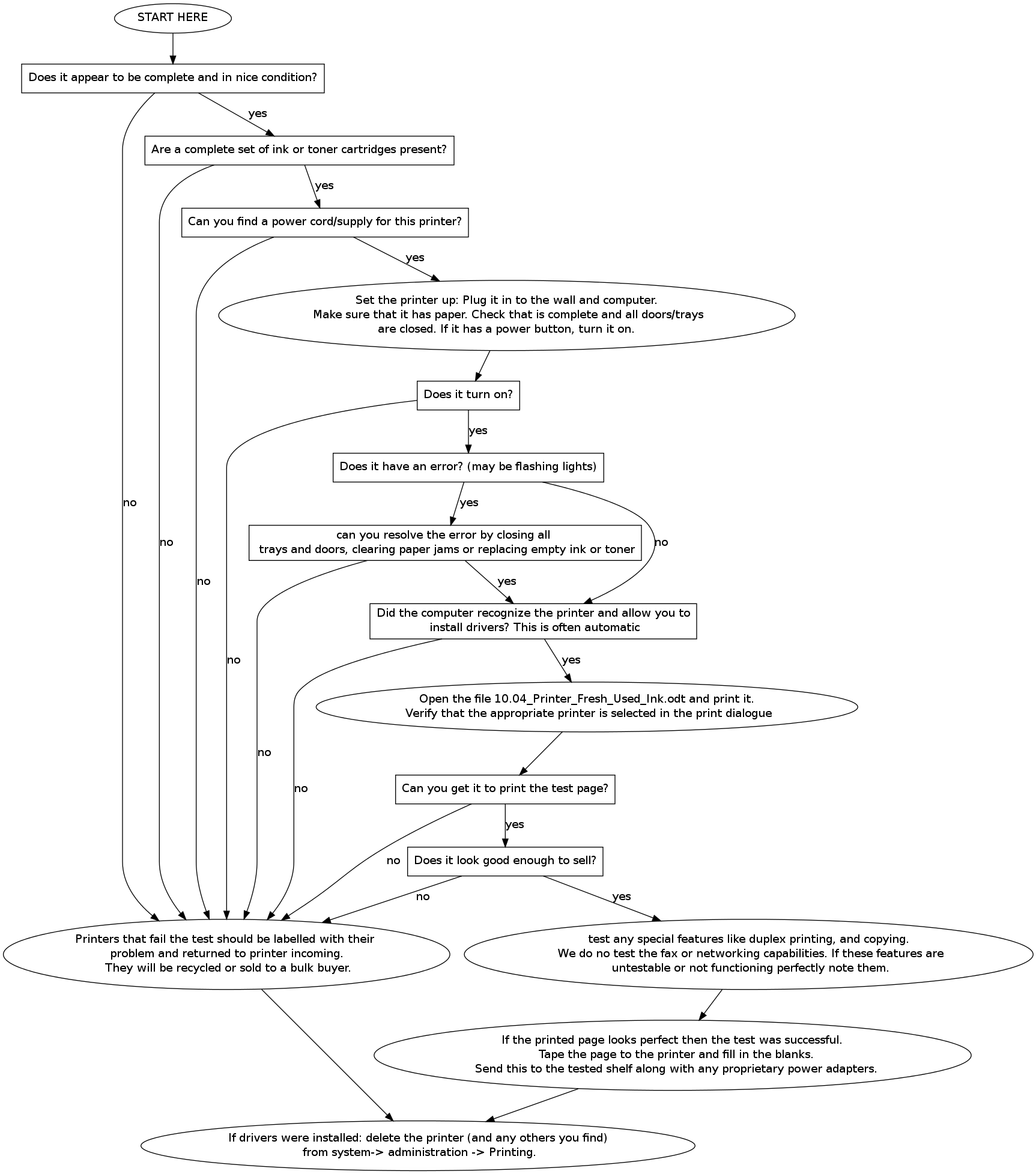
Reject if:
Is it missing essential parts (paper drawer, fuser, toner, etc)?
Is it missing cosmetic parts: covers, lids?
Does it have lose parts, missing screws?
Laser Printer Reject Types:
doesn't power on at all bad mainboard paper jam fuser error missing essential parts missing cosmetics won't pass paper path test
Dot Matrix Printers
- Not generally tested.
Other types of printers
- Not generally tested.
Fax Machines
- Not tested
Scanners
- We only test the ones that are USB powered.
PSC (All-in-one printer, scanner, copier)
- Test like a printer. Also test the copy function and tape a "copy"
to the top of the printer.
Copiers
Fax Machines
- Not tested
Scanners
- We only test the ones that are USB powered.
PSC (All-in-one printer, scanner, copier)
- Test like a printer. Also test the copy function and tape a "copy"
to the top of the printer.