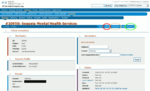Difference between revisions of "Using RT for Hardware Grants"
m |
|||
| Line 43: | Line 43: | ||
To properly resolve a ticket, select the "resolved" status from the dropdown menu indicated above, and write it what was given out for the grant in the Message field. Once you submit it, the ticket will be closed and removed from both the Hardware Grants and your personal queues. | To properly resolve a ticket, select the "resolved" status from the dropdown menu indicated above, and write it what was given out for the grant in the Message field. Once you submit it, the ticket will be closed and removed from both the Hardware Grants and your personal queues. | ||
| + | |||
| + | ==What if it's just spam?== | ||
| + | If you run into a ticket in the Hardware Grants queue that is obviously spam, just goto Basics and change the queue to "Spam". | ||
[[Category:Hardware Grants]] | [[Category:Hardware Grants]] | ||
Revision as of 07:58, 17 February 2010
Learning how to use RT well is an important part of working with Hardware Grants as it is what people use to track the current progress of grants, and having access to that information provides transparency to our process and, should you be unable to do so for some reason, allows other people to work with your grants without having to spend too much time figuring out what the state of it is. This page covers the basics required for viewing the Hardware Grants queue, taking tickets, replying to requestors, adding comments, and resolving tickets.
RT Overview
Once you have your RT account and have logged into RT, you should see an overview page similar to this:
It should show you a list of the 10 most recently active tickets you own, the newest tickets present in the ticket queues you can see, and a column of queues you can access. In the above image, the Hardware Grants queue is circled in red. To see all the tickets you currently own, click on the "10 highest priority tickets I own" link.
Hardware Grants queue
Clicking on the Hardware Grants queue link on the RT overview page will take you to the Hardware Grants queue:
The Hardware Grants queue keeps track of all currently open tickets, their owners, and the last time a change was made to the ticket.
Ticket details and taking ownership
Clicking on a ticket's link in the Hardware Grants queue will take you to a ticket's details:
If the ticket is owned by Nobody, that means it's up for the taking. If you'd like to take it, simply click on the Take link (circled in red in the above image) to have RT assign it to you.
Replying via RT
Once you take ownership of the ticket, you need to contact the requestor and inform them of their grant's status (e.g. if it's been approved or denied) and possibly schedule a time for them to come in and pick up hardware. The best way to do so is to use RT's reply function, as it will send them a copy of the ticket they submitted if you do so (most people don't have a copy because of the way our hardware grant requests are made, so this helps jog a requestor's memory if they need it). However, don't use the Reply link at the top of the page, as that won't send them a copy. Instead, scroll down the page a bit and use the link circled in red below:
In general, it's a good idea to reply via the Reply link supplied by the requestor's latest message to you, as RT will quote their messages in the conversation.
Commenting via RT
If you need to add a comment to a ticket but don't want or need the requestor to see it, click the link circled in beige below:
Doing so will bring you to the comments page, which is fairly straightforward.
Resolving tickets
Once you have given out a grant and filed the paperwork/disbursed it in the database, you should resolve the ticket. You can do so by clicking the link circled in green in the above image. That should bring you to this page:
To properly resolve a ticket, select the "resolved" status from the dropdown menu indicated above, and write it what was given out for the grant in the Message field. Once you submit it, the ticket will be closed and removed from both the Hardware Grants and your personal queues.
What if it's just spam?
If you run into a ticket in the Hardware Grants queue that is obviously spam, just goto Basics and change the queue to "Spam".