Difference between revisions of "Getting the Processor Information"
Jump to navigation
Jump to search
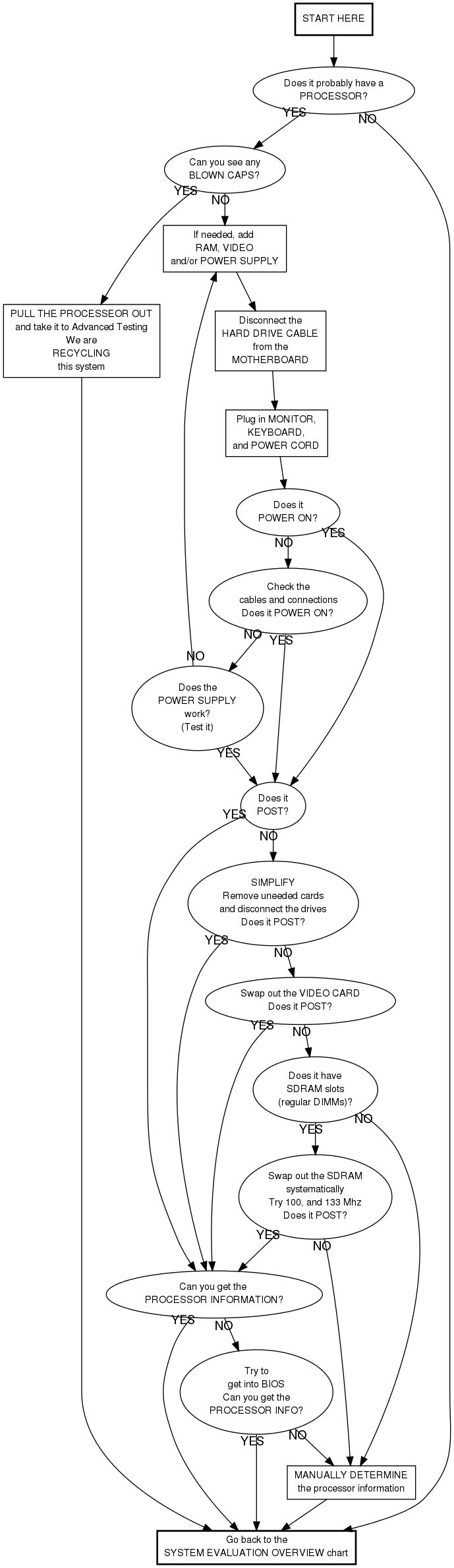
Elizabethwt (talk | contribs) |
|||
| Line 11: | Line 11: | ||
bios [label="Try to\nget into BIOS\nCan you get the\nPROCESSOR INFO?"] | bios [label="Try to\nget into BIOS\nCan you get the\nPROCESSOR INFO?"] | ||
blowncaps [label="Can you see any\nBLOWN CAPS?"] | blowncaps [label="Can you see any\nBLOWN CAPS?"] | ||
| − | checkconnect [label="Check the\ncables and connections\nDoes it POWER ON?"] | + | checkconnect [label="Check the\ncables and connections\n(see note below).\nDoes it POWER ON?"] |
checktight [label="Check to make sure\nall cards and memory sticks are\nproperly seated", shape="box"] | checktight [label="Check to make sure\nall cards and memory sticks are\nproperly seated", shape="box"] | ||
disconnect [label="Disconnect the\nHARD DRIVE CABLE\nfrom the\nMOTHERBOARD", shape="box"] | disconnect [label="Disconnect the\nHARD DRIVE CABLE\nfrom the\nMOTHERBOARD", shape="box"] | ||
Revision as of 14:02, 4 August 2010
GREEN Chart
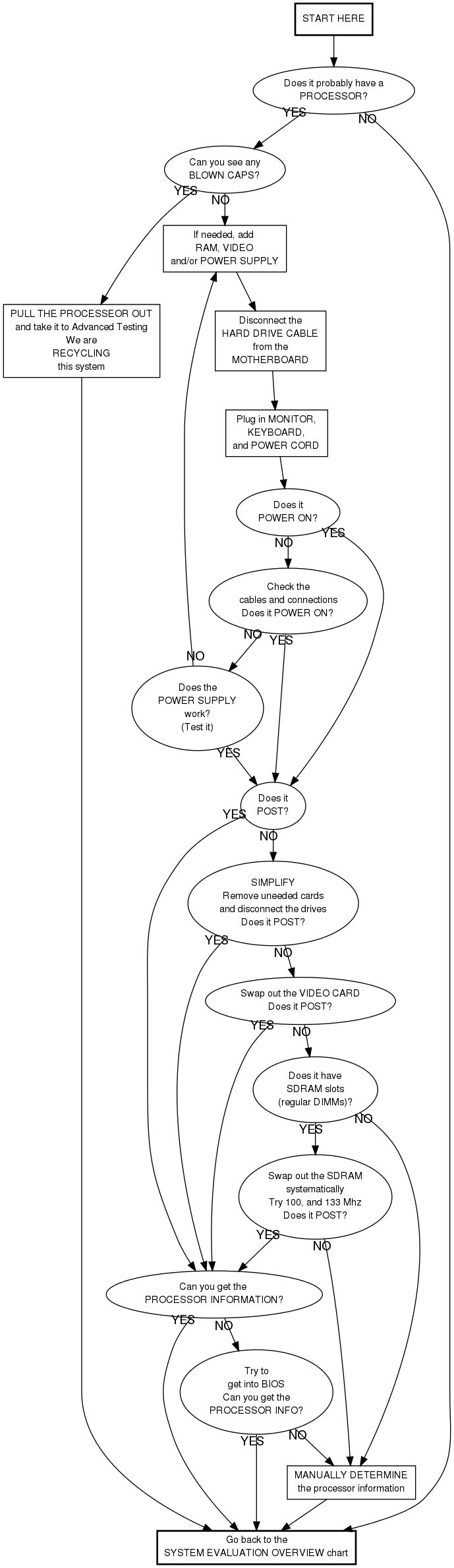
Checking the Cables and Connections
- Is the power strip on?
- Is the computer plugged into the power strip?
- Is the power switch on the back of the power supply on?
- Is the power supply plugged into the motherboard?
- Some motherboards have a 4 pin connector (as well as the 20 or 24 pin connector). Make sure that this is also plugged in properly.
- Is the power switch connected to the motherboard?
Manually determining the processor information
This is your last resort option. Do not do this unless the instructions told you to.
- See if you can see the speed without removing anything
- Remove the heat sink/fan only if necessary
- You may need a magnifying glass. (See instructor.)