Difference between revisions of "Laptop Evaluation"
Jump to navigation
Jump to search
| Line 10: | Line 10: | ||
start [label="*LAPTOP EVALUATION STARTS WITH DATA SECURITY*", URL="http://wiki.freegeek.org/index.php/Data_Security", fontcolor="darkviolet", shape="box", style="bold", color="black"] | start [label="*LAPTOP EVALUATION STARTS WITH DATA SECURITY*", URL="http://wiki.freegeek.org/index.php/Data_Security", fontcolor="darkviolet", shape="box", style="bold", color="black"] | ||
| − | sort [label="REMOVE THE HARD DRIVE and | + | sort [label="REMOVE THE HARD DRIVE and place it in the Incoming HDD bin. Be sure to separate the hard drive caddy from the drive itself and tape the screws and whatever adapters were included to the caddy." shape="box", style="bold", color="black"] |
hddrem [label="OPEN THE OPTICAL DRIVE by inserting a small diameter screwdriver \n or straightened paper clip into the caddy release hole. \n IF THERE IS MEDIA IN IT, REMOVE IT from the caddy and \n put it in the recycle bin.", shape="box",style="bold", color="black"] | hddrem [label="OPEN THE OPTICAL DRIVE by inserting a small diameter screwdriver \n or straightened paper clip into the caddy release hole. \n IF THERE IS MEDIA IN IT, REMOVE IT from the caddy and \n put it in the recycle bin.", shape="box",style="bold", color="black"] | ||
Revision as of 08:25, 14 September 2011
The Laptop Evaluation is a rapid, production oriented process. It is designed to quickly separate old or unserviceable technology for recycling from still serviceable or repairable, laptops and reusable parts. Consequently, extensive troubleshooting or repair is not expected or encouraged at this step. If the flow chart is too cumbersome, *an evaluation checklist is provided here*.
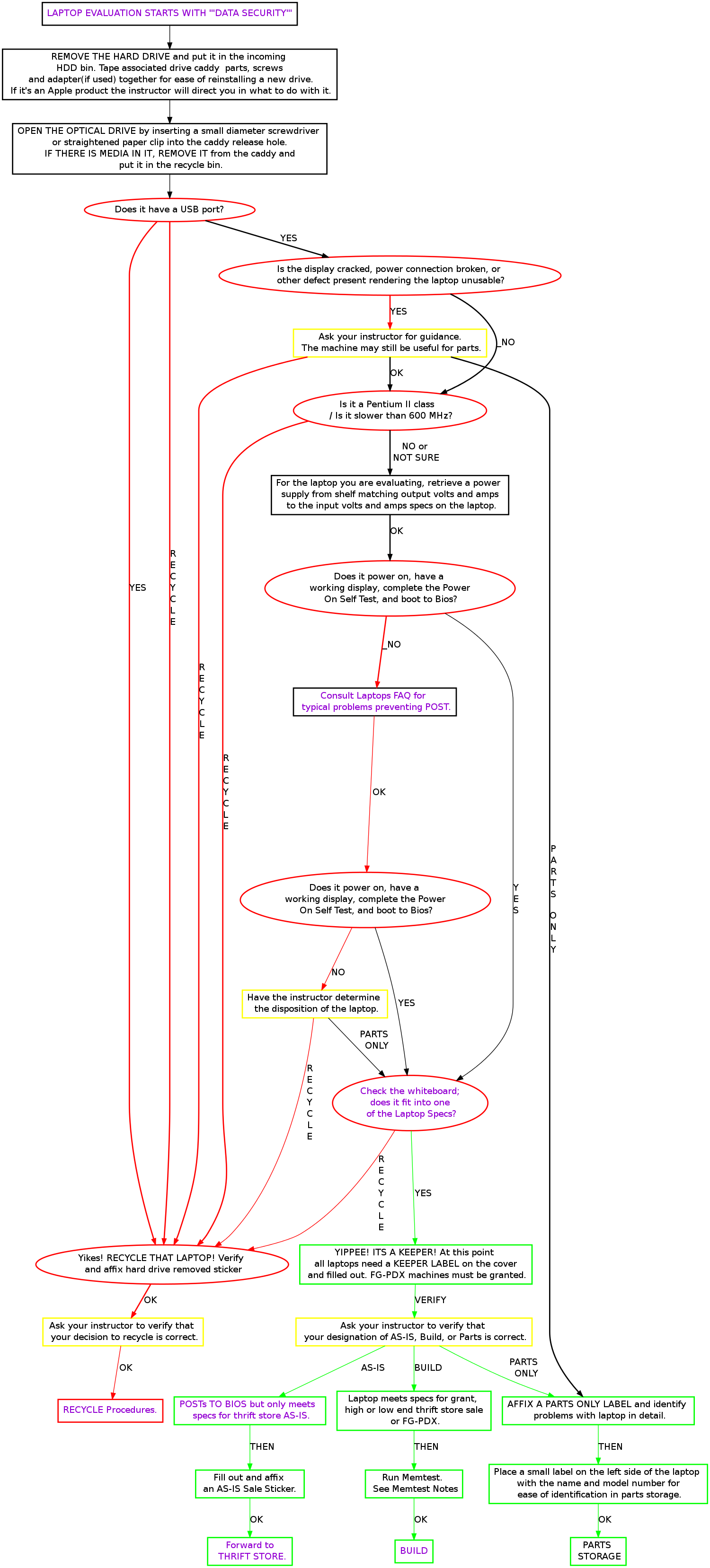
Memtest Notes
Memtest is a useful tool found on many boot disks. Besides testing memory, it provides us a quick way to find processor and memory info. Memtest is available on Ubuntu as a boot option, on our netboot server, and other Debian based live CDs.
Hardware Identification Tool
The Hardware ID tool is available on our Netboot menu, and is probably the easiest way to determine what's sitting inside of a laptop. You can use it to determine what the chipset is, how many DIMM slots exist, what the model and L2 cache of the processor are, and even what the partition table on a HDD looks like. If you can get it to POST, try and boot it off the network in order to use this fabulous tool!