Difference between revisions of "Getting the Processor Information"
Jump to navigation
Jump to search
m (→GREEN Chart) |
|||
| Line 11: | Line 11: | ||
blowncaps [label="Can you see any\nBLOWN CAPS?"] | blowncaps [label="Can you see any\nBLOWN CAPS?"] | ||
checkconnect [label="Check the\ncables and connections\nDoes it POWER ON?"] | checkconnect [label="Check the\ncables and connections\nDoes it POWER ON?"] | ||
| − | checktight [label="Check to make sure\nall cards and memory sticks are\nproperly seated"] | + | checktight [label="Check to make sure\nall cards and memory sticks are\nproperly seated", shape="box"] |
disconnect [label="Disconnect the\nHARD DRIVE CABLE\nfrom the\nMOTHERBOARD", shape="box"] | disconnect [label="Disconnect the\nHARD DRIVE CABLE\nfrom the\nMOTHERBOARD", shape="box"] | ||
goback [label="Go back to the\nSYSTEM EVALUATION OVERVIEW chart", shape="box", style="bold", URL="/index.php/System_Evaluation_Overview"] | goback [label="Go back to the\nSYSTEM EVALUATION OVERVIEW chart", shape="box", style="bold", URL="/index.php/System_Evaluation_Overview"] | ||
Revision as of 09:33, 21 May 2009
GREEN Chart
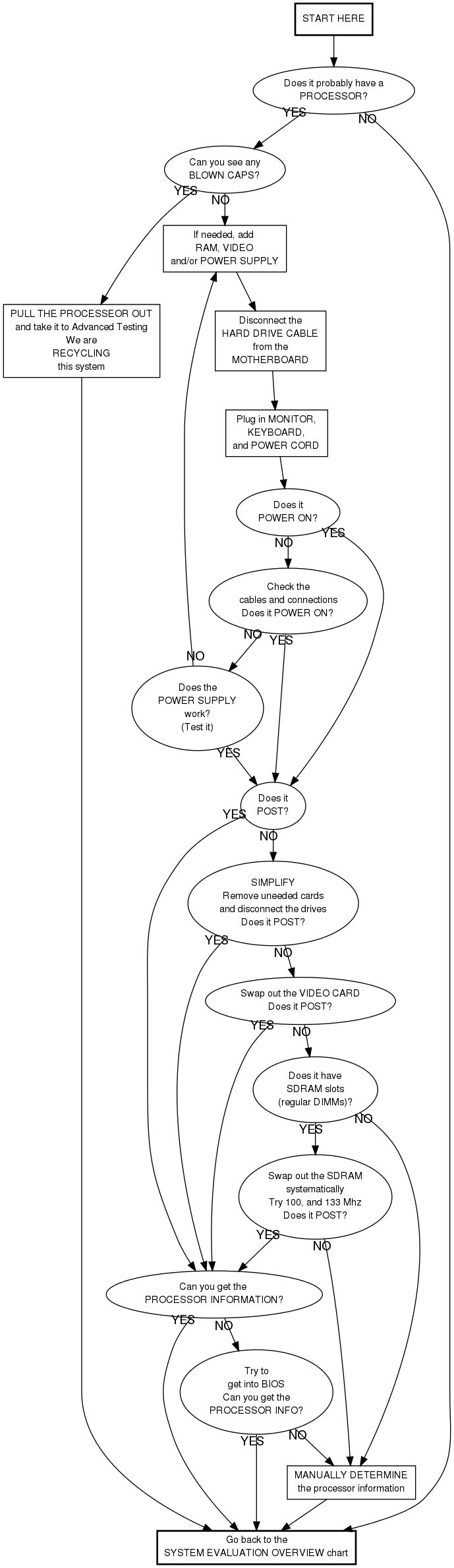
Checking the Cables and Connections
- Is the power strip on?
- Is the computer plugged into the power strip?
- Is the power switch on the back of the power supply on?
- Is the power supply plugged into the motherboard?
- Is the power switch connected to the motherboard?
Manually determining the processor information
This is your last resort option. Do not do this unless the instructions told you to.
- See if you can see the speed without removing anything
- Remove the heat sink/fan only if necessary
- You may need a magnifying glass. (See instructor.)