Difference between revisions of "Getting the Processor Information"
Jump to navigation
Jump to search
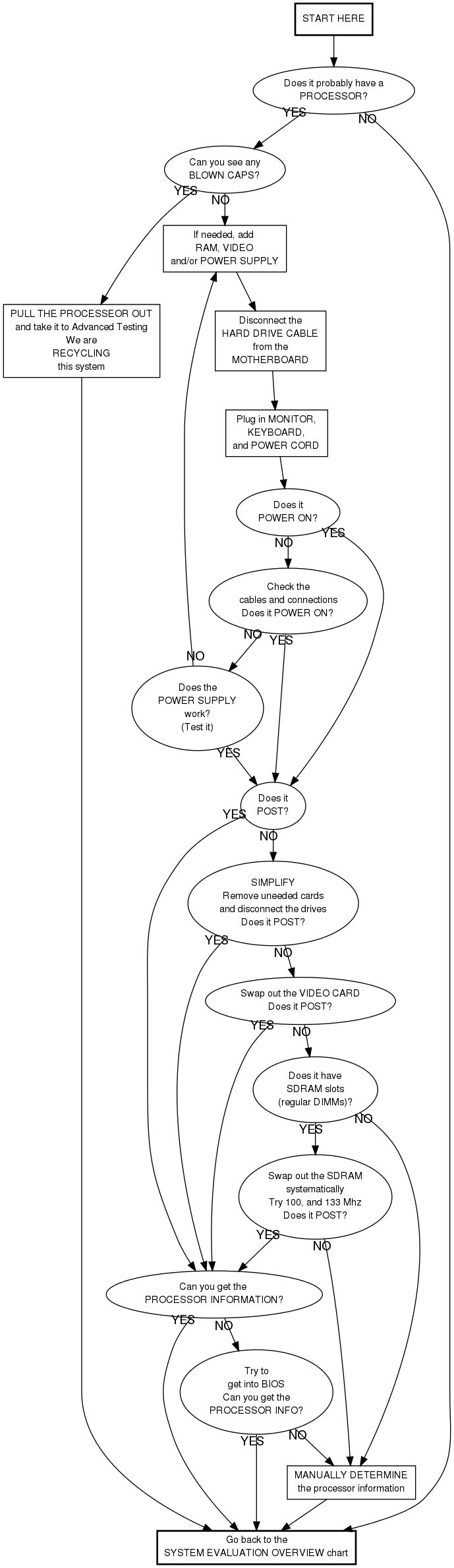
Elizabethwt (talk | contribs) |
|||
| Line 57: | Line 57: | ||
testpower [label="Does the\nPOWER SUPPLY\nwork?\n(Test it)", | testpower [label="Does the\nPOWER SUPPLY\nwork?\n(Test it)", | ||
label_es="¿Está funcionando\nel\nPOWER SUPPLY?\n(Pruebelo)"] | label_es="¿Está funcionando\nel\nPOWER SUPPLY?\n(Pruebelo)"] | ||
| + | |||
| + | not_done [label="You're not done yet!", | ||
| + | label_es="No esta terminado todavia!"] | ||
start -> proc | start -> proc | ||
proc -> heatsink_fan [taillabel="YES", taillabel_es="SÍ"] | proc -> heatsink_fan [taillabel="YES", taillabel_es="SÍ"] | ||
| − | proc -> | + | proc -> not_done [taillabel="NO"] |
heatsink_fan -> blowncaps [taillabel="YES", taillabel_es="SÍ"] | heatsink_fan -> blowncaps [taillabel="YES", taillabel_es="SÍ"] | ||
| Line 69: | Line 72: | ||
blowncaps -> addstuff [taillabel="NO"] | blowncaps -> addstuff [taillabel="NO"] | ||
| − | pull_proc -> | + | pull_proc -> not_done |
addstuff -> disconnect | addstuff -> disconnect | ||
| Line 89: | Line 92: | ||
procinfo -> bios [taillabel="NO"] | procinfo -> bios [taillabel="NO"] | ||
| − | procinfo -> | + | procinfo -> not_done [taillabel="YES", taillabel_es="SÍ"] |
| − | bios -> | + | bios -> not_done [taillabel="YES", taillabel_es="SÍ"] |
bios -> manualdetermine [taillabel="NO"] | bios -> manualdetermine [taillabel="NO"] | ||
| Line 103: | Line 106: | ||
swapvideocard -> manualdetermine [taillabel="NO"] | swapvideocard -> manualdetermine [taillabel="NO"] | ||
| − | manualdetermine -> goback | + | manualdetermine -> not_done |
| + | |||
| + | not_done -> goback | ||
} | } | ||
</graphviz> | </graphviz> | ||
Revision as of 10:14, 9 November 2010
GREEN Chart
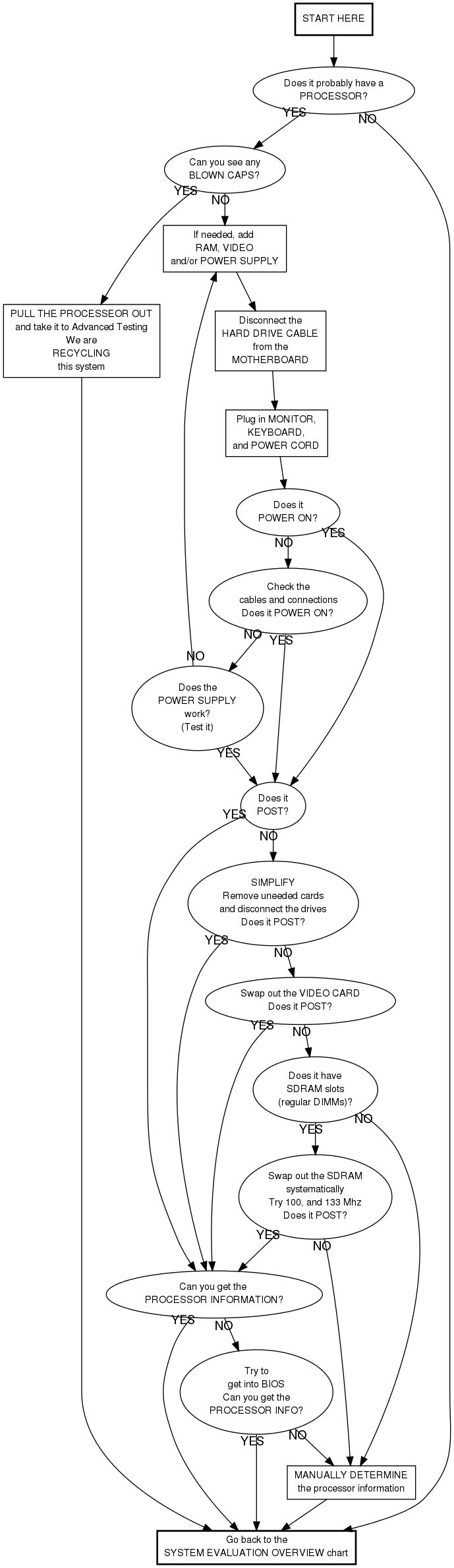
Checking the Cables and Connections
- Is the power strip on?
- Is the computer plugged into the power strip?
- Is the power switch on the back of the power supply on?
- Is the power supply plugged into the motherboard?
- Some motherboards have a 4 pin connector (as well as the 20 or 24 pin connector). Make sure that this is also plugged in properly.
- Is the power switch connected to the motherboard?
Alternative method for determining the processor information
This is your last resort option. Do not do this unless the instructions told you to.
- Is the computer marked with the model number or speed?
- Use this information. (You may need to google the model number.)
- If (and only if) that does not work:
- Check with an instructor
- See if you can see the speed without removing anything
- Remove the heat sink/fan only if necessary
- You may need a magnifying glass. (See instructor.)
English Version: Getting_the_Processor_Information
Vercion Español: Getting_the_Processor_Information_en_Español