Difference between revisions of "Mouse Testing"
Jump to navigation
Jump to search
Elizabethwt (talk | contribs) |
AmberSchmidt (talk | contribs) |
||
| Line 32: | Line 32: | ||
==How To Test a PS2/USB Mouse== | ==How To Test a PS2/USB Mouse== | ||
* Make sure the computer is turned on. If it is not, turn it on. If it won't turn on, make sure the power strip in on. | * Make sure the computer is turned on. If it is not, turn it on. If it won't turn on, make sure the power strip in on. | ||
| − | * Log in. | + | * Log in. Be sure to change to "Keyboardtester". |
| + | * At the top of the screen, click the "Mouse" button. | ||
* If it is a PS2 mouse (meaning it has a little round connector) plug in into the matching wire on the computer. It it is USB, plug it into the hub next to the computer. | * If it is a PS2 mouse (meaning it has a little round connector) plug in into the matching wire on the computer. It it is USB, plug it into the hub next to the computer. | ||
| − | * | + | * Follow the prompts on the screen. |
| − | + | * Click both the right and left buttons, and the center button if a three button mouse. If the mouse is functional, the buttons will turn from red to green. If nothing happens, recycle the mouse* | |
| − | * Click both the right and left buttons, and the center button if a three button mouse. | + | * Scroll up and down where prompted. Does it work? If not, recycle the mouse* |
| − | * | + | * Click and drag into the areas shown. |
<nowiki> | <nowiki> | ||
| − | *To recycle a mouse, cut its cord. Place the cord in the | + | *To recycle a mouse, cut its cord. Place the cord in the Cords/Wire to be Recycled bin & place the mouse in the box labeled "Copper Bearing Materials". |
</nowiki> | </nowiki> | ||
Revision as of 11:17, 1 October 2013
Howto Flow Chart
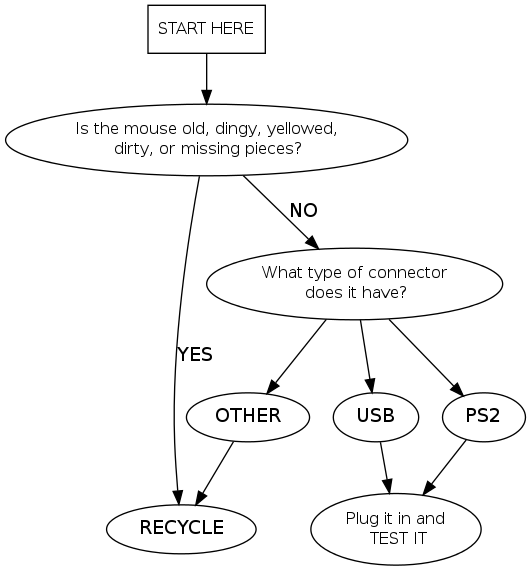
How To Test a PS2/USB Mouse
- Make sure the computer is turned on. If it is not, turn it on. If it won't turn on, make sure the power strip in on.
- Log in. Be sure to change to "Keyboardtester".
- At the top of the screen, click the "Mouse" button.
- If it is a PS2 mouse (meaning it has a little round connector) plug in into the matching wire on the computer. It it is USB, plug it into the hub next to the computer.
- Follow the prompts on the screen.
- Click both the right and left buttons, and the center button if a three button mouse. If the mouse is functional, the buttons will turn from red to green. If nothing happens, recycle the mouse*
- Scroll up and down where prompted. Does it work? If not, recycle the mouse*
- Click and drag into the areas shown.
*To recycle a mouse, cut its cord. Place the cord in the Cords/Wire to be Recycled bin & place the mouse in the box labeled "Copper Bearing Materials".
Mac Mouse Testing
- Follow same procedure as PS2/USB mouse testing.
- Click the one button. If nothing happens, recycle the mouse*
*To recycle a mouse, cut its cord. Place the cord in the shopping cart full of cords & place the mouse in the box labeled "Copper Bearing Materials" in the main Receiving room.
Where the Functional Mice Go
After testing a mouse, neatly wrap and rubber band the mouse's cord and put the mouse in 1 of 3 boxes:
- PS2 mice go in the box labeled "Tested PS2 Mice"
When box is full, take to the Warehouse Storage Area.
- USB mice go in the box labeled "Tested USB Mice"
When box is full, take to the Store.
- Mac mice go in the box labeled "Tested Mac Mice"
When box is full, take to Mac incoming.