System Evaluation Overview
MAIN Chart
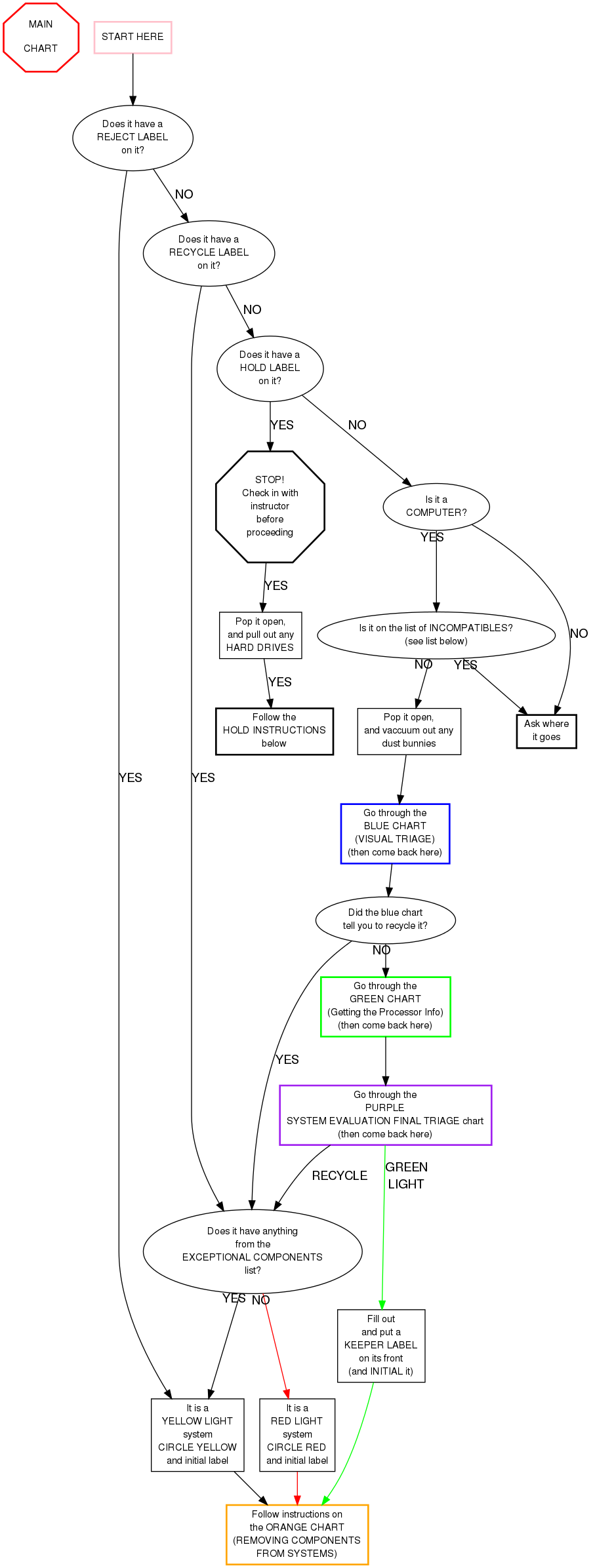
Filling out a KEEPER label
- If there are any SDRAM slots, count and circle the correct number
- Do the same for RAMBUS and DDR slots
- (Some systems have both DDR and SDRAM slots.)
- For AMD chips:
- Circle AMD in the "Proc Type" section
- Write the processor model number in the "Processor Information" area
- For Intel and other chips:
- Circle the processor type (or write next to "Other")
- Write the processor speed in the "Processor Information" area
- If the system can take more than one processor, check the "Multi Proc Capable" box
- If the system did not POST successfully, check the "DID NO POST" box
- If there are any ISA slots, circle ISA
- If there are any PCI slots, circle PCI
- If there is an AGP slot, circle AGP
Incompatibles
- Amiga
- Apple, etc:
- Mac
- Radius
- PowerPC
- PowerComputing
- Commodore
- DEC (Digital Equipment Corporation)
- Sun
- Silicon Graphics (SGI)
- Indy (they're blue)
- anything with the label RISC on it
- High Speed or Ultra Speed CD RW
- They must have a standard 5.25" rectangular faceplate and not be laptop-sized.
- A drive is only High Speed or Ultra Speed if it literally says "High Speed" or "Ultra Speed" to the right of the "Compact Disc" label.
- DVD Drive
- They must have a standard 5.25" rectangular faceplate and not be laptop-sized.
- Front side card readers, only if it includes a cable
- Gigabit ethernet card (Network Card marked 1000)
- Wireless card
- Power supply with a SATA connector
- Molex to SATA power supply adapter
- Molex to 6-pin power supply adapter
- Motherboard with SATA connector(s)
- A really cool case that some geeky kid would drool over
Hold Instructions
Note: If you aren't generally familiar with the overall process, you should not process systems that have a "Hold for..." label on them. Put the system back, and select another system instead.
The "Hold for..." label has two parts:
- Where the computer will go
- When to recycle (instead of holding)
- "If Blown Caps"
- If the "IF BLOWN CAPS" box is checked, check for blown capacitors. If you find any remove the "Hold for..." label and start the system again at the top of the main pink chart.
- "If No Post" and "If Speed Less Than ___"
- If the "IF NO POST" or "IF SPEED LESS THAN ___" boxes are checked, proceed to GREEN CHART. Follow the instructions on the green chart to determine the processor information. However:
- When "If No Post" is checked and the system does not POST you will be told to manually determine the processor speed. Don't do this. Instead, remove the "Hold for..." label and start the system again at the top of the main pink chart.
- When "If Speed Less Than ___" is checked and the system's processor speed is under the specified number, remove the "Hold for..." label and start the system again at the top of the main pink chart.
If everything is OK, then fill out a KEEPER label.
- Put the keeper label on the computer, but don't cover the "Hold for..." label.
- Double or triple check that there are no hard drives
- Put the system on the cart like normal.
