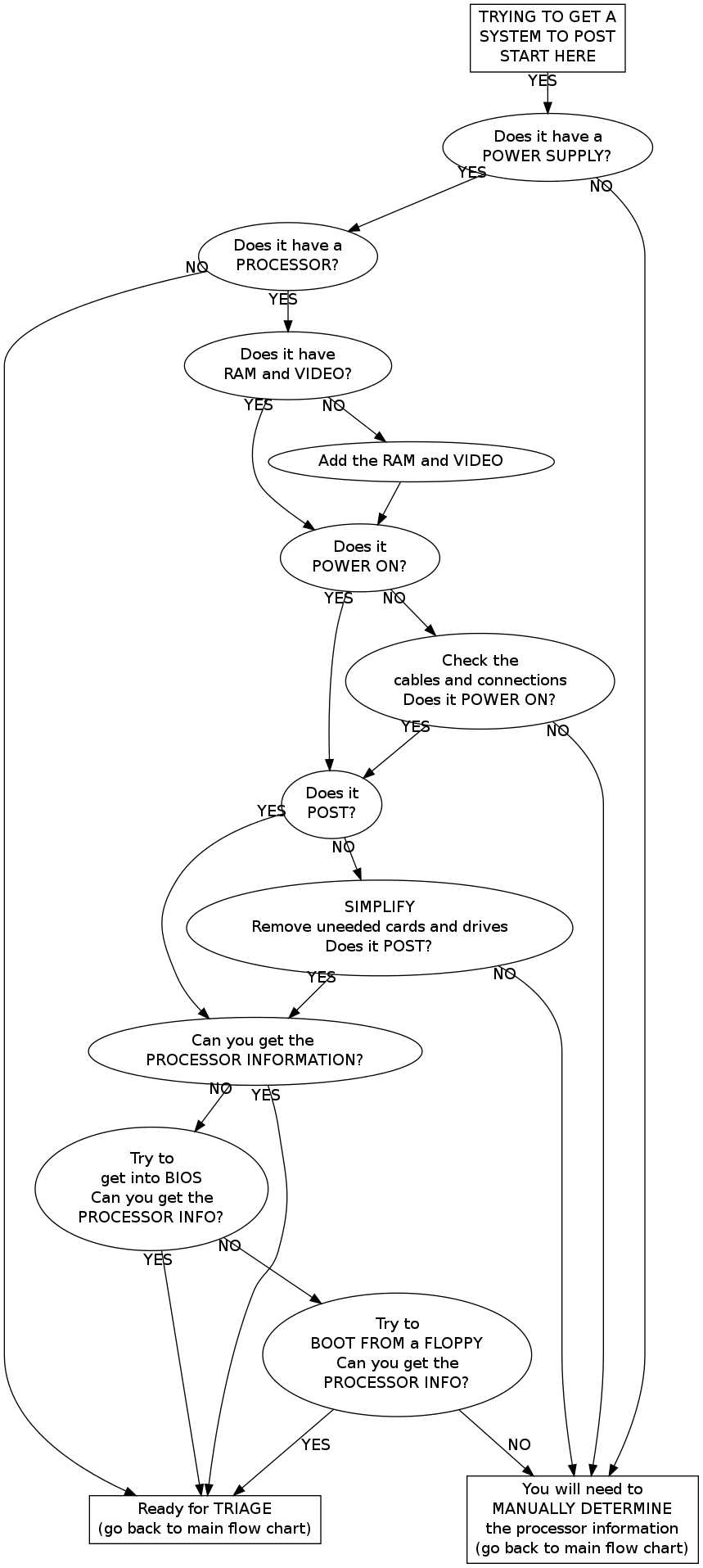System Evaluation Overview
Jump to navigation
Jump to search
<graphvizr>
digraph EVAL2 {
getlabel [label="Get system labels\nfrom Receiving"] goodcase [label="Is is a\nGENERIC CASE\nwith all its parts?"] labelit [label="Fill out\nand put a\nKEEPER LABEL\non its front"] manualdetermine [label="MANUALLY DETERMINE\nthe processor information"] mineit [label="Follow instructions in\nREMOVING COMPONENTS\n(and come back here)", shape="box"] pullspecial [label="Pull cards, RAM,\ndrives, and motherboard"] putoncart [label="Put on\nthe CART\n(label and back\nvisible)"] received [label="Has it been\nRECEIVED?"] recyclelabel [label="Fill out\nand put a\nRECYCLE LABEL\non its front"] rejectpile [label="Put it on\nthe REJECT pile\n(for EVAL 1)", URL="/index.php?title=System_Evaluation_1_Overview"] start [label="START HERE", shape="box"] tallyit [label="Copy info\nfrom label to\nTALLY SHEET"] triage [label="Go through the\nEVAL 2 TRIAGE chart\n(and come back here)", shape="box"] triageoutcome [label="What did TRIAGE\nsay to do?"] trytopost [label="TRY TO GET IT\nTO POST\n(and come back here)", shape="box"]
start -> received received -> getlabel received -> trytopost getlabel -> trytopost trytopost -> triage trytopost -> manualdetermine triage -> triageoutcome triageoutcome -> recyclelabel [taillabel="RECYCLE"] recyclelabel -> rejectpile triageoutcome -> labelit [label="KEEP"] labelit -> tallyit tallyit -> mineit mineit -> putoncart triageoutcome -> pullspecial [label="SPECIAL\nMINING"] pullspecial -> goodcase goodcase -> putoncart [taillabel="YES"] goodcase -> recyclelabel [taillabel="NO"] manualdetermine -> triage }
</graphvizr>
Overview of System Evaluation 2
- Has it been RECEIVED?
- Does it have a label with a gizmo number on it? (This is done in receiving.) If not, you need to get a label from Receiving for the system.
- Try to get it to POST
- See the other chart about this. It involves lots of troubleshooting. Whee!
- Manually determine the Processor information
- This means visually check for the processor speed. Sometimes this is out in plain sight if you know what to look for. Other times, you need to remove a heat sink or other component in order to determine the speed. NOTE: You don't need to manually determine anything if you got the processor information from POST .
- Go through the Eval 2 Triage flow chart
- This is the chart that tells you how to determine what to do with the system. You'll need to know the processor speed by the time you get here.
- Triage will say to do one of three things:
- Keep the system (in which case we will be filling out labels, paperwork, and pulling components from it).
- Recycle the system (in which case we will be sending the box back to Eval 1).
- Special Mining (in which case we will be harvesting the motherboard for testing).
- Fill out a KEEPER LABEL
- This is for keepers only. Record the processor information. Don't bother with the socket type if it's hidden. Record the number of DIMMs and circle the card slot types that are present. Write the processor speed and ID number neatly, and circle the processor type. Put the label on the front of the computer (opposite from wherever the cards' ports are visible from outside).
- Copy information from the TALLY SHEET
- Copy the ID number, the number of DIMM slots, and the processor class and speed onto the tally sheet.
- MINING (Removing components)
- Read the instruction sheet for what components we pull out. This is different from what we pull out in Eval 1. Check the instructions.
- PUT ON CART
- Make sure the label is facing out so it can be seen even if there are computers on top of and on boths sides of it. The back side should then be also visible.
- SPECIAL MINING
- See the instruction sheet.
- RECYCLE LABEL
- If the instructions say to recycle it, then label it with the reason (typically "< 500 MHz") and put it on the REJECT pile.
- Do not put on a KEEPER sticker
- Do not mine or fill out paperwork. This is done in Eval 1.
Getting the System to POST
- POST stands for Power On Self Test. If a system POSTs successfully, it will then try to 'boot (load an operating system).
- If it fails POST it will never boot, no matter how many floppy disks you try. This is because it doesn't access the drives until after a successful POST.
- Never boot