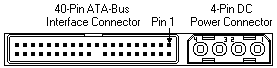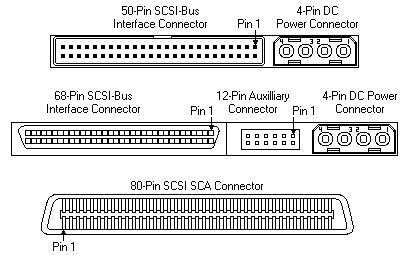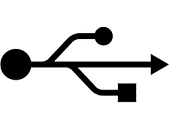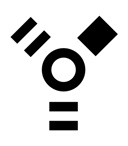Thrift Store Workers FAQ
This is largely a result of the work I am currently doing with Leah, the volunteer intern.Luiz 22:55, 16 October 2008 (UTC)
Day One
- One hour card and motherboard sorting crash course, supervised
- One hour (split into two) brain dump: "These are the things in the store, this is what they are called/do"
- Hand out thrift store policy, sales of desirable items, and store prices.
- Give the person quiet alone time to decompress
- Move to sort flowcharts and concepts
Day Two
- Minimize new data on this day, get the person doing the tasks/sorting
- Have them answer the phone supervised. Teach transfering calls, what calls go to front desk, etc.
- Go over critical aspects of policy (i.e., no holds, no returns, no refunds, exchange policy, dealing with jerks)
- Start sort training. Do the "is this worth more or less than $2 here?" test as an illustration.
Day Three
- Continue phone training (what to say, and how to use the phone)
- Introduce credit processing wiki page
- Repeat one hour (split into two) brain dump: "These are the things in the store, this is what they are called/do"
- Train register (link)
- One hour receiving cable sort in front of visual aid (make sure receiving knows on day one to save a box of mixed cables)
After this time its okay to talk about general sales norms. Please see Sales the Free Geek Way and Running the Store.
FAQ ATTACK:
Do you have laptops?
- Unless there is one on the counter, we don't. Unless the person seems especially tech savvy, do not refer to "as is" laptops as laptops. Do not offer explicit times when laptops are more likely to arrive. This only gets you into trouble by fostering false expectations.
Do you have laptop parts?
- The only laptop parts we have are small hard drives (at most 12G) and power adapters (ac adaptors). And some really small and old memory. For AC adaptors, located behind the counter, make sure that the Voltage matches exactly [e.g., 19 vdc or 19 dc], make sure the polarity is the same (see image), the Amperage [written mA or A for miliamps and amps] can be a bit under (no more than 20%) but can be any amount over. Any other laptop part refer to ebay.
Do you have wireless cards/routers?
- Chances are no. Find out when you come in if there are any. When we do they sell quickly. Tell an advanced testing volunteer or production
coordinator if there aren't any left.
Do you have an external harddrive
Generally no. Check the glass case.
Can I/you go in "back" to get parts
This used to be common at Free Geek, but is now not allowed. Really, this is rarely worth your time. People who want to go in back view Free Geek as a personal junk yard, and expect, despite being higher maintenance, to pay less. The manifesto of this policy is located here.
Do you have cell phones?
- No.
Do you have LCD screens?
- No, unless they are on the counter. We seem to receive about 5 a day. All are tested.
Do you know how to use this {insert device i.e. palm pilot, obscure gizmo}?
- We're not here to coach people through using these things. If you know a little feel free to tell them the basics, but we're not trying to send people away with a device that's more complicated than their ability level allows. Especially because we don't offer user manuals for a lot of things, people need to know what they're doing. If a person seems unwilling/unable to use Google to research how to use their products, they should be discouraged from purchasing the item. Also consider your fellow coworkers when offering information: if I help someone fix their computer for an hour when we are slow, they'll still expect that from someone else, even if they don't know how or if we are very busy.
Is this device compatible with x?
- If you don't know offhand, you can always refer people to the computer to do product research. This works especially well for people who want to know about certain software we sell, or whether the computers we sell are going to work with the software they want to use.
Is this device good enough to do x?
- Try to get the customer to self-research these words via google: "[the name of the software goes here]" and "recommended hardware requirements." Example: "world of warcraft n" and "recommended hardware requirements."
Why are all of your computers booted with Linux?
- Linux is a user friendly free-ware OS, it's also extremely resistant to viruses. We have basic user guides and can walk users who are especially timid through some on the first steps. If Linux is kept on the machine we offer 1 free session of tech support for one issue and we will follow this through until the issue is resolved. Also any software needed can be downloaded for free, instead of having to pay exorbitant prices as with Microsoft or Apple. Finally, Linux is free, so it allows Free Geek to offer legal systems at much more competitive rates to the poor, thus satisfying our mission.
Where can I find a USB charger for my MP3 player?
- Anytime anyone asks for something you think we might have but is probably buried in a bin (i.e. a six foot ethernet cable, or a specific charger for a cell phone) refer them to the bin where it would be. Don't bother spending time digging for them. Possible exceptions: mothers with children having a blood-sugar meltdown and the elderly.
Do you have SATA drives?
- If we do they're behind the IDE drives at the far right of the shelf (sometimes they are also mixed in with the IDE drives, see the bottom of this page for the difference between IDE and SATA drives).
Will this video card make me able to play my game?
- Our video cards are usually 128mb, every now and then we'll have a 256 one which will help, but ultimately this is a time to refer people to product search, unless you know off the top of your head. Also make sure they know whether they need a PCI or AGP card... Many new games require more modern APIs (link) like DirectX 9. The customer needs to research this. See the above "recommended hardware" question.
Do these headphones work? Does this TV work?
- If people want to plug something in to see if it will turn on, they can use the power strip near the speakers and subwoofers. As far as headphones, some of which are tested, you can always plug them into the freek box terminal to let them see what the sound quality is like. Many cheap items are not feasibly testable in the store, especially when there are other people ready to buy stuff. Once in a while, someone will get bent out of shape about this. Be polite, but ultimately, its better to let them leave. This way, you will not risk throwing other coworkers under the bus when they come back and want other nearly-free merchandise tested.
Is this item tested?
- Items marked 'as is' are not exchangeable and purchased at the buyer's risk. Items which are tested i.e. cards, hard drives are exchangeable for store credit within a week. If people have accidentally bought the wrong thing and they were just in, we will usually just switch out the items. Use your discretion here. Should we bother to make a list of things that are tested?
Tested (and therefore exchangeable for one week) Items
- CRTs and LCDs
- Hard drives
- Power Supplies
- Systems
- Motherboards
- CD/DVD roms
- Printers
- Stereo Equipment/speakers/sub woofers
- Mice and Keyboards
- Laptop adapters
- Anything that is marked Ok, and which may or may not already be priced.
I bought a printer here 6 months ago and just replaced the ink and now it doesn't work!
- If someone is having issues with a printer unfortunately we do not offer tech support on these. When we sell them we should make the customer aware that we are selling them tested, yet as is as far as ink and quality. While printers are exchangeable within the week, if it's been months or longer, there's not much we can do. Suggest they seek tech support elsewhere.
Things to do while working in the store/how to work in the store
Your first week
- Your first few days in the store are going to be a bit overwhelming. The best way to handle it is to jump right in. Even if you don't know the answers to people's questions, most will respond warmly to the response 'I'm not sure, it's my first day, let me ask.' If the question is a bit complicated, you can also refer people to a more knowledgeable person in the store and then hang out to hear the answer and learn something new. It can be hard to know what to do, so here's a list of things to do to help you learn your way around:
- Stock shelves
- This is a great way to learn what things are and where they go. Lots of customers will come in and have no idea where anything is, so it's nice to be able to direct them to the right spot.
- Organize shelves
- There's usually plenty of general cleaning to do during the day. This is good damage control to keep the place neat. Wrap cords, organize shelves, pick trash up from the floor etc.
- Stock monitors, power supplies
- Have someone show you where to go and how to pick out monitors, and power supplies. Pricing of monitors is pretty simple, and there's a sign on the wall if you forget. Power supplies should be tested before shelving, use the tester in the tool drawer. There are other things you can pick up like cd/dvd roms, video cards, and systems. Once you get a better handle on things, have someone show you how to do this.
- Crowd control
- sometimes the place gets super packed and it really helps to go around and just ask people if they need any help. If there are simply too many people to handle Page 222 (front desk) and ask for assistance from the staff. In most cases, you will be deluged with temporary helpers.
- Answering phones
- This is a huge help especially during busy times. A lot of people ask the same questions (see the faq list) and even if you don't know the answer, you can always put them on hold and find out. [soon the phone will be gone -- hallelujah!]
- Ask!
- If you don't know what to do, ask someone. This is a good way to learn more, like how to price computers and other items.
- Take breaks
- Getting lost in the melee, remember you can take breaks when you need to. Try to be conscious of the other people working in the store but make sure you're taking the needed time to decompress.
- Generally items seem to fall into these categories
- sound: cards, cables, accessories (speakers, headphones)
- video: cards, cables, accessories (monitors)
- basic computer components: ram, motherboards, hard drives, cables
- items to assist in the construction of a case/computer: screws, rails, cases
- the full package: computers, stereos, printers, sub-woofers
- computer accessories: mice, keyboards, monitors, speakers, headsets
- home/personal: phones, phone cords, chargers, tvs, random stuff people donate
Identification of items
IDE vs. SATA vs. SCSI
- These are a type of interface for the connection of storage devices like hard drives, cd drives and such on the motherboard. In plain english it means what the pin configuration looks like on one end of the device. For hard drives you'll see something looking like this
- IDE has two rows of connectors usually around 2 in long and looks like this:
- IDE is also known as ATA, (and by some especially huge dorks PATA) usually the hard drive type you'll be dealing with at free geek. Some customers will be concerned with how fast (in RPM) hard drives spin. Almost all hard drives above 40 gb are 7200 rpm. Below 40 gb, hard drive are either 5400 or 7200. Refer these hair-splitters to the web terminal.
- SATA (the post-IDE standard); the connectors are smaller and thinner than with IDE and look like this:
- SATA is pron. say-ta or sat-uh, also known as serial ATA. The drives are in high demand, and are upwards of 100GB.
- SCSI can vary in size and appearance, but here's a general idea:
- SCSI is pron. skuzzy. At free geek, these are generally less sought after than the IDE or SATA. This is because these devices came from rare, and very expensive, server-type gidgets.
Ethernet, USB, and Firewire Cables
These types of cables have many different uses, but generally they are utilized in the transfer of data. It can get a bit confusing, but here's the gist:
- Ethernet: these are most often used to connect to the internet or a network within a household or office. They look quite similar to a phone cord, except a bit larger, and the end has 8 pins instead of 4. Annoyingly enough, these are also known as a 'Category 5' or 'Cat 5' cable (or cat 5e, or cat 6). The categories don't actually refer to the type of data (ethernet does) but the quality of the cable. Very long cables must be cat 5e or 6 to work properly.
- USB: these are used for the interfacing of external devices and the computer. The most common are cameras, printers and media players. Generally they have one end that is flat with a specific logo printed on one side. The other end can be a variety of sizes and shapes, and you'll get to know them on site. Generally we group them into printers, cameras, and misc. There's a newer type of USB called USB 2, these are faster and propietary.
- Firewire: These are extremely useful for high speed communications and real time data transfer, like connecting to the internet or sharing files between two devices. They look somewhat similar to USB, except thicker and with a slight bump at one end. Most will also show this logo.
- Firewire is the Apple name for this device, and Apple is the biggest pusher/manufacturer of these cables. The technical name is IEEE 1394, under sony it is known as iLink and through Texas instruments it is known as Lynx.
AGP vs. PCI
These are two different classifications of cards. The "g" in agp stands for "graphics," so that is the only type of card that can go in an agp slot (or is an agp card). PCI card are more general (but can be graphics cards as well). You'll learn all about how to identify them and their various uses in card sorting class. Right now all you need to know is that PCI cards are in higher demand when it comes to higher capability video cards. For identification purposes PCI cards have a smaller space (about 1 inch) in between the edge of the card and the connectors to the motherboard than AGP (about 2 or 3 inches). [picture?]
Video, Sound and Network Cards
Again, you'll learn all about identifying these in you card sorting class. If you haven't been to class yet or if you forgot you can refer to this page [Sorting] But for the most part you can tell the difference with a little bit of intuition. Take a look at the edge of the card at what type of ports are there. If there is a connection for a monitor it's probably a video card, if there's multiple ports for things like microphones or speakers it's probably a sound card. Occasionally we'll get in tv tuners or other miscellaneous cards, there is a box for these.
VGA/DVI Cables
VGA and DVI cables are used for video (hence the 'v'). These can be identified using the same methods as with video sound and network cards.
KVM cables/switches
KVM stands for keyboard video mouse. KVM switches and cables allow a user to control multiple computers from a single keyboard, monitor or mouse. Some will have USB cables/slots as well. These are fairly easy to spot. The cables will have two or three different types of ends, and are split. The switches are usually marked.
RAM
When it comes to identifying Ram, and knowing what the customer is talking about when they ask for it, there's just a few basic things you need to know. The easiest way to tell the difference between types of Ram is to look at the notches in between the connectors. The spacing and the number will help you to figure out what you're working with. However, this isn't too important for working in the store since the Ram we have is pretty much already sorted. When it comes to finding Ram for the customers, if they don't know what kind they need, we can't help them, and they probably shouldn't be buying it anyways.
- DDR
- we almost never have this in the store. The reason for this is that it is put into all of the computers we build and therefore, we don't have extra to sell.
- SD Ram
- we always have some of this. There are two different types we carry, PC 100 and PC 133. Whatever we have is in the bins, and it's priced according to size.
- Rambus
- This is the stuff in the case that has the extra cover. Usually people won't want this, because it costs more, is less reliable, and is not necessarily more efficient or better in any way. It's also known as RDRam, Dimm and So-Dimm (for laptops). The pricing works like this:
- Laptop Ram
- The only Laptop Ram we have in in a box next to the hard drives. It's very small, the largest being around 32mg.
Power Supplies
- These are those boxes on the shelf with all the crazy looking cords coming out of them. They're used to power the different components of a computer. They are priced by wattage which is usually printed on the side somewhere. The higher the wattage, the more power it can supply and therefore, the more we charge. If you go to get more from the back, test them before putting them on the shelf. There's a tester in the tool drawer, have someone show you how to use it if you don't already know.
CD/DVD drives
- We don't see external cd or dvd drives in very often. However, we have a consistent supply of internal CDRs, DVD roms and combination drives. Every now and then we might have a DVDR drive, but probably not. They're priced by speed.
USB hubs
- These are devices made so that many usb cables can be plugged into a single usb port. They vary in shape and size, and every now and then you'll see one that has USB ports as well as firewire. They are generally located with the other swtiches/hubs on the shelf or in the case.
Feedback log from Leah
Day one feedback
I'm embedding my notes about what she has written into the body of this document Luiz 01:19, 23 October 2008 (UTC)
- Day 1*
Learnings: How the store is run, shelving, pricing, 'herding' etc. How to price computers. How to deal with customers/fellow volunteers.
Frustrations: When answering questions/phone for the most part not being able to help people, having to turn to someone else. Feeling like I'm not much of a help, instead more of a buffer. It sucks not being able to ring people up on the register. While the flow charts are helpful, sometimes they fall short. Like when it comes to identifying/shelving/pricing certain items, especially cords and cards.[added this to the new hire training -ls]
Pricing charts available are out of date
for certain items. [just needs to be added to my to do list -ls]
Good deals: Brain overflowing with new information, frustrating as it may be, I know this is the best way to acclimate to a new situation. [agreed -ls] Being thrown in to the fire means I'll have to figure things out immediately.
Reflections: It's nice to be allowed to be an independent worker, but it's also nice to have direction. [agreed -ls] I think there was a good balance of this. There is so much to learn I know there is no way that I could grasp it all within the span of a few hours. It's so much to take in all at once, it might be nice to have a concise list of things that can be done, to feel useful and acclimate. [things to do while bored list...make one! should be recurring needs -ls] While the guides seem to provide this, they could use some revisal, a bit more clarity.
- Day 3*
Learnings: More of the same, stocking, pricing, shelving. Got to start cashiering. Starting to learn a more of the fine details such as differences between IDE, SATA and SCUSI hard drive.
Frustrations: Considerably less, I feel like I'm starting to get into the swing of things. I'm still annoyed at my seeming inability to differentiate between different cables and cards. Some things that come in are so obscure I don't even know where to start. The phone is super quiet and it's hard to hear people especially during busy times. [its got a volume control...add this to somewhere] Some super geeks like to come in and I'm beginning to suspect, make up esoteric names for common items. [make up a list of common items with multiple names] Wtf is up with all this jargon? [geeks are like that!] Some guy came in today and was asking me where something was, he may as well have been speaking Greek. I went and asked Jessica, she told me he was just looking for an ethernet cable. hello? why couldn't he have just said that? [customers frequently do not know how to articulate their wants...so there could be a few tips on how to get someone to tell you what you need to know. I often say "What does the thing that you are looking for do?" as a starter and if that doesn't help often use "what are you not able to do now that you would like to do?"]
Good deals: I've come to expect and be able to answer the top ten questions people ask. Do you have laptops/wireless routers/lcd screens? blah blah blah. People are quite understanding and relaxed when it comes to me not being able to answer their questions. Most are willing to wait until Jessica/Luiz are free. It's nice to be able to cashier because that makes a huge difference with crowd control.
Reflections: Maybe we should compile a list of the most common questions and answers for reference for those new folks also possibly a reference list/basic dictionary of terms. It'd be super nice to have a visual reference for cables and cards...While things can get pretty crazy they don't ever get stressful, the general mood, attitude "vibe" if you will is quite relaxed. Customers who like to ramble should not be encouraged, but rather can be politely ignored, for they don't seem to take this offensively. At most monosyllabic answers suffice.
- Day of Reckoning*
It may be good to noobs to know that once you've been in the store a few days, everything gets really easy. If you understand the basics you can get by.