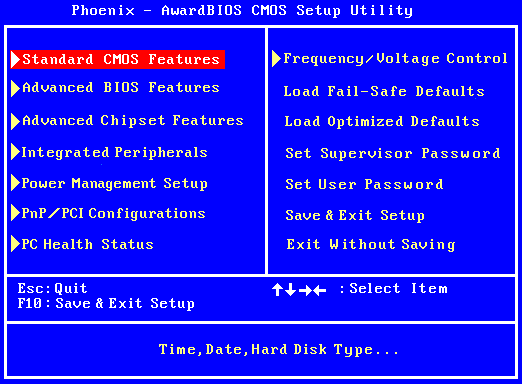BIOS Info
BIOS
Basic Input/Output System (also known as System BIOS)
The initial function of the BIOS is to store the settings that will enable the system to POST (run its Power On Self Test) and then to transfer control to the boot process.
BIOS programs are stored on a chip and are built to work with various devices that make up the complementary chipset of the system. They provide a small library of basic input/output functions that can be called to operate and control the peripherals such as the keyboard, text display functions and so forth.
How to get in
The keystroke used to enter BIOS depends on the system. Generally, the most likely keys are the function keys (F1 - F12 -- especially F1, F2 and F10) or ESC or DELETE. Often POST or LOGO will display the proper keystroke on the screen, but you might have to have a quick eye to catch it. When you do see it, it is often named Setup rather than BIOS. If you are unable to see the keystroke display, hit CTRL-ALT-DEL, unplug and replug the power supply cable, or turn the power supply off and on again to start over and, as soon as the monitor light goes green (or maybe blue), start quickly pressing all the keys listed above and watch the screen for the BIOS to appear.
It is important to hit the proper key at the proper time.
There is a much more detailed list of keystrokes on the Entering BIOS page if you would like to study the subject further.
More information
Some computers will prompt you with the option of entering the BIOS on the first boot after a hardware change. Changing the amount of memory may do this, for example. Disconnecting the hard drive cable from the motherboard is another very useful tactic.
Occasionally you will find a password protected BIOS. Usually, this is set by a jumper on the motherboard which we are not prepared to tackle at this point in the training process. But sometimes, removing the button battery for a minute or two may reset BIOS into a default state, bypassing the password. In the rare cases where there is a default password, these are often available via a google search.
Rare problems
- In some systems, if the keyboard and mouse are switched, they will still work in the GUI, but the keyboard will not work to enter BIOS.
- Some systems will not respond to a usb keyboard to get into BIOS, even though the keyboard will work for any other purpose.
This is only one example of a BIOS - there are many others.