Multimedia and DVDs in Ubuntu
This page in Spanish: Multimedia and DVDs in Ubuntu (Español)
Since downloading some of the following libraries may violate some Digital Millenium Copyright laws, this wiki page is for educational purposes only. Anyone who follows these directions for their computer does so at their own risk.
Instructions for Ubuntu 12.04
NOTE: Please make sure that sure to check the "multiverse" box under Menu -> Ubuntu Software Center -> Edit -> Software Sources before you begin. This is what it should look like (in Ubuntu 12.04) (though yours is probably gray in color).
In order to make Multimedia and DVDs work in Ubuntu, you need to add some additional software. This software is not installed by default because of licensing and legal issues.
- Make sure you are connected to the Internet
- Install the following packages, either from the Ubuntu Software Center or from the command line:
- xubuntu-restricted-extras
- libdvdread4 (if you want DVD playback)
- vlc (optional)
GUI
Open the Ubuntu Software Center form the main menu and type the name of the applications in the search box that appears on the right hand side under 'All Software'
Command Line Installation
To install from the command line, open a terminal (Applications>Accessories>Terminal) and type or paste the following:
sudo apt-get install vlc ubuntu-restricted-extras libdvdread4
You will need to give it your password. Don't worry is nothing shows up on the screen when you are typing your password it is supposed to be this way.
Enabling DVD Playback
There is a final stage before DVD playback is enabled. type
Open a terminal (Menu -> Accessories-> Terminal Emulator)
sudo /usr/share/doc/libdvdread4/install-css.sh
followed by the Enter key.
This procedure adds a second media player (vlc) which will appear in Applications>Sound and Video as well as java, quicktime and some other media helpers and plugins.
To make VLC the default player for DVD's (recommended) open a terminal and type:
thunar-volman --configure
then go to Multimedia tab and change the Video CDS/DVDs command box to read
vlc dvd://%d
if you want it to open in full screen use
vlc -f dvd://%d
The install will ask you to agree to some licences license as well as clicking or entering ok on a couple of informational screens. You can use tab and the arrow keys to navigate. The chose options will be highlighted in red. Click Enter to proceed. The installation may appear to stall part way through. Be patient.
Instructions for Ubuntu 10.04
NOTE: Please make sure that sure to check the "multiverse" box under system ---> administration ----> software sources before you begin.
This is what it should look like (in Ubuntu 10.04)
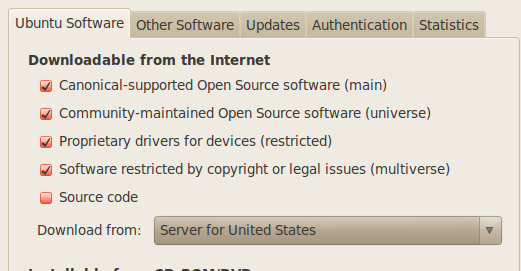
In order to make Multimedia and DVDs work in Ubuntu, you need to add some additional software. This software is not installed by default because of licensing and legal issues.
- Make sure you are connected to the internet
- Install the following packages, either from the Ubuntu Software Center or from the command line:
- ubuntu-restricted-extras
- libdvdread4 (if you want DVD playback)
- vlc (optional)
To install from the command line, open a terminal (Applications>Accessories>Terminal) and type or paste the following:
sudo apt-get install vlc ubuntu-restricted-extras libdvdread4
You will need to give it your password. Don't worry is nothing shows up on the screen when you are typing your password it is supposed to be this way.
When this has finished type or paste
sudo /usr/share/doc/libdvdread4/install-css.sh
This procedure adds a second media player (vlc) which will appear in Applications>Sound and Video as well as java, quicktime and some other media helpers and plugins.
To make VLC the default player for DVD's (recommended) go to Places -> Home Folder. Click on Edit then Preferences. Then click on the Media Tab. Change the Dropdwn menu next to DVD Player to 'Open VLC media player'. It will then start automatically when you insert a DVD.
The install will ask you to agree to some licences license as well as clicking or entering ok on a couple of informational screens. You can use tab and the arrow keys to navigate. The chose options will be highlighted in red. Click Enter to proceed. The installation may appear to stall part way through. Be patient. Flash is only installed with 10.04.
Problems
- vlc has no installation candidate
- Make sure that the multiverse box is checked in System>Administration>Software Sources
- "lock file"
- If you get a message saying that another package manager is running, first make sure you have closed Synaptic and are not running apt-get in another terminal window. If you still get the error, run the following command and try again:
sudo rm /var/lib/dpkg/lock
- Occasionally Adobe updates their version of flash without changing the name of the file. In this case the flashplugin-nonfree package will download the flash installer, but not install it. (Test by going to youtube.com) The installer can be found in /var/cache/flashplugin-nonfree, or follow the tar.gz method at this page.
- Occasionally rebooting is necessary before things actually work
- Installing Java will not work if you do not agree to the license terms, so if java does not work you should try reinstalling and making sure of the license agreement. Test it by going to http://java.sun.com/applets/other/BouncingHeads.
- Run "VLC" in Terminal to return error messages if something is not working correctly. If VLC launches correctly, you're good to go.
Legal Issues
The legal status of libdvdcss2 is questionable, since it has never been brought to court, but some people believe it could be. Check out this link for a discussion, or the Wikipedia article on libdvdcss
Other links
Package Contents ([x]ubuntu-restricted-extras)
- adobe-flashplugin [i386]
- Adobe Flash Player plugin installer
- web browser plugin based on OpenJDK and IcedTea to execute Java applets
- ffmpeg codec library
- The KDE CD/DVD burning application library - extra decoders
- An MP3 encoding library
- MP3 Plugin for MusicBrainz tagging library
- MPEG-related plugins for libxine1
- Installer for Microsoft TrueType core fonts
- Unarchiver for .rar files (non-free version)