Difference between revisions of "Getting the Processor Information"
Jump to navigation
Jump to search
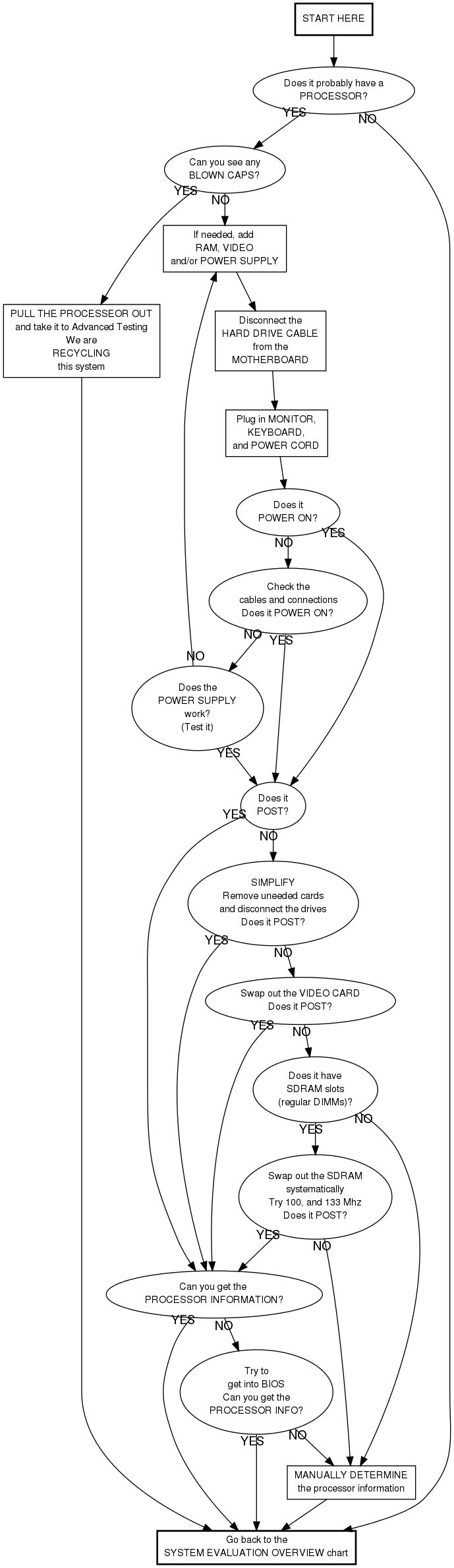
m (→GREEN Chart: update spanish for manualdetermine) |
(add link to spanish and english versions of page) |
||
| Line 120: | Line 120: | ||
</div> | </div> | ||
| + | |||
| + | English Version: [[Getting_the_Processor_Information]] | ||
| + | |||
| + | Vercion Español: [[Getting_the_Processor_Information_en_Español]] | ||
| + | |||
[[Category: System Evaluation]] | [[Category: System Evaluation]] | ||
Revision as of 19:48, 5 October 2010
GREEN Chart
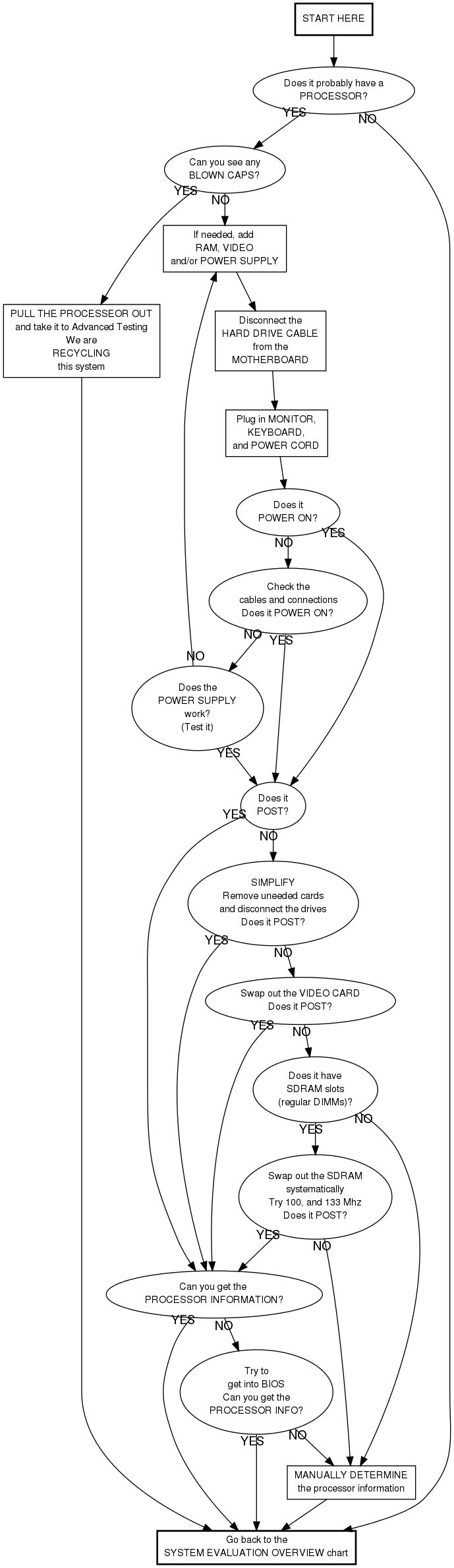
Checking the Cables and Connections
- Is the power strip on?
- Is the computer plugged into the power strip?
- Is the power switch on the back of the power supply on?
- Is the power supply plugged into the motherboard?
- Some motherboards have a 4 pin connector (as well as the 20 or 24 pin connector). Make sure that this is also plugged in properly.
- Is the power switch connected to the motherboard?
Alternative method for determining the processor information
This is your last resort option. Do not do this unless the instructions told you to.
- Is the computer marked with the model number or speed?
- Use this information. (You may need to google the model number.)
- If (and only if) that does not work:
- Check with an instructor
- See if you can see the speed without removing anything
- Remove the heat sink/fan only if necessary
- You may need a magnifying glass. (See instructor.)
English Version: Getting_the_Processor_Information
Vercion Español: Getting_the_Processor_Information_en_Español