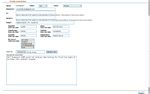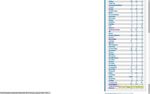Difference between revisions of "Using RT for Tech Support"
m |
|||
| (One intermediate revision by the same user not shown) | |||
| Line 1: | Line 1: | ||
| + | {{cleanup}} | ||
| + | |||
As a volunteer, intern, or staff member working in tech support RT is best utilized to track systems as they enter the area, are worked on, and then are either returned to their owner or rejected and put back into the stream. Using RT to its full potential can help to mitigate organizational problems in tech support and pull useful data. | As a volunteer, intern, or staff member working in tech support RT is best utilized to track systems as they enter the area, are worked on, and then are either returned to their owner or rejected and put back into the stream. Using RT to its full potential can help to mitigate organizational problems in tech support and pull useful data. | ||
| + | |||
| + | |||
| + | |||
==RT Overview== | ==RT Overview== | ||
| Line 48: | Line 53: | ||
If you run into a ticket in the Tech Support queue that is obviously spam, just goto Basics and change the queue to "Spam". | If you run into a ticket in the Tech Support queue that is obviously spam, just goto Basics and change the queue to "Spam". | ||
| − | [[Category:Tech | + | [[Category:Tech support]] |
| + | [[Category: Needs updating]] | ||
Latest revision as of 17:07, 19 October 2013
This page or section appears to be out of date or otherwise inaccurate.
Please edit as seems necessary, removing the {{cleanup}} tag when you are through.
As a volunteer, intern, or staff member working in tech support RT is best utilized to track systems as they enter the area, are worked on, and then are either returned to their owner or rejected and put back into the stream. Using RT to its full potential can help to mitigate organizational problems in tech support and pull useful data.
RT Overview
Once you have your RT account and have logged into RT, you should see an overview page similar to this:
It should show you a list of the 10 most recently active tickets you own, reminders for you, the newest tickets present in the ticket queues you can see, and a column of queues you can access. Clicking on the gray arrow next to any of those headers will minimize each section, clicking on them again will maximize it. The queue is ordered alphabetically so Tech Support is near the bottom of the screen.
Making a New Ticket
It's important to make a new ticket right as a system comes in. To make a new ticket, click on the drop down menu that should currently say "0 Pick A Queue" and select "Tech Support." Then click on the New Ticket button next to that field.
The New Ticket screen has a number of fields to fill out. Do not change the requester(s) - you may add e-mail address(es) in the CC if you'd like. All of these people will get an e-mail notification when a ticket is replied to.
If you're creating a new ticket, leave the status as "new." As it's worked on and comments/replies are added, the status will automatically change to "open." When the system is returned or rejected, we will change the status of the ticket to resolved.
The "Subject" field of this screen is one of the most important fields to use. Please enter the subject using the following format:
Name - System Type - Brief description of error
For example:
Bob G. Walker - Laptop - Wireless not working
Fill out the following seven fields using information from the system's printme, the customer's receipt, and/or the database. Ask a staff member to show you how to get this important information.
You shouldn't need to attach any files, so now detail the issue and record any other relevant information in the "Describe the issue below" section.
When you're all done, be sure to click on "Create"!
Tech Support Queue
After you've made a ticket, clicking on "Home" in the upper left hand corner of the screen will take you . . . well, to the home screen!
To look at active tickets, scroll down and select "Tech Support" from the queues. All of these tickets should correspond to systems in the room or e-mails to be responded to.
The "Tech Support" queue is really just all new, open, and stalled tickets. Your screen will show you a lot of useful information.
What if it's just spam?
If you run into a ticket in the Tech Support queue that is obviously spam, just goto Basics and change the queue to "Spam".